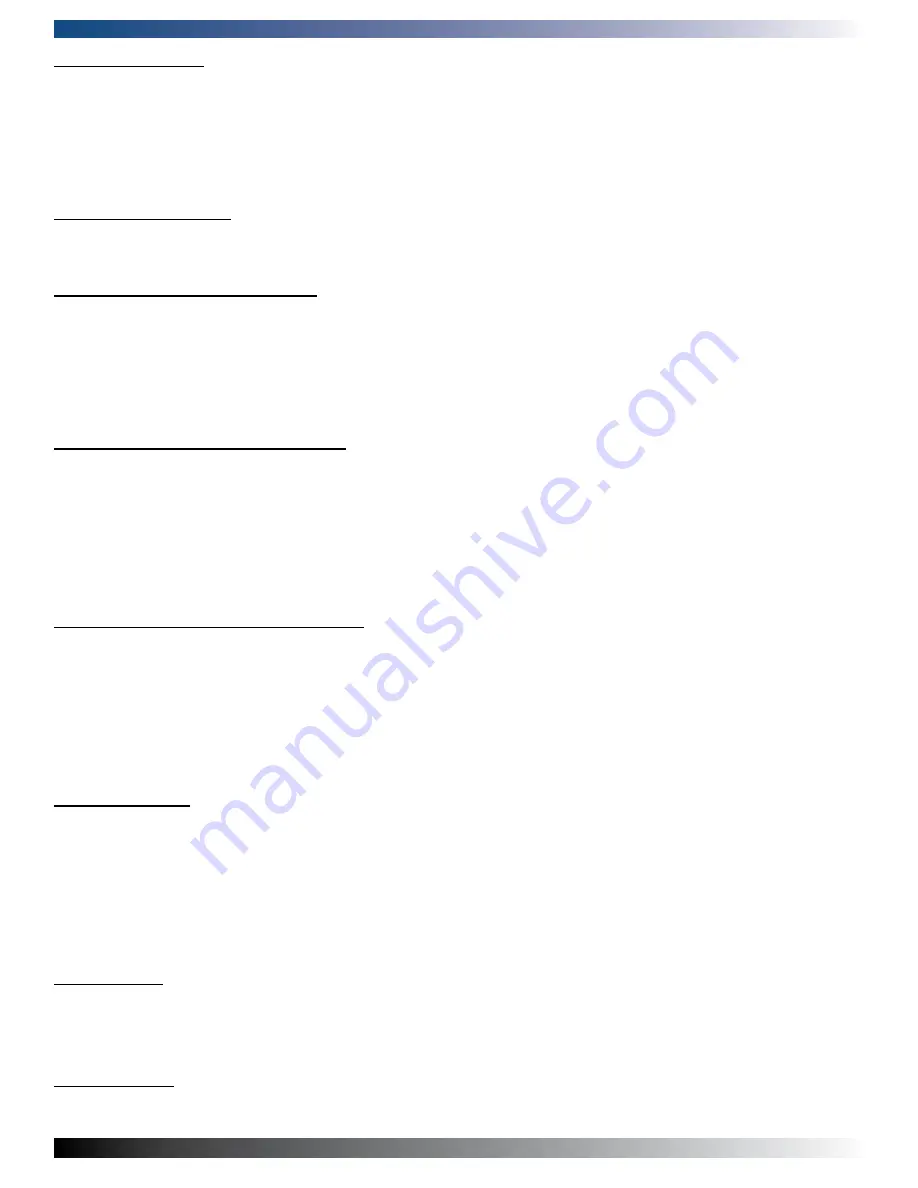
110912
PRODUCT MANUAL PPC65
56
IDE HDD Block Mode
If the IDE hard drive supports block mode, select Enabled for automatic detection of the optimal number of block read/
writes per sector the drive can support.
Selection Options: Enabled, Disabled
IDE DMA transfer access
Selection Options: Enabled, Disabled
On-Chip Primary/ Secondary PCI IDE
The chipset contains a PCI IDE interface with support for two IDE channels. Select Enabled to activate the primary IDE
interface. Select Disabled to deactivate this interface.
Selection Options: Enabled, Disabled
IDE Primary/Secondary Master/Slave PIO
The four IDE PIO (Programmed Input/Output) fields allow users to set a PIO mode (0-4) for each of the four IDE devices
the on-board IDE interface supports. Modes 0 through 4 provide successively increased performance. In Auto mode, the
system automatically determines the best mode for each device.
Selection Options: Auto, Mode 0, Mode 1, Mode 2, Mode , Mode 4
IDE Primary/Secondary Master/Slave UDMA
Ultra DMA//66/100 implementation is possible only if the IDE hard drive supports and the operating environment
includes a DMA driver (Windows 95 OSR2 or a third-party IDE bus master driver). If your hard drive and system software
both support Ultra DMA//66/100, select Auto to enable BIOS support.
Selection Options: Auto, Disabled
On-Chip Serial ATA
[Disabled]: Disabled SATA Controller. [Combined Mode]: PATA and SATA are combined. A maximum of 2 IDE drives in
each channel. [Enhanced Mode]: Enable both SATA and PATA. A maximum of 4 IDE drives are supported. [SATA only]:
Only enable SATA.
Selection Options: Disabled, Auto, Combined Mode, Enhanced Mode, SATA Only
PATA IDE Mode
Selection Options: Secondary
On-board Device
Summary of Contents for PPC65-1210S
Page 2: ...110912 PRODUCT MANUAL PPC65 Revision Date Code ECO Number 110912 MANUAL REVISION HISTORY...
Page 5: ...110912 PRODUCT MANUAL PPC65 This page has been left intentionally blank...
Page 7: ...110912 PRODUCT MANUAL PPC65 This page has been left intentionally blank...
Page 19: ...110912 PRODUCT MANUAL PPC65 19 3 Dimension of PPC65 1710S 4 Dimension of PPC65 1910S...
Page 30: ...110912 PRODUCT MANUAL PPC65 30 Front Panel Pin Header LED Indicator of Power HDD...
Page 31: ...110912 PRODUCT MANUAL PPC65 31 Power Switch Connection...
Page 43: ...110912 PRODUCT MANUAL PPC65 43 3 7 Driver Installation 3 7 1 Driver Directory...
Page 47: ...110912 PRODUCT MANUAL PPC65 47...
Page 55: ...110912 PRODUCT MANUAL PPC65 55 4 7 Integrated Peripherals...
Page 69: ...110912 PRODUCT MANUAL PPC65 69 3...
Page 70: ...110912 PRODUCT MANUAL PPC65 70...
















































