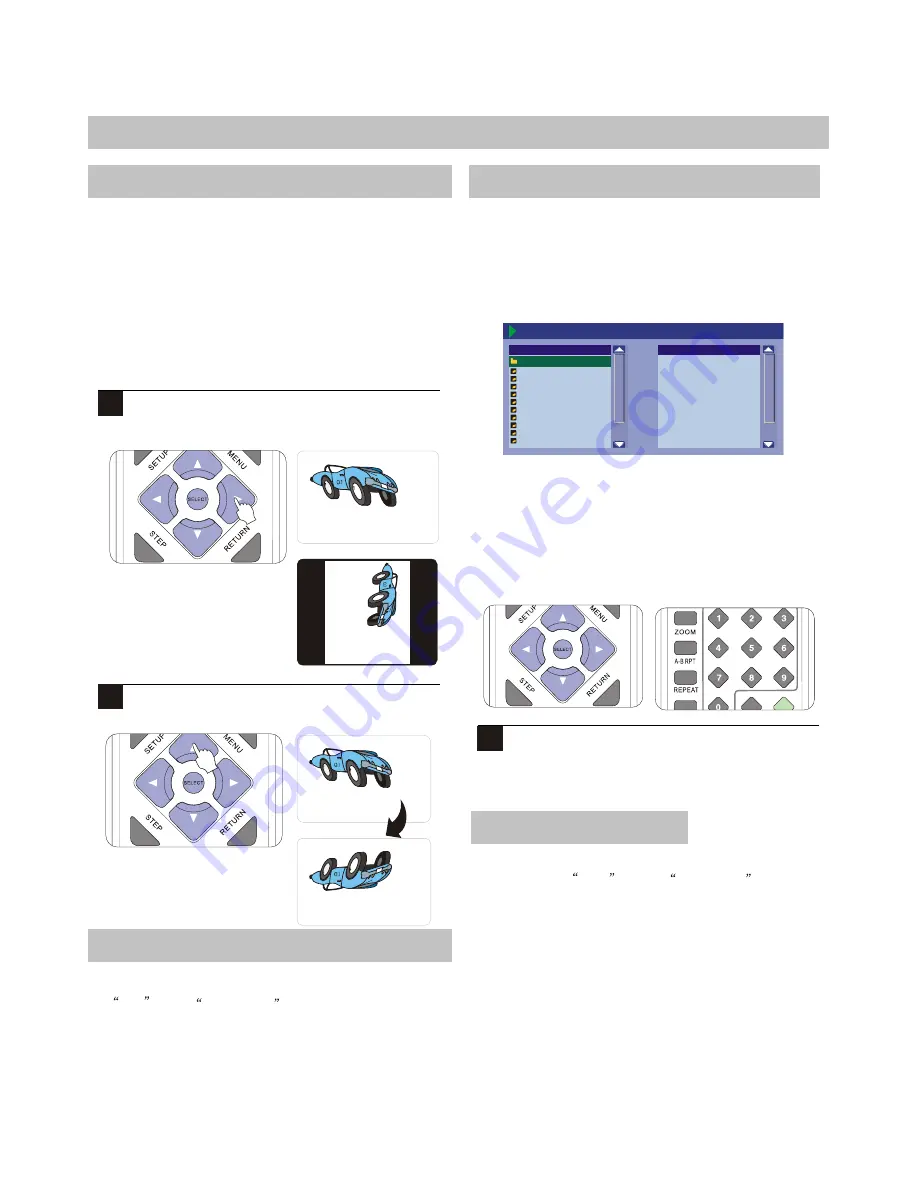
25
DVD RECORDER OPERATION
Viewing JPG Files
Slide Shows
You can view JPG picture files stored on CD-R/RW discs
individually or in slide show mode on your TV. JPG is the
standard format for pictures stored in digital cameras, the
Internet and many other applications.
When you insert a disc with JPG files, a Slide Show will
Automatically begin.
Rotating and Flipping JPG Images
While a JPG is displayed, you can rotate the image or flip
it horizontally or vertically.
1
To rotate an image in the clockwise direction,
press the RIGHT/LEFT ARROW key.
2
To flip the image horizontally, press the UP/DOWN
ARROW.
JPG notes
1. JPG files must be stored on discs with the extension
JPG , such as picture1.jpg , otherwise the files will
not be recognized.
2. You can have a maximum of 250 files or folders.
3. CD-R/RW discs containing JPG files should be in
ISO/9660, Mode 1, Closed Session format for best.
Playing MP3 Files
The MP3 Player
When you insert a disc containing MP3 files, the player
will launch the MP3 player - an on-screen interface for
playing MP3 music files.
File play--PLAY 01:01:22-01:02:23
FILE&DIRECTORY
XXXX.MP3
XXXX.MP3
XXXX.MP3
XXXX.MP3
XXXX.MP3
XXXX.MP3
XXXX.MP3
XXXX.MP3
XXXX.MP3
XXXX.MP3
FAVORITE/PROGRAM
1. TRACK LIST -
A list of the tracks and folders on
the disc.
2. CURRENT FILE -
The current file will begin to
played.
3. PLAYBACK INFO -
Displays the current track
number, total tracks on the disc and elapsed
Playback time.
1
Use the UP/DOWN ARROW keys to select a file to
play. Alter natively, you can jump to a file directly by
using the NUMBER keys to select the file number,
then pressing SELECT
.
¡°
¡°
¡±
¡±
MP3 notes
l
MP3 files must be stored on discs with the
extension Mp3 , such as song1.mp3 , otherwise
the files will not be recognized.
l
You can have a maximum of 250 files or folders.
l
CD-R/RW discs containing MP3 files should be in
ISO/9660, Mode 1, Closed Session format for best
Compatibility.
¡°
¡°
¡±
¡±
















































