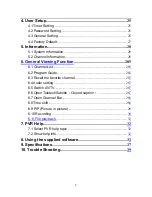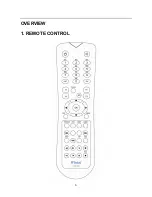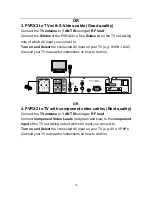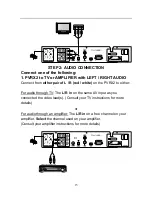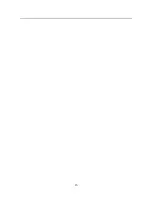1
1.General Information
............................................................... 3
2. Main Features
............................................................................. 3
3. FOR YOUR SAFETY
.................................................................. 4
4. ACCESSORIES
........................................................................... 4
OVERVIEW
....................................................................................... 6
1. REMOTE CONTROL KEY
......................................................... 6
2.FRONT PANEL
............................................................................. 8
3.REAR PANEL
............................................................................... 9
CONNECTION DIAGRAMS
......................................................... 11
1. PVRX2 to TV with RF (Lowest quality)
.......................................... 11
2. PVRX2 to TV with CVBS composite Video cable
........................ 13
3. PVRX2 to TV with S-Video cable (Good quality)
....................... 13
2
4. PVRX2 to TV with component video cables (Best quality)
....... 13
2
5. PVRX2 to TV or AMPLIFIER with LEFT / RIGHT AUDIO
......... 13
3
6. PVRX2 to TV or AMPLIFIER with OPTICAL AUDIO
................. 13
4
OPERATION
................................................................................... 18
1. Channel Manager
..................................................................... 18
1.1 Channel Edit
.................................................................................... 18
1.2 Channel Favorite
............................................................................. 19
1.3 Direct Button Play
........................................................................... 19
2. HDD
............................................................................................. 20
2.1 Recorded Files Edit
........................................................................ 20
2.2 Schedule Recording
....................................................................... 20
2.3 PVR Setting
..................................................................................... 21
2.4 HDD Format
.................................................................................... 21
3. Installation
................................................................................. 22
3.1 Auto Search
..................................................................................... 22
3.2 Manual search
................................................................................. 22
3.3 Frequency Edit
................................................................................ 23
3.4 STB to STB Upgrade
..................................................................... 24
Summary of Contents for PVR-X2
Page 5: ...5 contact the sales outlet where this product was initially purchased...
Page 6: ...6 OVERVIEW 1 REMOTE CONTROL...
Page 16: ...16...
Page 26: ...26...
Page 31: ...31...