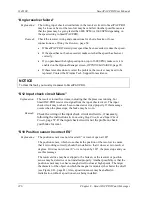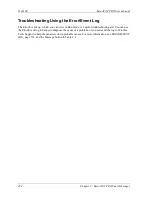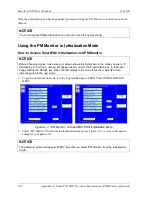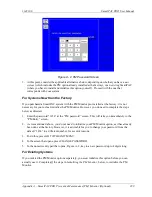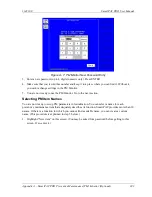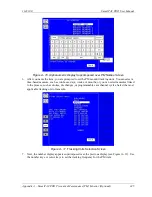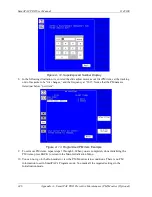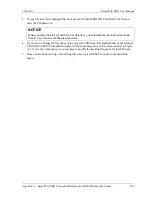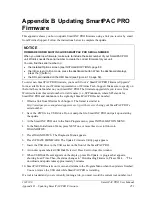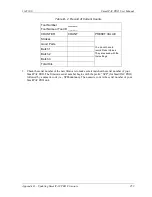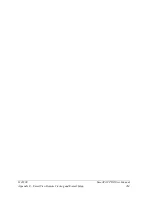1143100
SmartPAC PRO User Manual
Appendix A – SmartPAC PRO Preventive Maintenance (PM) Monitor (Optional)
239
Figure A- 2. PM Password Screen
3.
At this point, consider the applicable alternatives below, depending on whether you have a
new
system
(which includes the PM option already installed at the factory), or an
existing
SmartPAC
(where you have to install and initialize this option yourself). Proceed with the one that
corresponds with your system.
For Systems New from the Factory
If you purchased a SmartPAC system with the PM Monitor pre-installed at the factory, it is not
necessary for you to clear/initialize the PM Monitor. However, you do need to complete the steps
below as directed.
1.
Enter the password “1234” at the “PM password” screen. This will take you immediately to the
“PM Entry” screen.
2.
As we mentioned above, you do not need to initialize your PM Monitor option, as it has already
been done at the factory. However, it is advisable for you to change your password from the
default “1234” to a different number, for security reasons.
3.
To do this, press GO TO THE INIT MENU.
4.
In the screen that opens, press CHANGE PASSWORD.
5.
In the numeric entry pad that opens, Figure A- 2, key in a new password up to 4 digits long.
For Existing Systems
If you ordered the PM Monitor options separately, you
must
initialize this option before you can
actually use it. Complete all the steps in
Initializing the PM Monitor
, below, to initialize the PM
Monitor.
Summary of Contents for SmartPAC PRO
Page 1: ......
Page 2: ......
Page 4: ......
Page 6: ......
Page 20: ......
Page 22: ......
Page 24: ......
Page 42: ...1143100 SmartPAC PRO User Manual 42 Chapter 1 Introduction to SmartPAC PRO ...
Page 142: ...1143100 SmartPAC PRO User Manual 142 Chapter 4 SmartPAC PRO Program Mode ...
Page 200: ...1143100 SmartPAC PRO User Manual 200 Chapter 6 Using DiProPAC Die Protection Optional ...
Page 222: ...1143100 SmartPAC PRO User Manual 222 Chapter 7 ProCamPAC Instructions ...
Page 254: ...1143100 SmartPAC PRO User Manual Appendix C SmartView Remote Viewing and E mail Setup 254 ...
Page 280: ...SmartPAC PRO User Manual 1143100 280 Appendix C Reporting Downtime and Scrap to SFC ...
Page 290: ...SmartPAC PRO User Manual 1143100 290 Index Y yellow fault 232 yellow sensor 169 ...
Page 292: ......
Page 294: ......
Page 296: ......
Page 298: ......
Page 300: ......
Page 301: ......
Page 302: ......
Page 303: ......
Page 304: ......
Page 305: ......
Page 306: ......
Page 307: ......
Page 308: ......
Page 309: ......
Page 310: ......
Page 311: ......
Page 312: ......
Page 313: ......
Page 314: ......
Page 315: ......
Page 316: ......
Page 317: ......
Page 318: ......