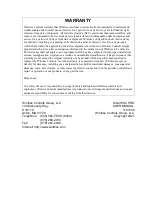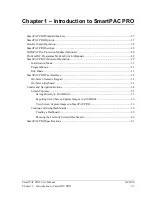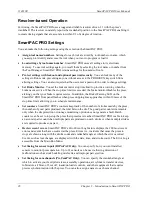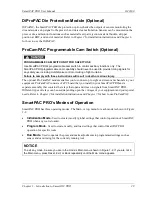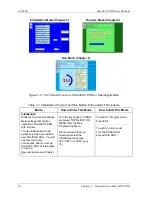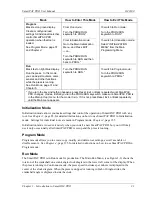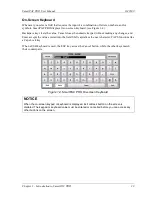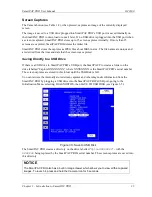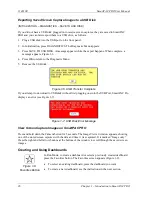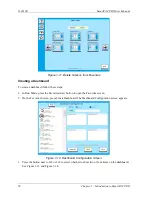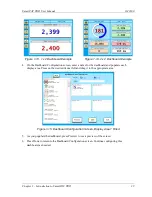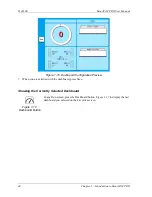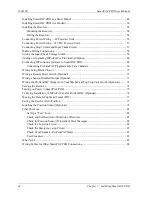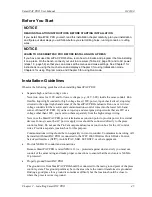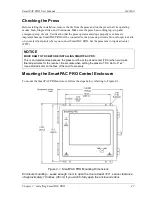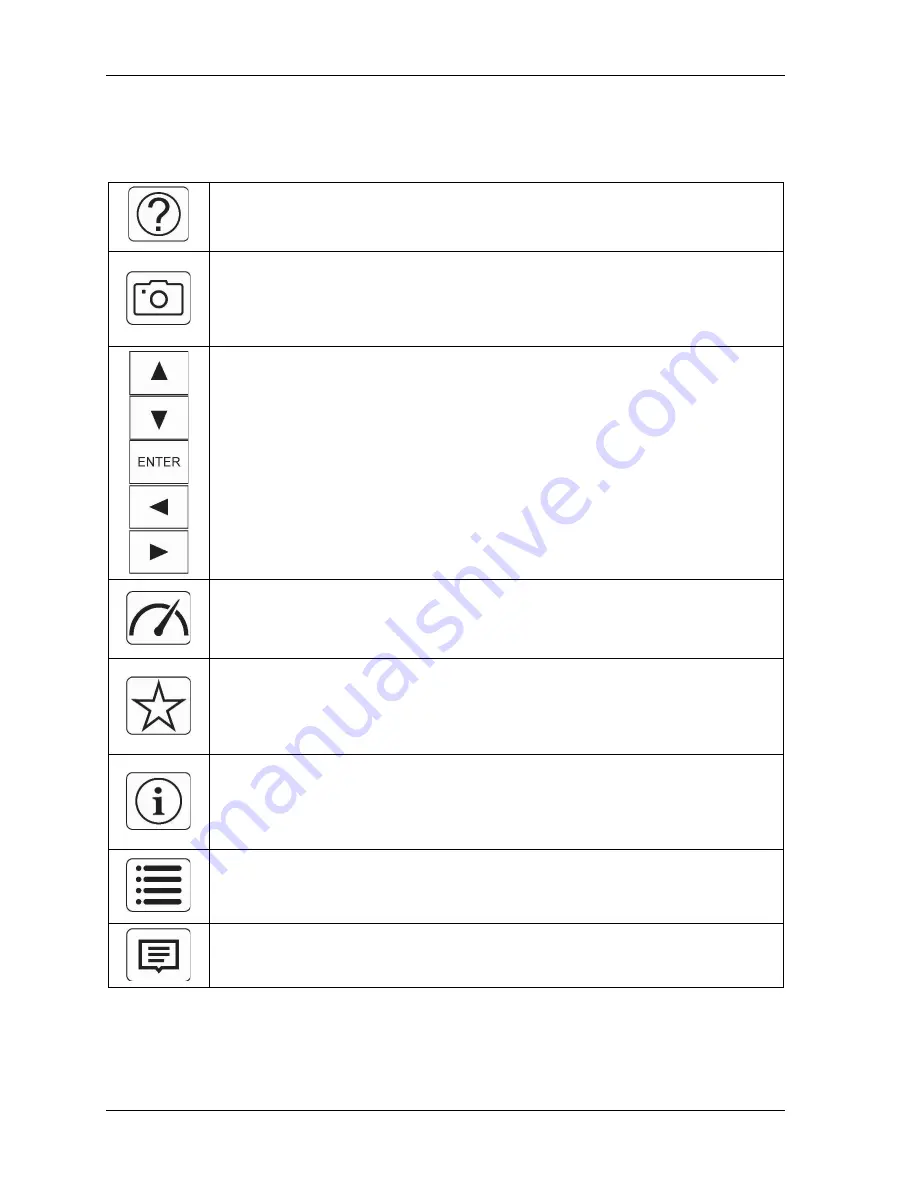
1143100
SmartPAC PRO User Manual
34
Chapter 1 – Introduction to SmartPAC PRO
Control and Navigation Buttons
Table 1-2. Control Buttons on SmartPAC PRO
Help button
(on most screens)
Press to see instructions for the screen you are viewing.
Camera button
(on most screens)
Press to capture an image of the current screen. To view the captured
images, press and hold the Camera button for 5 seconds. For details, see
, next section.
Cursor (arrow) and ENTER buttons
(some screens for selections and settings)
On some screens, use cursor buttons to highlight selections rather than
pressing the selection directly.
Use the
arrow buttons
(
) to move the on-screen navigation
highlight, to increment and decrement numeric values, and to set the on and
off angles for programmable limit switch outputs and die protection ready
signals.
Use the
ENTER button
to select a highlighted item or to register a value
entered. It can also toggle values.
Dashboard button
(on Run screen)
Press to go to the currently selected dashboard.
See
Favorite button
Creating and Using Dashboards,
Favorite button
(on Run screens)
Press this button to create a dashboard or select a previously created
dashboard. See
Creating and Using Dashboards,
Info button
(on Dashboard screen)
Press to see the SmartPAC PRO information screen which lists the press
name, SmartPAC PRO serial number, firmware and hardware versions,
options and other information.
Menu button
(on Dashboard and Favorites screens)
Press to return to the SmartPAC PRO menus from the Dashboard or
Favorites screen.
Message button
(available on Dashboard and Messaging screens)
Press to open the Messaging screen to compose and send an e-mail.
Summary of Contents for SmartPAC PRO
Page 1: ......
Page 2: ......
Page 4: ......
Page 6: ......
Page 20: ......
Page 22: ......
Page 24: ......
Page 42: ...1143100 SmartPAC PRO User Manual 42 Chapter 1 Introduction to SmartPAC PRO ...
Page 142: ...1143100 SmartPAC PRO User Manual 142 Chapter 4 SmartPAC PRO Program Mode ...
Page 200: ...1143100 SmartPAC PRO User Manual 200 Chapter 6 Using DiProPAC Die Protection Optional ...
Page 222: ...1143100 SmartPAC PRO User Manual 222 Chapter 7 ProCamPAC Instructions ...
Page 254: ...1143100 SmartPAC PRO User Manual Appendix C SmartView Remote Viewing and E mail Setup 254 ...
Page 280: ...SmartPAC PRO User Manual 1143100 280 Appendix C Reporting Downtime and Scrap to SFC ...
Page 290: ...SmartPAC PRO User Manual 1143100 290 Index Y yellow fault 232 yellow sensor 169 ...
Page 292: ......
Page 294: ......
Page 296: ......
Page 298: ......
Page 300: ......
Page 301: ......
Page 302: ......
Page 303: ......
Page 304: ......
Page 305: ......
Page 306: ......
Page 307: ......
Page 308: ......
Page 309: ......
Page 310: ......
Page 311: ......
Page 312: ......
Page 313: ......
Page 314: ......
Page 315: ......
Page 316: ......
Page 317: ......
Page 318: ......