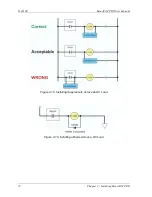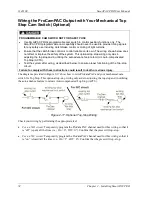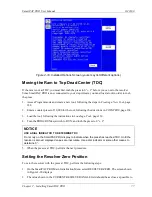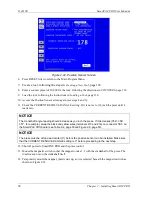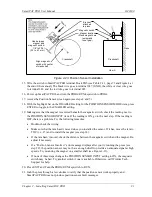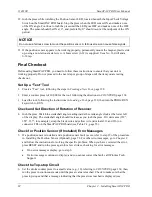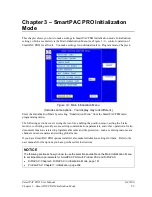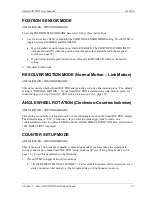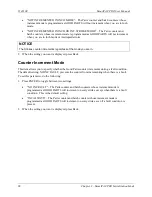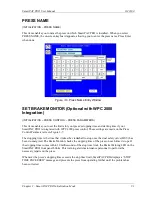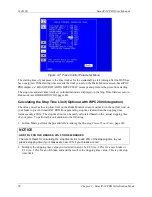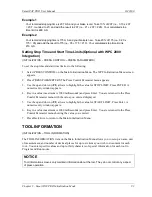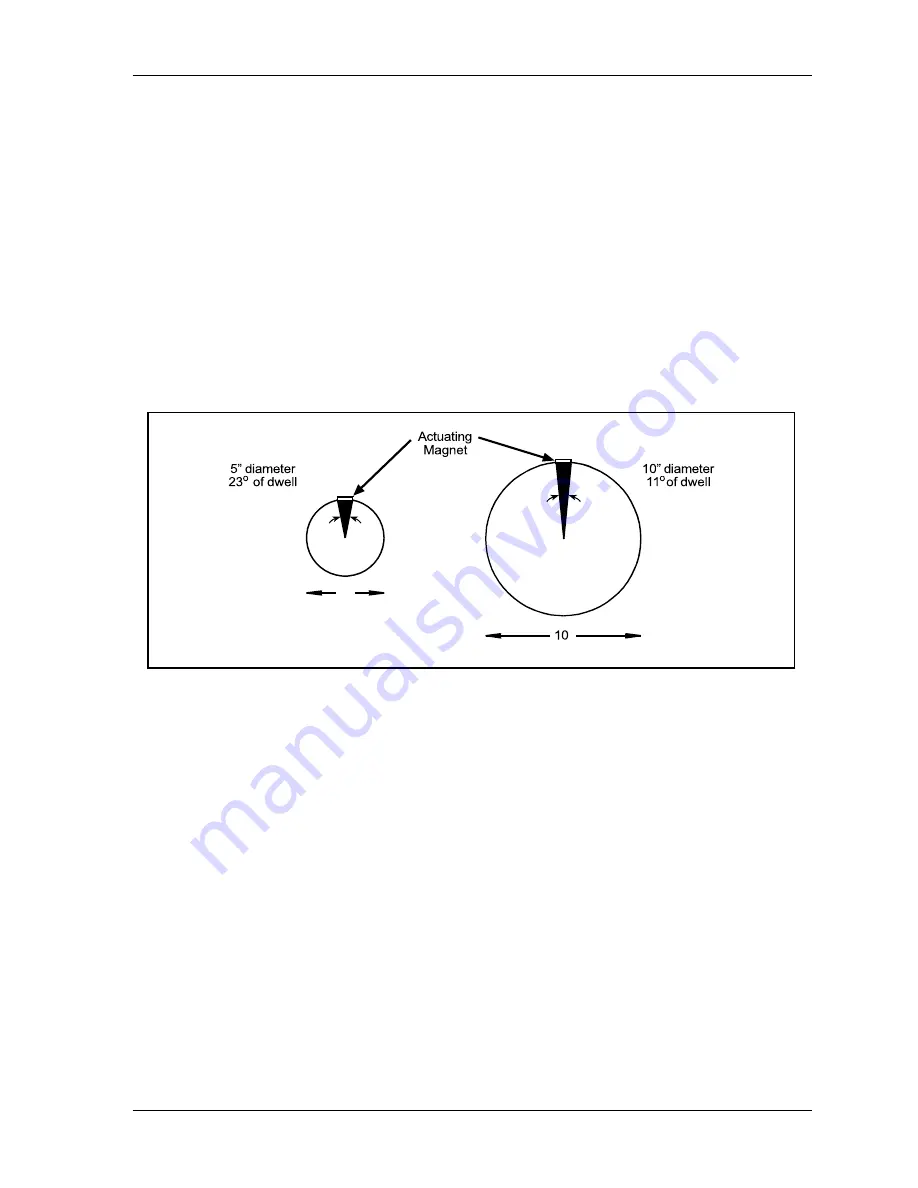
SmartPAC PRO User Manual
1143100
Chapter 2 – Installing SmartPAC PRO
79
the resolver itself has failed and issues an Emergency Stop command, simultaneously displaying an
error message.
Find a mounting location that allows the magnet to move past the switch once on every stroke and
close enough for the switch to sense the presence of the magnet. A gap between switch and magnet of
between 1/8 in. and 3/16 in. (about 3 – 5 mm) is recommended. The position sensor must be mounted
so that it is not connected to the resolver shaft or sprocket or any of the drive components leading to
the resolver and continue to operate if the resolver or its drive mechanism fails. The position sensor
must be installed only after the resolver is zeroed.
To generate an adequate position signal, the magnet should be mounted so the switch senses it for at
least 10
to 15
of the stroke. For best results at higher press speeds, mount the magnet on a shaft of 2
in. to 3 in. (about 50 – 75 mm) diameter. As shown in Figure 2-21, the larger the diameter of the
shaft, the shorter the “dwell,” the period during which the switch senses the magnet. To obtain a
longer dwell, therefore, mount the magnet on a shaft of smaller diameter.
Figure 2-21
. Position Sensor Dwell on Different Diameter Shafts
To install the position sensor, do the following:
1.
Make sure that the resolver has been zeroed (see
2.
Turn on power to SmartPAC PRO.
3.
Turn the PROG/RUN keyswitch to PROG. The Main Program Menu displays.
4.
Select “INITIALIZATION MENU”, then press “POSITION SENSOR” button. The Position
Sensor screen, shown in Figure 2-22, displays.
5.
Check to make sure that the setting for the POSITION SENSOR MODE item is DISABLED. If it
isn’t, press ENTER to toggle to the DISABLED setting.
11
o
23
o
5”
Summary of Contents for SmartPAC PRO
Page 1: ......
Page 2: ......
Page 4: ......
Page 6: ......
Page 20: ......
Page 22: ......
Page 24: ......
Page 42: ...1143100 SmartPAC PRO User Manual 42 Chapter 1 Introduction to SmartPAC PRO ...
Page 142: ...1143100 SmartPAC PRO User Manual 142 Chapter 4 SmartPAC PRO Program Mode ...
Page 200: ...1143100 SmartPAC PRO User Manual 200 Chapter 6 Using DiProPAC Die Protection Optional ...
Page 222: ...1143100 SmartPAC PRO User Manual 222 Chapter 7 ProCamPAC Instructions ...
Page 254: ...1143100 SmartPAC PRO User Manual Appendix C SmartView Remote Viewing and E mail Setup 254 ...
Page 280: ...SmartPAC PRO User Manual 1143100 280 Appendix C Reporting Downtime and Scrap to SFC ...
Page 290: ...SmartPAC PRO User Manual 1143100 290 Index Y yellow fault 232 yellow sensor 169 ...
Page 292: ......
Page 294: ......
Page 296: ......
Page 298: ......
Page 300: ......
Page 301: ......
Page 302: ......
Page 303: ......
Page 304: ......
Page 305: ......
Page 306: ......
Page 307: ......
Page 308: ......
Page 309: ......
Page 310: ......
Page 311: ......
Page 312: ......
Page 313: ......
Page 314: ......
Page 315: ......
Page 316: ......
Page 317: ......
Page 318: ......