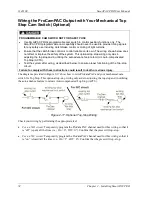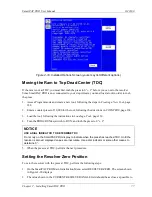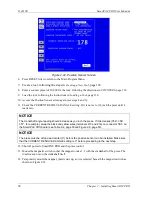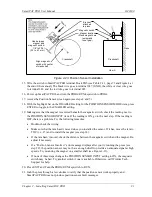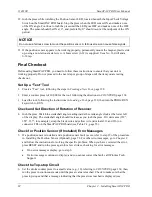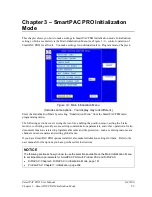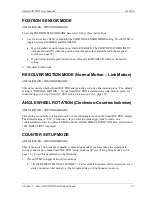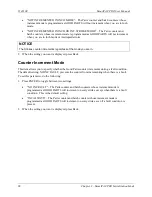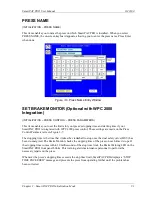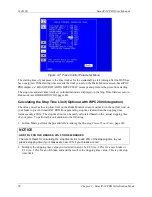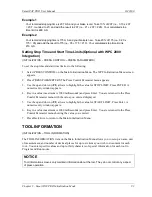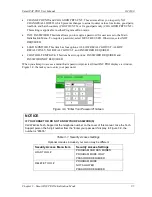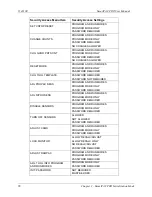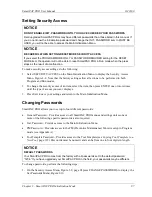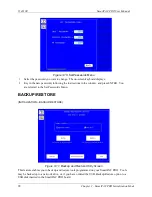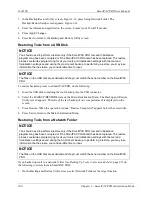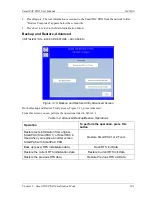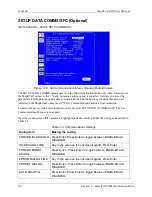SmartPAC PRO User Manual
1143100
Chapter 3 – SmartPAC PRO Initialization Mode
87
POSITION SENSOR MODE
(INITIALIZATION
– POSITION SENSOR)
To set the POSITION SENSOR MODE parameter, follow these instructions:
1.
Use the arrow keys (
) to highlight the POSITION SENSOR MODE setting. Press ENTER to
toggle between ENABLED and DISABLED.
•
If you installed a position sensor, set this to ENABLED. The POSITION SENSOR INPUT
item should read ON when the position sensor magnet is centered beneath the magnetic
switch (see page 78).
•
If you did not install a position sensor, set this entry to DISABLED, which is the factory
setting.
2.
Press Back when done.
RESOLVER MOTION MODE (Normal Motion
– Link Motion)
(INITIALIZATION
– POSITION SENSOR)
This item controls whether SmartPAC PRO adapts to the action of a link-motion press. The default
setting is “NORMAL MOTION.” If your SmartPAC PRO is installed on a link-motion press, for
instructions go to
Using SmartPAC PRO with a Link-motion Press
ANGLE WHEEL ROTATION (Clockwise-Counterclockwise)
(INITIALIZATION
– POSITION SENSOR)
This setting controls the rotational direction of the crank angle clock on the SmartPAC PRO display.
The default setting is “CW” (Clockwise). If you want the crank angle clock to rotate in a
counterclockwise direction press ENTER with the ANGLE WHEEL ROTATION item selected and
“CW DIRECTION” displayed.
COUNTER SETUP MODE
(INITIALIZATION
– POSITION SENSOR)
This item allows you to enable or disable counter setup mode if you have made the appropriate
wiring connections to make SmartPAC PRO “setup mode ready” (see
page 73.) To set this parameter, do the following:
1.
Press ENTER to toggle between two settings:
•
“IS INCREMENTED IN ALL MODES”
–
Parts and batch counters will increment on every
stroke no matter what mode (i.e., Inch, Single-stroke, or Continuous) you are in.
Summary of Contents for SmartPAC PRO
Page 1: ......
Page 2: ......
Page 4: ......
Page 6: ......
Page 20: ......
Page 22: ......
Page 24: ......
Page 42: ...1143100 SmartPAC PRO User Manual 42 Chapter 1 Introduction to SmartPAC PRO ...
Page 142: ...1143100 SmartPAC PRO User Manual 142 Chapter 4 SmartPAC PRO Program Mode ...
Page 200: ...1143100 SmartPAC PRO User Manual 200 Chapter 6 Using DiProPAC Die Protection Optional ...
Page 222: ...1143100 SmartPAC PRO User Manual 222 Chapter 7 ProCamPAC Instructions ...
Page 254: ...1143100 SmartPAC PRO User Manual Appendix C SmartView Remote Viewing and E mail Setup 254 ...
Page 280: ...SmartPAC PRO User Manual 1143100 280 Appendix C Reporting Downtime and Scrap to SFC ...
Page 290: ...SmartPAC PRO User Manual 1143100 290 Index Y yellow fault 232 yellow sensor 169 ...
Page 292: ......
Page 294: ......
Page 296: ......
Page 298: ......
Page 300: ......
Page 301: ......
Page 302: ......
Page 303: ......
Page 304: ......
Page 305: ......
Page 306: ......
Page 307: ......
Page 308: ......
Page 309: ......
Page 310: ......
Page 311: ......
Page 312: ......
Page 313: ......
Page 314: ......
Page 315: ......
Page 316: ......
Page 317: ......
Page 318: ......