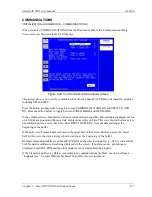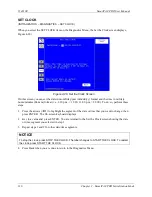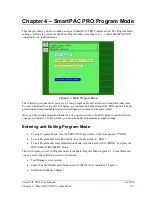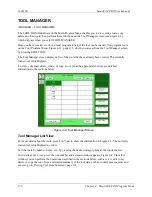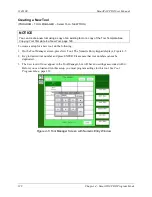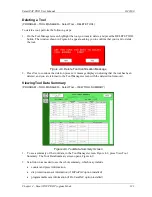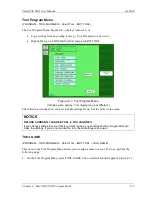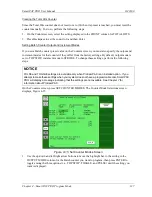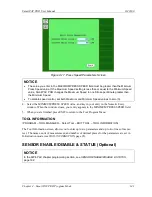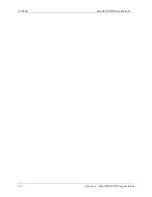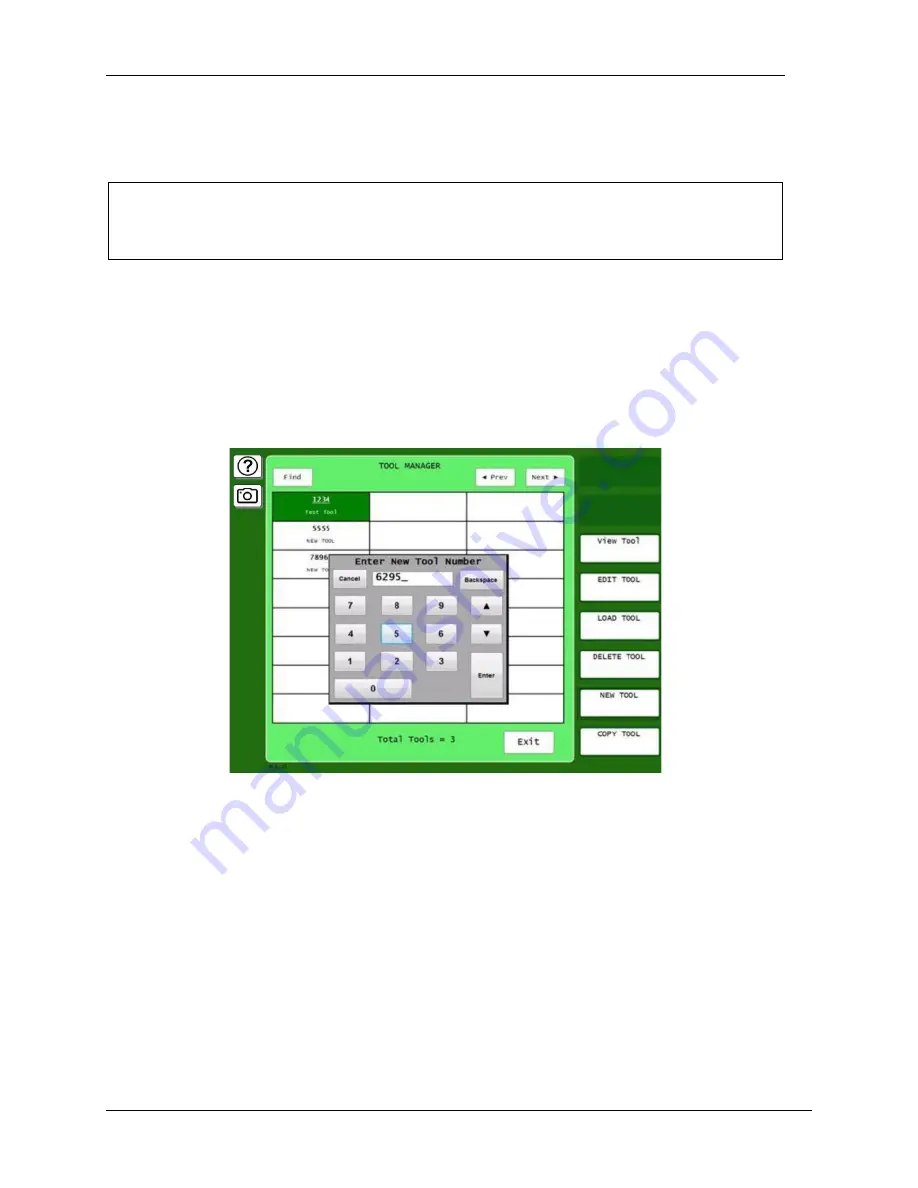
1143100
SmartPAC PRO User Manual
128
Chapter 4 – SmartPAC PRO Program Mode
Creating a New Tool
(PROGRAM
– TOOL MANAGER – Select Tool – NEW TOOL)
NOTICE
You can create a new tool using a copy of an existing tool or a copy of the Tool Template. See
Copying Tool Template to a New Tool,
page 129.
To create a setup for a new tool, do the following:
1.
On the Tool Manager screen, press New Tool. The Numeric Entry keypad displays, Figure 4-5.
2.
Key in desired tool number and press ENTER. Please note that tool numbers cannot be
duplicated.
3.
The new tool will now appear in the Tool Manager, but will have no settings associated with it.
Before you can load and run this setup, you must program settings for this tool. See
Figure 4-5
. Tool Manager Screen with Numeric Entry Window
Summary of Contents for SmartPAC PRO
Page 1: ......
Page 2: ......
Page 4: ......
Page 6: ......
Page 20: ......
Page 22: ......
Page 24: ......
Page 42: ...1143100 SmartPAC PRO User Manual 42 Chapter 1 Introduction to SmartPAC PRO ...
Page 142: ...1143100 SmartPAC PRO User Manual 142 Chapter 4 SmartPAC PRO Program Mode ...
Page 200: ...1143100 SmartPAC PRO User Manual 200 Chapter 6 Using DiProPAC Die Protection Optional ...
Page 222: ...1143100 SmartPAC PRO User Manual 222 Chapter 7 ProCamPAC Instructions ...
Page 254: ...1143100 SmartPAC PRO User Manual Appendix C SmartView Remote Viewing and E mail Setup 254 ...
Page 280: ...SmartPAC PRO User Manual 1143100 280 Appendix C Reporting Downtime and Scrap to SFC ...
Page 290: ...SmartPAC PRO User Manual 1143100 290 Index Y yellow fault 232 yellow sensor 169 ...
Page 292: ......
Page 294: ......
Page 296: ......
Page 298: ......
Page 300: ......
Page 301: ......
Page 302: ......
Page 303: ......
Page 304: ......
Page 305: ......
Page 306: ......
Page 307: ......
Page 308: ......
Page 309: ......
Page 310: ......
Page 311: ......
Page 312: ......
Page 313: ......
Page 314: ......
Page 315: ......
Page 316: ......
Page 317: ......
Page 318: ......