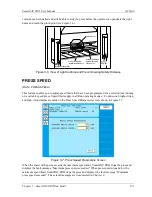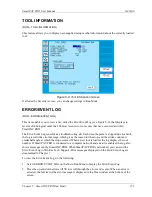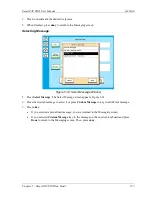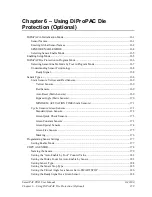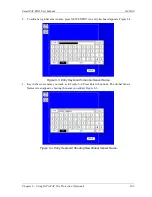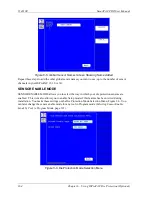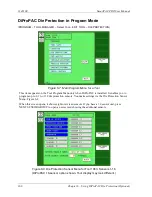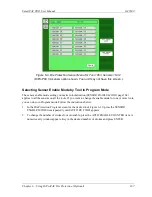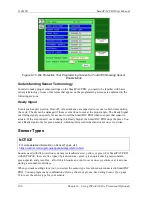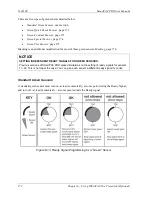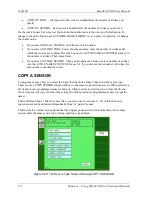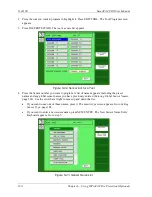SmartPAC PRO User Manual
1143100
Chapter 6 – Using DiProPAC Die Protection (Optional)
165
Selecting Sensor Enable Mode
You can select one of three modes for enabling die protection sensors:
•
MANUAL ENABLE. When this option is selected, sensors are not automatically re-enabled
after the press is restarted following a setup or other procedure in which the sensors have been
temporarily disabled. You must enable or disable sensors manually in Program and Run modes.
See
SENSOR ENABLE/DISABLE & STATUS
page 194.
•
AUTO BY TOOL. When this option is selected, DiProPAC automatically re-enables all sensors
programmed for a specific tool whenever the press is restarted. You specify in Program mode
the number of strokes to allow after the press starts before DiProPAC
re-enables all sensors for
the tool (see
Setting the “Auto Enable by Tool” Counter Value
•
AUTO BY SENSOR. When this option is selected, DiProPAC automatically re-enables each
sensor programmed for a specific tool, sensor by sensor. You specify in Program mode for each
sensor the number of strokes to allow after the press is restarted before DiProPAC re-enables that
sensor (see
Setting the Stroke Count for Auto Enable by Sensor
To select a Sensor Enable mode, do the following:
1.
Press SENSOR ENABLE MODE on the Main Initialization Menu. The Die Protection Mode
Selection Menu appears, Figure 6-6.
2.
Press the SENSOR ENABLE MODE item repeatedly until the setting you want is displayed, then
press Back to return to the Main Initialization Menu.
Enabling Setup Mode
Setup mode allows you to run the press in Inch without incrementing the good parts and batch
counters or triggering a fault condition in the green sensors. This mode, as its name indicates, is used
during setup. You enable Setup mode by selecting the Inch setting with the Stroke Select keyswitch
on the front panel of the SmartPAC PRO.
NOTICE
To enable Setup mode, your Stroke Select keyswitch must be wired to the Setup mode input,
terminal #252 on TB5 (see
page 73).
To enable Setup mode, do the following:
1.
Press SENSOR ENABLE MODE on the Main Initialization Menu. The Die Protection Mode
Selection Menu displays, Figure 6-6.
2.
Press SETUP MODE item repeatedly to toggle the setting among DISABLED, IN INCH, and IN
INCH/INT.STRK (interrupted stroke). Press Back to return to the Main Initialization Menu.
Summary of Contents for SmartPAC PRO
Page 1: ......
Page 2: ......
Page 4: ......
Page 6: ......
Page 20: ......
Page 22: ......
Page 24: ......
Page 42: ...1143100 SmartPAC PRO User Manual 42 Chapter 1 Introduction to SmartPAC PRO ...
Page 142: ...1143100 SmartPAC PRO User Manual 142 Chapter 4 SmartPAC PRO Program Mode ...
Page 200: ...1143100 SmartPAC PRO User Manual 200 Chapter 6 Using DiProPAC Die Protection Optional ...
Page 222: ...1143100 SmartPAC PRO User Manual 222 Chapter 7 ProCamPAC Instructions ...
Page 254: ...1143100 SmartPAC PRO User Manual Appendix C SmartView Remote Viewing and E mail Setup 254 ...
Page 280: ...SmartPAC PRO User Manual 1143100 280 Appendix C Reporting Downtime and Scrap to SFC ...
Page 290: ...SmartPAC PRO User Manual 1143100 290 Index Y yellow fault 232 yellow sensor 169 ...
Page 292: ......
Page 294: ......
Page 296: ......
Page 298: ......
Page 300: ......
Page 301: ......
Page 302: ......
Page 303: ......
Page 304: ......
Page 305: ......
Page 306: ......
Page 307: ......
Page 308: ......
Page 309: ......
Page 310: ......
Page 311: ......
Page 312: ......
Page 313: ......
Page 314: ......
Page 315: ......
Page 316: ......
Page 317: ......
Page 318: ......