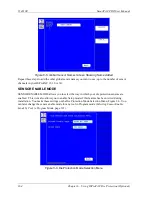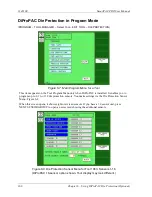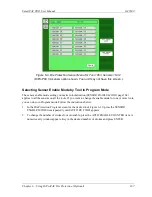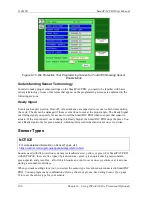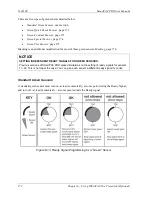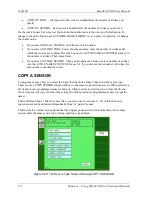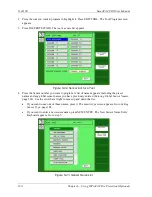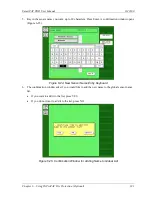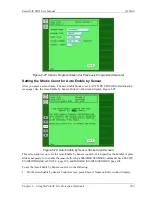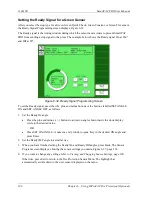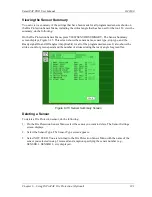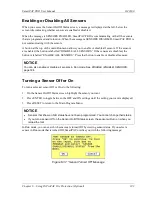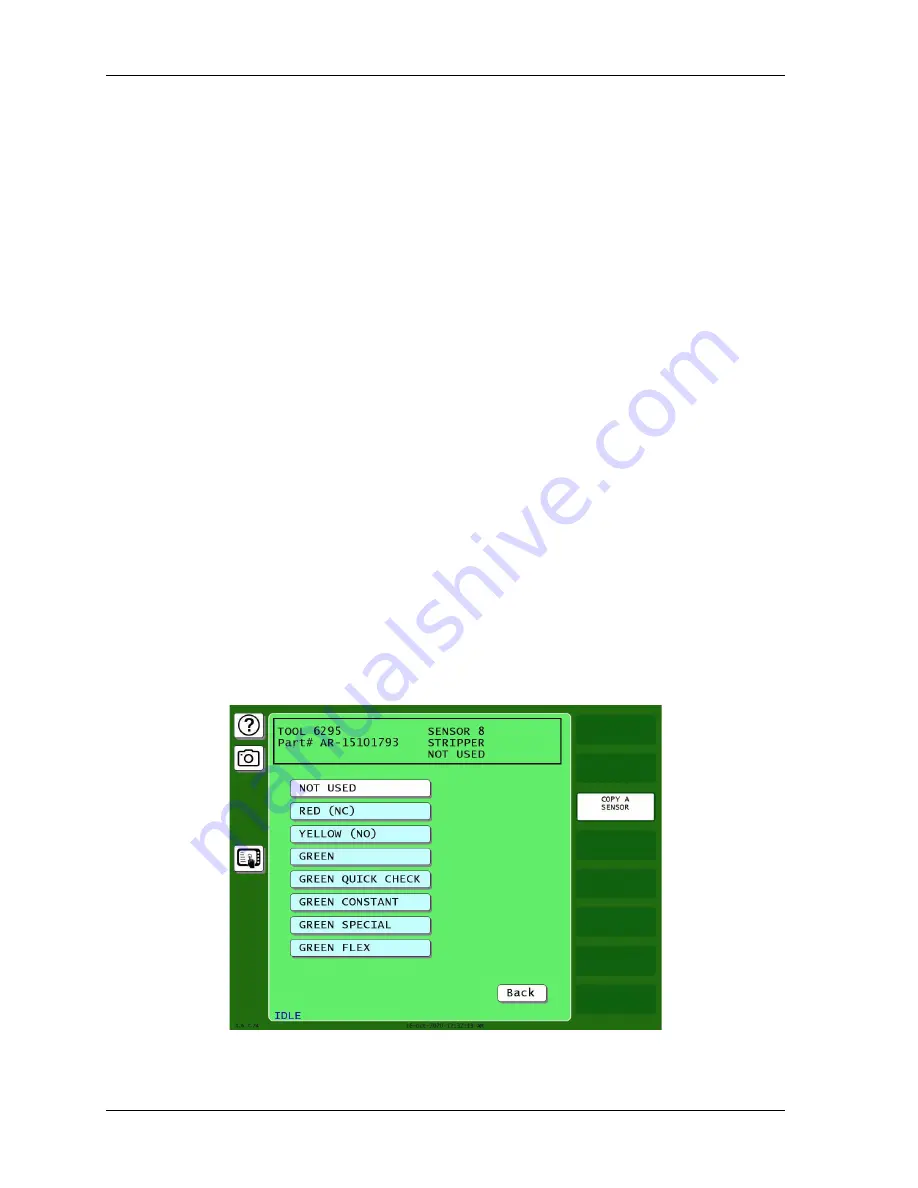
1143100
SmartPAC PRO User Manual
178
Chapter 6 – Using DiProPAC Die Protection (Optional)
•
AUTO BY TOOL – All sensors for this tool are enabled after the number of strokes you
specify
•
AUTO BY SENSOR – Each sensor is enabled after the number of strokes you set for it.
On the tool’s Sensor List screen, at the bottom, the enable mode is the one set in Initialization. To
change it, press the button next to SENSOR ENABLE MODE. As you press it repeatedly, it changes
the enable mode.
•
If you select MANUAL ENABLE, no further action is needed.
•
If you select AUTO BY TOOL, below the sensor names, enter the number of strokes after
which the sensors are enabled. Press the box next to AUTO ENABLE COUNTER and key in
the number of strokes. Then, press Enter.
•
If you select AUTO BY SENSOR, when you program each sensor, enter a number of strokes
into the AUTO ENABLE COUNTER for each it. If you do not enter a number of strokes, the
auto enable count defaults to zero.
COPY A SENSOR
To program a sensor, first you select the input, then name the sensor, then select the sensor type.
There is now a COPY SENSOR function button on the sensor type selection screen. When selected, a
list of previously programmed sensors shows up. Simply select an existing sensor from the list and
the new sensor will copy the rest of the settings from the previously programmed sensor (except the
name).
This is different than a “linked” sensor (like we used to use for sensors 17-32) in that the newly
copied sensor can be adjusted independently from its “parent” sensor.
This feature is a timesaver in applications like stripper position detection and transfer, where many
sensors share the same sensor type, timing, and stop type settings.
Figure 6-20. The Sensor Type Screen Showing COPY A SENSOR
Summary of Contents for SmartPAC PRO
Page 1: ......
Page 2: ......
Page 4: ......
Page 6: ......
Page 20: ......
Page 22: ......
Page 24: ......
Page 42: ...1143100 SmartPAC PRO User Manual 42 Chapter 1 Introduction to SmartPAC PRO ...
Page 142: ...1143100 SmartPAC PRO User Manual 142 Chapter 4 SmartPAC PRO Program Mode ...
Page 200: ...1143100 SmartPAC PRO User Manual 200 Chapter 6 Using DiProPAC Die Protection Optional ...
Page 222: ...1143100 SmartPAC PRO User Manual 222 Chapter 7 ProCamPAC Instructions ...
Page 254: ...1143100 SmartPAC PRO User Manual Appendix C SmartView Remote Viewing and E mail Setup 254 ...
Page 280: ...SmartPAC PRO User Manual 1143100 280 Appendix C Reporting Downtime and Scrap to SFC ...
Page 290: ...SmartPAC PRO User Manual 1143100 290 Index Y yellow fault 232 yellow sensor 169 ...
Page 292: ......
Page 294: ......
Page 296: ......
Page 298: ......
Page 300: ......
Page 301: ......
Page 302: ......
Page 303: ......
Page 304: ......
Page 305: ......
Page 306: ......
Page 307: ......
Page 308: ......
Page 309: ......
Page 310: ......
Page 311: ......
Page 312: ......
Page 313: ......
Page 314: ......
Page 315: ......
Page 316: ......
Page 317: ......
Page 318: ......