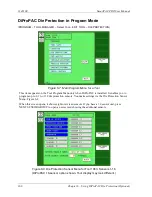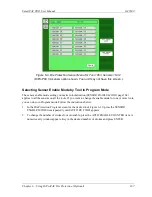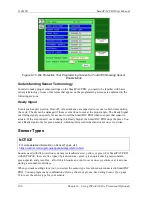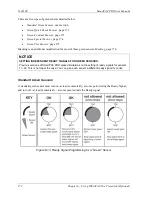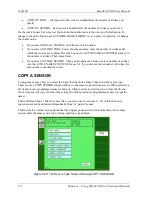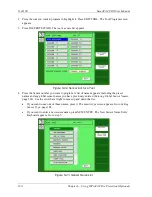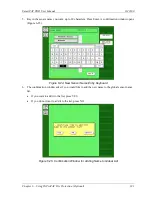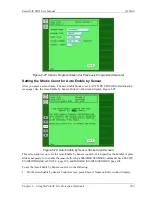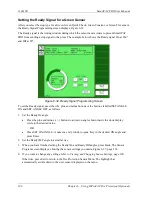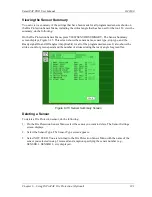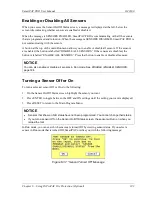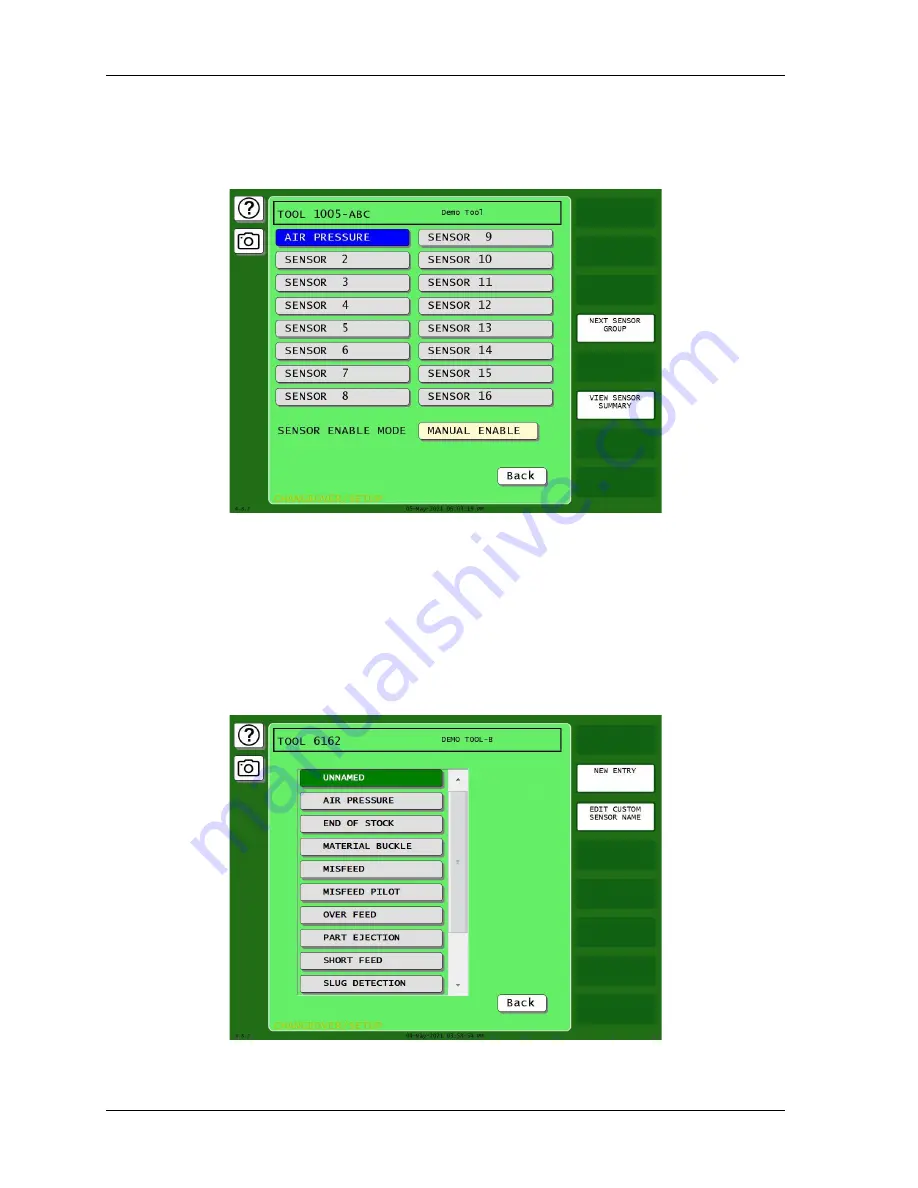
1143100
SmartPAC PRO User Manual
180
Chapter 6 – Using DiProPAC Die Protection (Optional)
2.
Press the tool you want to program to highlight it. Press EDIT TOOL. The Tool Program screen
appears.
3.
Press DIE PROTECTION. The tool’s sensor list appears.
Figure 6-22. Sensor List for a Tool
4.
Press the Sensor number you want to program. A list of names appears, including the preset
names and any global sensor names you have previously entered (
page 162). Use the scroll bar at right to move up and down the list.
•
If you want to use one of those names, press it. The sensor type screen appears. Go to
•
If you want to enter a new sensor name, press NEW ENTRY. The New Sensor Name Entry
Keyboard appears. Go to step 5.
Figure 6-23. Sensor Name List
Summary of Contents for SmartPAC PRO
Page 1: ......
Page 2: ......
Page 4: ......
Page 6: ......
Page 20: ......
Page 22: ......
Page 24: ......
Page 42: ...1143100 SmartPAC PRO User Manual 42 Chapter 1 Introduction to SmartPAC PRO ...
Page 142: ...1143100 SmartPAC PRO User Manual 142 Chapter 4 SmartPAC PRO Program Mode ...
Page 200: ...1143100 SmartPAC PRO User Manual 200 Chapter 6 Using DiProPAC Die Protection Optional ...
Page 222: ...1143100 SmartPAC PRO User Manual 222 Chapter 7 ProCamPAC Instructions ...
Page 254: ...1143100 SmartPAC PRO User Manual Appendix C SmartView Remote Viewing and E mail Setup 254 ...
Page 280: ...SmartPAC PRO User Manual 1143100 280 Appendix C Reporting Downtime and Scrap to SFC ...
Page 290: ...SmartPAC PRO User Manual 1143100 290 Index Y yellow fault 232 yellow sensor 169 ...
Page 292: ......
Page 294: ......
Page 296: ......
Page 298: ......
Page 300: ......
Page 301: ......
Page 302: ......
Page 303: ......
Page 304: ......
Page 305: ......
Page 306: ......
Page 307: ......
Page 308: ......
Page 309: ......
Page 310: ......
Page 311: ......
Page 312: ......
Page 313: ......
Page 314: ......
Page 315: ......
Page 316: ......
Page 317: ......
Page 318: ......