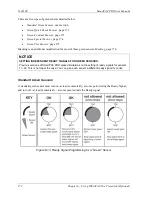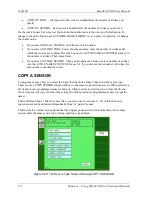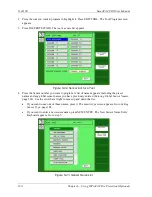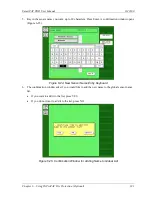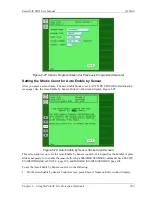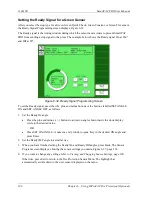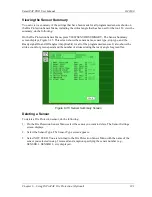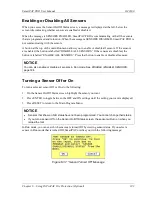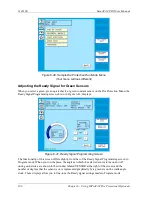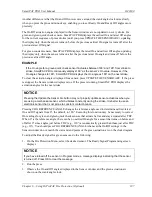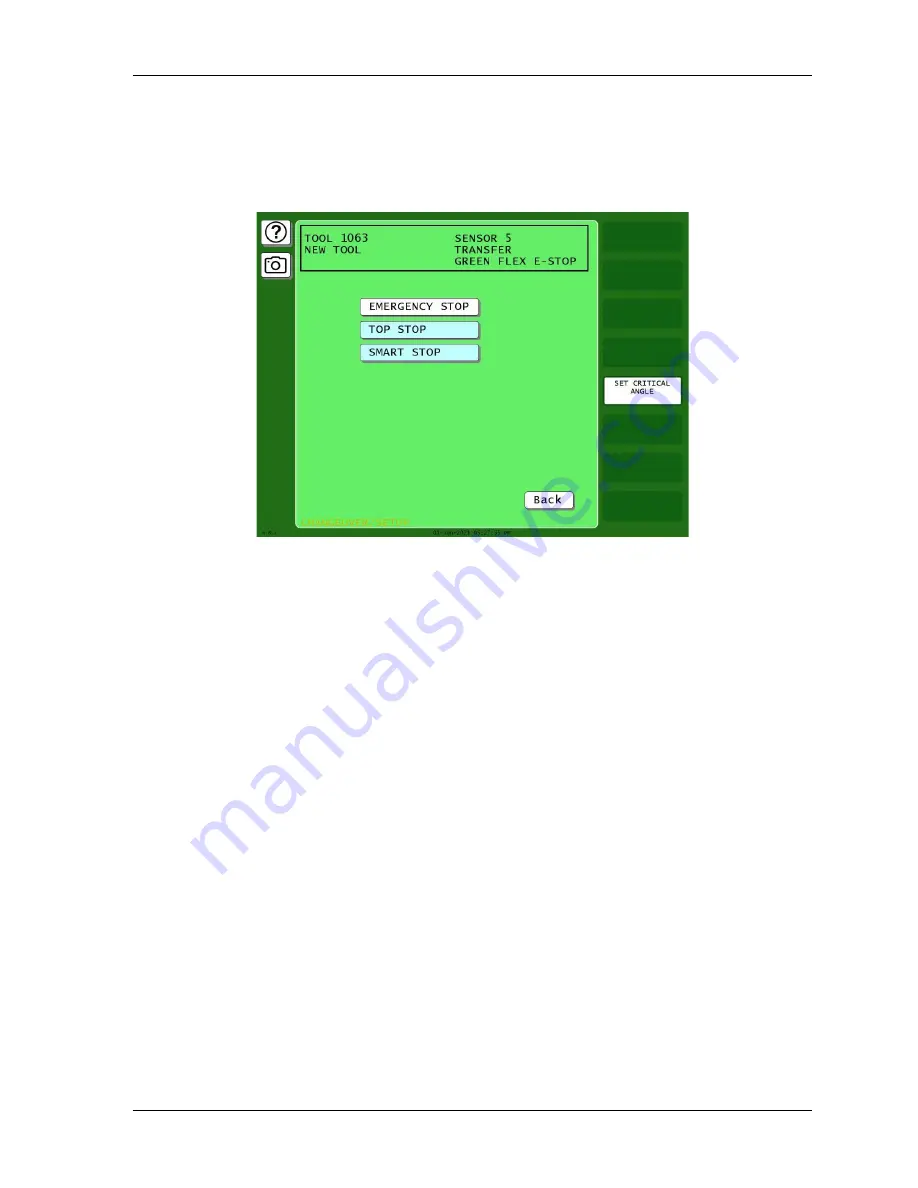
SmartPAC PRO User Manual
1143100
Chapter 6 – Using DiProPAC Die Protection (Optional)
185
Setting the Sensor Stop Type
When you select a sensor type, the Sensor Stop Type screen displays, Figure 6-30. The Sensor Stop
Type screen allows you to specify how the press is to be stopped when the die protection sensor
detects a fault.
Figure 6-30. Sensor Stop Type Screen
Select one of three Stop Type settings for the sensor: emergency stop, top stop, or smart stop,
described below.
•
Emergency Stop (E-Stop):
SmartPAC PRO stops the press as soon as a sensor fault is detected.
You should use this setting for any die-threatening event that occurs before the critical angle, the
point in the crankshaft rotation after which a stop signal to the press cannot prevent the die from
closing. A typical Emergency Stop application is a sensor that monitors part ejection on the
upstroke. Setting this sensor to an Emergency Stop ensures that the ram will stop on the next
stroke before the die closes.
•
Top Stop:
SmartPAC PRO stops the press at the top of its stroke after a sensor fault is detected.
You should use this setting for events that do not threaten the die or that occur between the
critical angle and bottom dead center (BDC). A typical Top Stop application is a sensor that
monitors a feed like a roll feed that takes place well into the downstroke. Setting this sensor to a
Top Stop ensures that the press does not stick on the bottom as a result of a stop signal being sent
just as the ram is about to contact the material.
•
Smart Stop
: SmartPAC PRO performs either a Top Stop or Emergency Stop depending on the
angle at which the sensor fault is detected. SmartPAC PRO top-stops the press if the fault is
detected after the critical angle but before bottom dead center (BDC). If the fault is detected after
BDC but before the critical angle, SmartPAC PRO performs an emergency stop. A typical Smart
Stop application is a sensor that monitors short feeds, which can occur either before or after the
critical angle. When you select SMART STOP as the stop type, you must specify the critical
angle.
Summary of Contents for SmartPAC PRO
Page 1: ......
Page 2: ......
Page 4: ......
Page 6: ......
Page 20: ......
Page 22: ......
Page 24: ......
Page 42: ...1143100 SmartPAC PRO User Manual 42 Chapter 1 Introduction to SmartPAC PRO ...
Page 142: ...1143100 SmartPAC PRO User Manual 142 Chapter 4 SmartPAC PRO Program Mode ...
Page 200: ...1143100 SmartPAC PRO User Manual 200 Chapter 6 Using DiProPAC Die Protection Optional ...
Page 222: ...1143100 SmartPAC PRO User Manual 222 Chapter 7 ProCamPAC Instructions ...
Page 254: ...1143100 SmartPAC PRO User Manual Appendix C SmartView Remote Viewing and E mail Setup 254 ...
Page 280: ...SmartPAC PRO User Manual 1143100 280 Appendix C Reporting Downtime and Scrap to SFC ...
Page 290: ...SmartPAC PRO User Manual 1143100 290 Index Y yellow fault 232 yellow sensor 169 ...
Page 292: ......
Page 294: ......
Page 296: ......
Page 298: ......
Page 300: ......
Page 301: ......
Page 302: ......
Page 303: ......
Page 304: ......
Page 305: ......
Page 306: ......
Page 307: ......
Page 308: ......
Page 309: ......
Page 310: ......
Page 311: ......
Page 312: ......
Page 313: ......
Page 314: ......
Page 315: ......
Page 316: ......
Page 317: ......
Page 318: ......