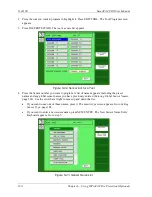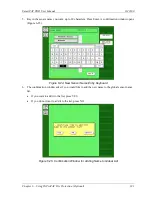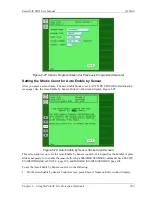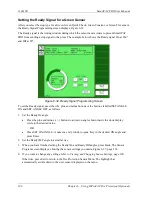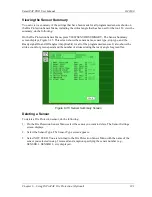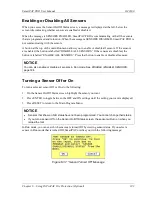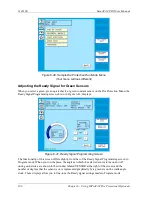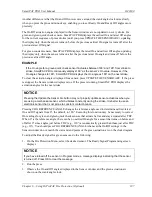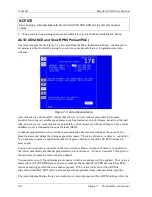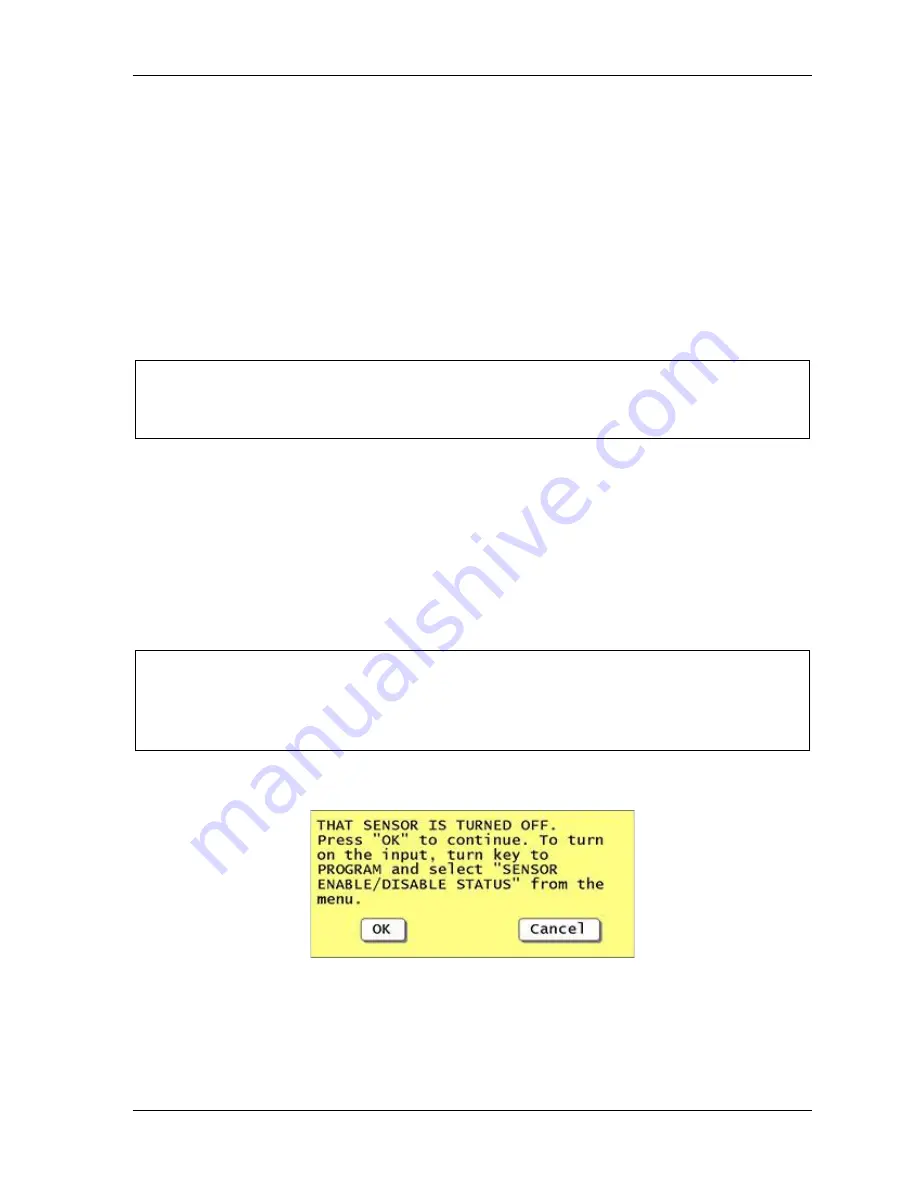
SmartPAC PRO User Manual
1143100
Chapter 6 – Using DiProPAC Die Protection (Optional)
193
Enabling or Disabling All Sensors
When you access the Sensor On/Off Status screen, a message is displayed at the left, below the
screen title indicating whether sensors are enabled or disabled.
When the message is SENSORS ENABLED, SmartPAC PRO is communicating with all the sensors
that are programmed and turned on. When the message is SENSORS DISABLED, SmartPAC PRO is
not communicating with the sensors.
A button at the top of the main Run menu allows you to enable or disable all sensors. If the sensors
are enabled, the button is labelled “DISABLE ALL SENSORS.” If the sensors are disabled, the
button is labelled “ENABLE ALL SENSORS.” Press that button to enable or disable all sensors.
NOTICE
You can also enable or disable all sensors in Run mode. See
page 194.
Turning a Sensor Off or On
To turn a selected sensor Off or On, do the following:
1.
On the Sensor On/Off Status screen, highlight the sensor you want.
2.
Press ENTER to toggle between the OFF and ON settings until the setting you want is displayed.
3.
Press RESET to return to the Main Program Menu.
NOTICE
•
Sensors that show an N/U status have not been programmed. You cannot change their status.
•
If you turn a sensor Off on the Sensor On/Off Status screen, the sensor will turn on when you
reload the tool.
In Run mode, you can see which sensors are turned Off by viewing sensor status. If you select a
sensor in Run mode that is turned Off, SmartPAC notifies you with the following message:
Figure 6-37
. “Sensor Turned Off” Message
Summary of Contents for SmartPAC PRO
Page 1: ......
Page 2: ......
Page 4: ......
Page 6: ......
Page 20: ......
Page 22: ......
Page 24: ......
Page 42: ...1143100 SmartPAC PRO User Manual 42 Chapter 1 Introduction to SmartPAC PRO ...
Page 142: ...1143100 SmartPAC PRO User Manual 142 Chapter 4 SmartPAC PRO Program Mode ...
Page 200: ...1143100 SmartPAC PRO User Manual 200 Chapter 6 Using DiProPAC Die Protection Optional ...
Page 222: ...1143100 SmartPAC PRO User Manual 222 Chapter 7 ProCamPAC Instructions ...
Page 254: ...1143100 SmartPAC PRO User Manual Appendix C SmartView Remote Viewing and E mail Setup 254 ...
Page 280: ...SmartPAC PRO User Manual 1143100 280 Appendix C Reporting Downtime and Scrap to SFC ...
Page 290: ...SmartPAC PRO User Manual 1143100 290 Index Y yellow fault 232 yellow sensor 169 ...
Page 292: ......
Page 294: ......
Page 296: ......
Page 298: ......
Page 300: ......
Page 301: ......
Page 302: ......
Page 303: ......
Page 304: ......
Page 305: ......
Page 306: ......
Page 307: ......
Page 308: ......
Page 309: ......
Page 310: ......
Page 311: ......
Page 312: ......
Page 313: ......
Page 314: ......
Page 315: ......
Page 316: ......
Page 317: ......
Page 318: ......