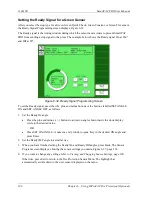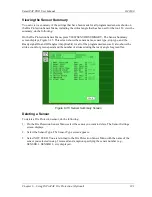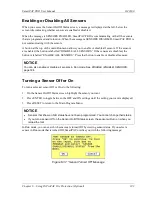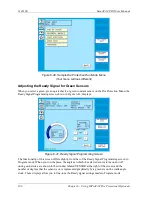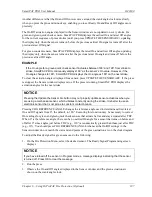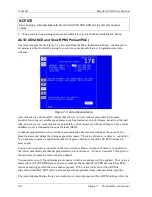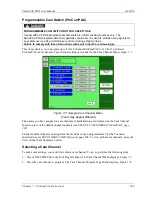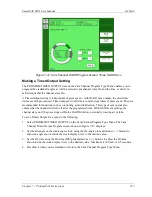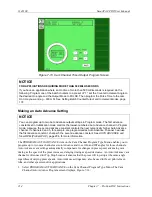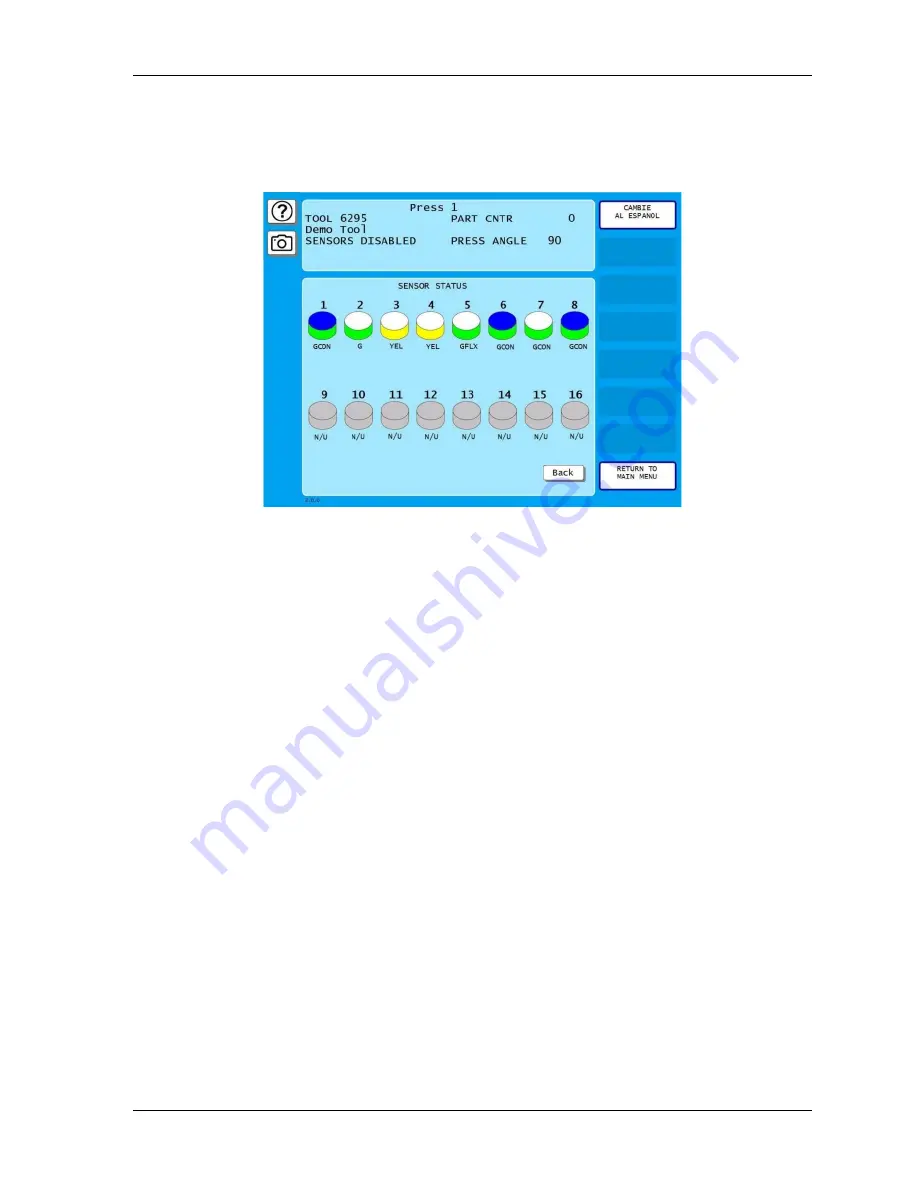
SmartPAC PRO User Manual
1143100
Chapter 6 – Using DiProPAC Die Protection (Optional)
199
Viewing Sensor Status
You can view the current state of all your sensors by pressing SHOW SENSOR STATUS to display
the Sensor Status screen, shown in Figure 6-43.
Figure 6-43. Sensor Status Screen
The Sensor Status screen shows the status of every sensor for a loaded tool. Sensor inputs are
identified by the numbers. The type of sensor connected to each input is indicated by the following
abbreviations, which appear beneath the blocks representing the sensors.
•
G = Green
•
GQC = Green Quick Check
•
GCON = Green Constant
•
GS = Green Special (Number of required strokes is shown to the right of “GS”)
•
GF = Green Flex
•
RED = Red
•
YEL = Yellow
•
N/U = Not Used
If the sensor block is blue, the sensor is actuated. If it is white, the sensor is not actuated.
The Sensor Status screen is designed so that you can quickly check the status of all your sensors.
When you select the screen with the press running, the actuation blocks for green sensors will flash as
they actuate once every stroke. (You might not see this on every stroke if the press speed is faster
than the screen refresh rate). An actuation block for a green special sensor will flash intermittently as
it actuates.
A red sensor actuation block is always actuated except when there is a sensor fault since it is normally
grounded. Actuation blocks for yellow sensors are actuated only during a fault condition.
The Sensor Status screen shows any change in the state of an input whether the input is being used or
not, so the actuation block for an unused sensor may turn blue if a sensor has been connected to that
input by mistake.
Summary of Contents for SmartPAC PRO
Page 1: ......
Page 2: ......
Page 4: ......
Page 6: ......
Page 20: ......
Page 22: ......
Page 24: ......
Page 42: ...1143100 SmartPAC PRO User Manual 42 Chapter 1 Introduction to SmartPAC PRO ...
Page 142: ...1143100 SmartPAC PRO User Manual 142 Chapter 4 SmartPAC PRO Program Mode ...
Page 200: ...1143100 SmartPAC PRO User Manual 200 Chapter 6 Using DiProPAC Die Protection Optional ...
Page 222: ...1143100 SmartPAC PRO User Manual 222 Chapter 7 ProCamPAC Instructions ...
Page 254: ...1143100 SmartPAC PRO User Manual Appendix C SmartView Remote Viewing and E mail Setup 254 ...
Page 280: ...SmartPAC PRO User Manual 1143100 280 Appendix C Reporting Downtime and Scrap to SFC ...
Page 290: ...SmartPAC PRO User Manual 1143100 290 Index Y yellow fault 232 yellow sensor 169 ...
Page 292: ......
Page 294: ......
Page 296: ......
Page 298: ......
Page 300: ......
Page 301: ......
Page 302: ......
Page 303: ......
Page 304: ......
Page 305: ......
Page 306: ......
Page 307: ......
Page 308: ......
Page 309: ......
Page 310: ......
Page 311: ......
Page 312: ......
Page 313: ......
Page 314: ......
Page 315: ......
Page 316: ......
Page 317: ......
Page 318: ......