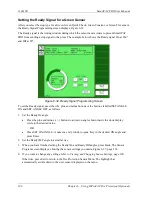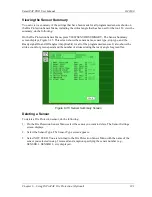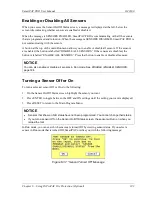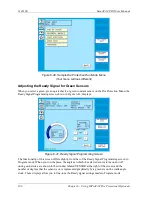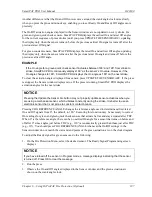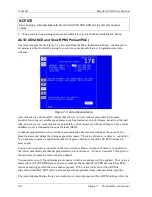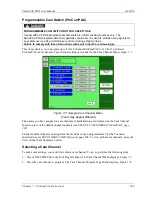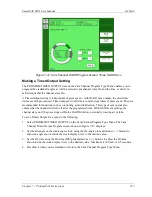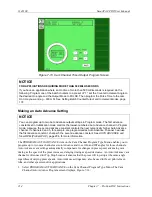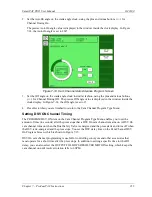1143100
SmartPAC PRO User Manual
202
Chapter 7 – ProCamPAC Instructions
ProCamPAC Programmable Cam Switch
PROGRAMMABLE CAM SWITCH NOT FOR SAFETY USE
Use SmartPAC PRO’s programmable cam switch to control auxiliary functions only. The
SmartPAC PRO programmable cam capability should never be used to provide timing signals for
any safety use including clutch/brake control or muting of light curtains.
Failure to comply with these instructions will result in death or serious injury.
The optional ProCamPAC module enables you to connect up to eight or sixteen cam channels to your
equipment. ProCamPAC consists of a PC board that you install in your SmartPAC PRO and a
separate assembly that contains the relays that open and close on signals from SmartPAC PRO.
Different types of relays can be used depending upon the voltages of your equipment and your special
needs. Refer to Chapter 2 for details on wiring the cam channels.
The AC power supply wires to SmartPAC PRO should be run separately from the DC control wires
going to the ProCamPAC Output Assembly. Never use the SmartPAC PRO power terminals as a
junction point to provide power for external devices. In most cases, the AC power supply wires
should be connected directly to the press control cabinet. Do not use the ProCam output enclosure as
a junction box for the AC control wires. Provide a separate junction box for this purpose.
Initialization
The following sections show you how to use the selections available on the Main Initialization Menu to
set initialization parameters for SmartPAC PRO with ProCamPAC.
SELECT CAM NAMES (ProCamPAC)
NOTICE
CAM NAMES ENTERED IN INITIALIZATION APPLY TO ALL TOOLS
The names you assign to cam channels in Initialization apply to all tools. If, for example, you
“custom-name” Channel 1 as “Bypass 3,” then Channel 1 is “Bypass 3” for every tool loaded.
Do the following to assign cam channel names:
1.
Press SELECT CAM NAMES on the Main Initialization Menu. The Cam Channel Name Menu
displays, Figure 7-1. The first time you access this screen, all channels are named
“UNNAMED.”
Summary of Contents for SmartPAC PRO
Page 1: ......
Page 2: ......
Page 4: ......
Page 6: ......
Page 20: ......
Page 22: ......
Page 24: ......
Page 42: ...1143100 SmartPAC PRO User Manual 42 Chapter 1 Introduction to SmartPAC PRO ...
Page 142: ...1143100 SmartPAC PRO User Manual 142 Chapter 4 SmartPAC PRO Program Mode ...
Page 200: ...1143100 SmartPAC PRO User Manual 200 Chapter 6 Using DiProPAC Die Protection Optional ...
Page 222: ...1143100 SmartPAC PRO User Manual 222 Chapter 7 ProCamPAC Instructions ...
Page 254: ...1143100 SmartPAC PRO User Manual Appendix C SmartView Remote Viewing and E mail Setup 254 ...
Page 280: ...SmartPAC PRO User Manual 1143100 280 Appendix C Reporting Downtime and Scrap to SFC ...
Page 290: ...SmartPAC PRO User Manual 1143100 290 Index Y yellow fault 232 yellow sensor 169 ...
Page 292: ......
Page 294: ......
Page 296: ......
Page 298: ......
Page 300: ......
Page 301: ......
Page 302: ......
Page 303: ......
Page 304: ......
Page 305: ......
Page 306: ......
Page 307: ......
Page 308: ......
Page 309: ......
Page 310: ......
Page 311: ......
Page 312: ......
Page 313: ......
Page 314: ......
Page 315: ......
Page 316: ......
Page 317: ......
Page 318: ......