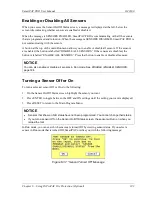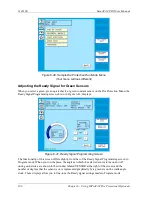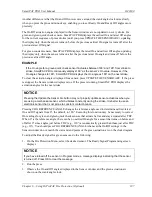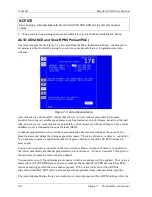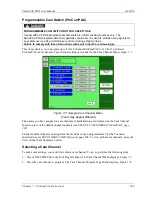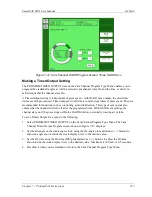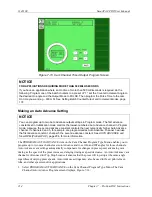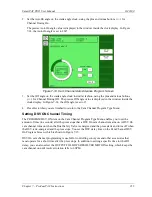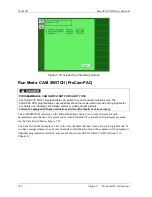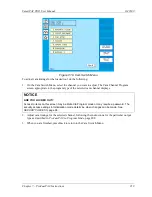1143100
SmartPAC PRO User Manual
206
Chapter 7 – ProCamPAC Instructions
2.
With the highlight bar on ADVANCE CONST. 1, press ENTER. The on-screen keypad
appears.
3.
Key in a value (maximum is 500); then press ENTER.
4.
Repeat steps 2 and 3 for ADVANCE CONST. 2 (maximum value is 500) and SLOW RPM
(maximum value is 2000).
5.
When you are done, press Back to return to the Main Initialization Menu.
NOTICE
AUTO ADVANCE IS ADJUSTABLE
SmartPAC PRO allows you to adjust Auto Advance and Slow RPM settings in Initialization mode
while the press is running. The angle at which an Auto Advance cam turns on is shown in the
upper right corner of the screen under the caption PRESS ANGLE, enabling you to see the effect
of different settings.
SET GLOBAL CAMS (Optional)
PROGRAMMABLE CAM SWITCH NOT FOR SAFETY USE
Use SmartPAC PRO’s programmable cam switch to control auxiliary functions only. The
SmartPAC PRO programmable cam capability should never be used to provide timing signals for
any safety use including clutch/brake control or muting of light curtains.
Failure to comply with these instructions will result in death or serious injury.
This item, which appears on the Main Initialization Menu only when ProCamPAC is installed, allows
you to make settings for selected cam channels that apply to all tools programmed on your
SmartPAC PRO. To program a global cam, do the following:
NOTICE
If you want to name the cam channel, do so before you program it as a global cam. Enter the cam
name as instructed in
1.
Select SET GLOBAL CAMS on the Main Initialization Menu. The Global Cams menu, shown
in Figure 7-4, displays. An asterisk (*) indicates the channels that are already programmed as
global cams.
Summary of Contents for SmartPAC PRO
Page 1: ......
Page 2: ......
Page 4: ......
Page 6: ......
Page 20: ......
Page 22: ......
Page 24: ......
Page 42: ...1143100 SmartPAC PRO User Manual 42 Chapter 1 Introduction to SmartPAC PRO ...
Page 142: ...1143100 SmartPAC PRO User Manual 142 Chapter 4 SmartPAC PRO Program Mode ...
Page 200: ...1143100 SmartPAC PRO User Manual 200 Chapter 6 Using DiProPAC Die Protection Optional ...
Page 222: ...1143100 SmartPAC PRO User Manual 222 Chapter 7 ProCamPAC Instructions ...
Page 254: ...1143100 SmartPAC PRO User Manual Appendix C SmartView Remote Viewing and E mail Setup 254 ...
Page 280: ...SmartPAC PRO User Manual 1143100 280 Appendix C Reporting Downtime and Scrap to SFC ...
Page 290: ...SmartPAC PRO User Manual 1143100 290 Index Y yellow fault 232 yellow sensor 169 ...
Page 292: ......
Page 294: ......
Page 296: ......
Page 298: ......
Page 300: ......
Page 301: ......
Page 302: ......
Page 303: ......
Page 304: ......
Page 305: ......
Page 306: ......
Page 307: ......
Page 308: ......
Page 309: ......
Page 310: ......
Page 311: ......
Page 312: ......
Page 313: ......
Page 314: ......
Page 315: ......
Page 316: ......
Page 317: ......
Page 318: ......