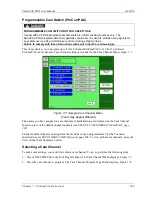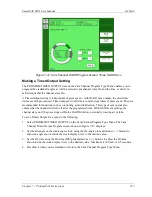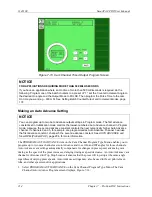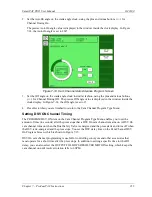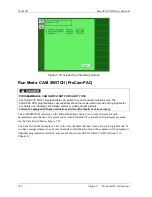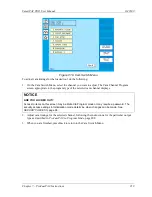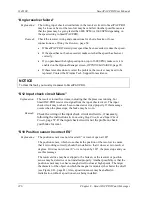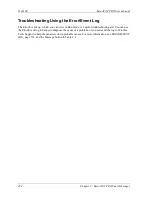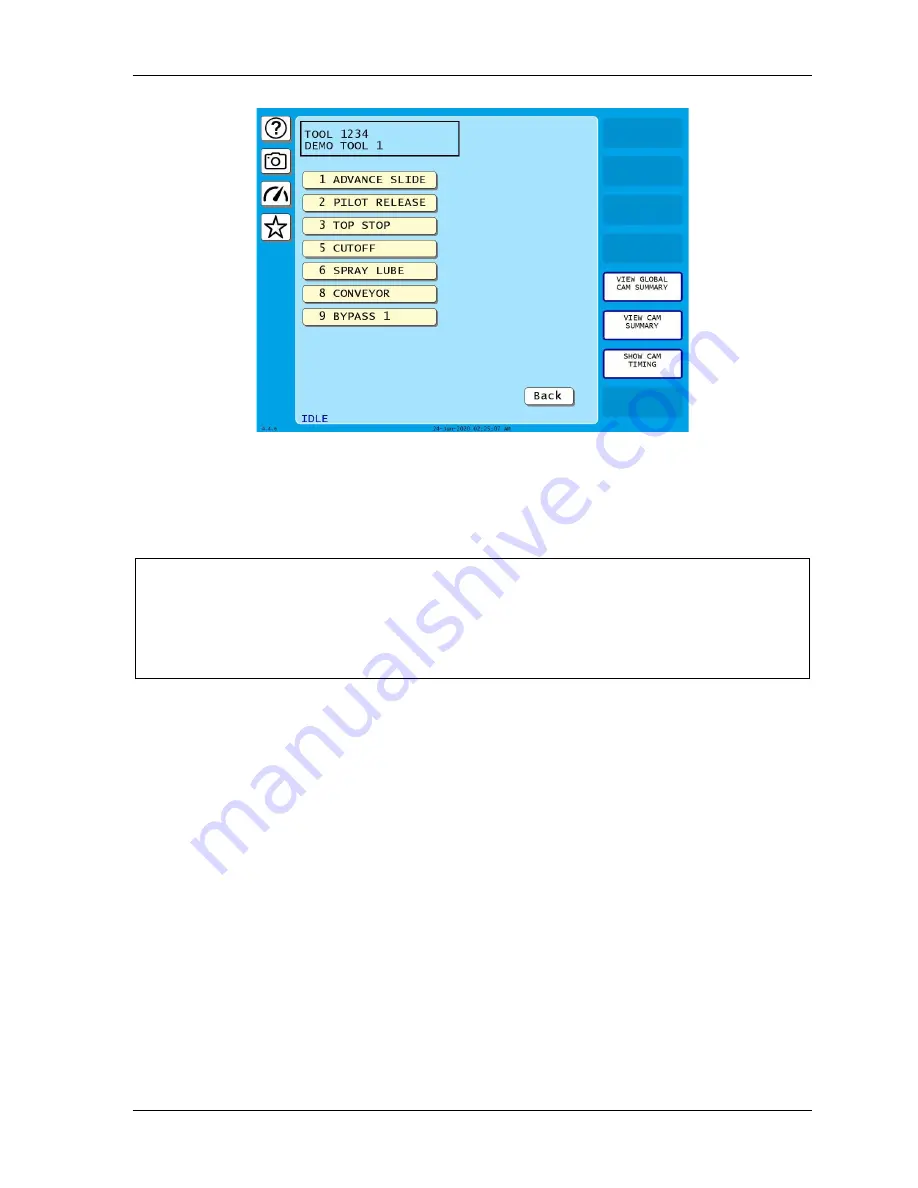
SmartPAC PRO User Manual
1143100
Chapter 7 – ProCamPAC Instructions
219
Figure 7-19. Cam Switch Menu
To adjust cam timings for the loaded tool, do the following:
1.
On the Cam Switch Menu, select the channel you want to adjust. The Cam Channel Program
screen appropriate to the program type of the selected cam channel displays.
NOTICE
ARE YOU LOCKED OUT?
Access to items on this screen may be limited to Program mode or may require a password. The
security access settings in Initialization mode determine when changes can be made. See
page 94.
2.
Adjust cam timings for the selected channel, following the instructions for the particular output
type as described in
3.
When you are finished, press Back to return to the Cam Switch Menu.
Summary of Contents for SmartPAC PRO
Page 1: ......
Page 2: ......
Page 4: ......
Page 6: ......
Page 20: ......
Page 22: ......
Page 24: ......
Page 42: ...1143100 SmartPAC PRO User Manual 42 Chapter 1 Introduction to SmartPAC PRO ...
Page 142: ...1143100 SmartPAC PRO User Manual 142 Chapter 4 SmartPAC PRO Program Mode ...
Page 200: ...1143100 SmartPAC PRO User Manual 200 Chapter 6 Using DiProPAC Die Protection Optional ...
Page 222: ...1143100 SmartPAC PRO User Manual 222 Chapter 7 ProCamPAC Instructions ...
Page 254: ...1143100 SmartPAC PRO User Manual Appendix C SmartView Remote Viewing and E mail Setup 254 ...
Page 280: ...SmartPAC PRO User Manual 1143100 280 Appendix C Reporting Downtime and Scrap to SFC ...
Page 290: ...SmartPAC PRO User Manual 1143100 290 Index Y yellow fault 232 yellow sensor 169 ...
Page 292: ......
Page 294: ......
Page 296: ......
Page 298: ......
Page 300: ......
Page 301: ......
Page 302: ......
Page 303: ......
Page 304: ......
Page 305: ......
Page 306: ......
Page 307: ......
Page 308: ......
Page 309: ......
Page 310: ......
Page 311: ......
Page 312: ......
Page 313: ......
Page 314: ......
Page 315: ......
Page 316: ......
Page 317: ......
Page 318: ......