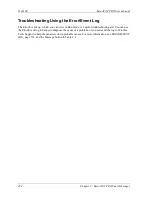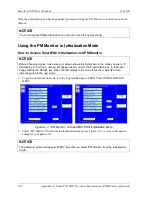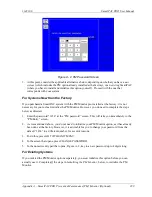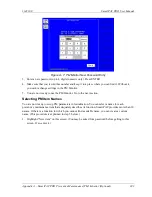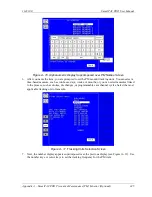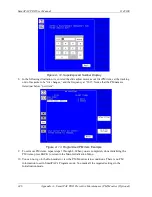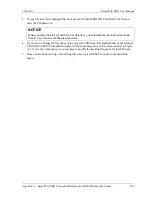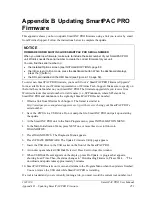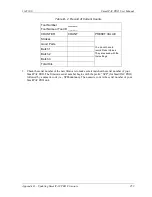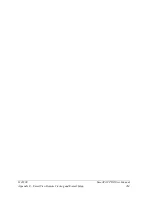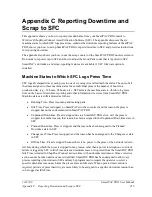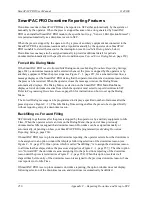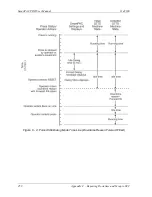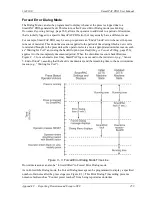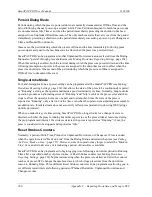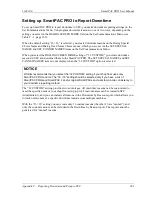1143100
SmartPAC PRO User Manual
Appendix A – SmartPAC PRO Preventive Maintenance (PM) Monitor (Optional)
247
Using the PM Monitor in Run mode
How to Get into SmartPAC Run Mode
To get into Run mode, turn the Program/Run key to RUN.
NOTICE
Before changing modes, make sure your screen shows the first display in the mode you are in. If
that display is not shown, nothing will happen when you turn the Program /Run key. In that case,
press Reset, Exit, or Back repeatedly. When the first display in the mode is reached, you will
instantly switch to the new mode.
A Tool Number Must Be Loaded Before Switching to Run Mode
If no tool number has been loaded, you cannot switch from Initialization mode or Program mode to
Run mode. A tool number must be loaded before SmartPAC will allow the press to run.
If you try to switch to Run mode without a tool number loaded, you will get this error message on your
screen:
NO TOOL NUMBER HAS BEEN LOADED
If so, turn the Program/Run key to “PROG”. Press RESET to clear the error message. Then load a
tool number. Now turn the Program/Run key to “RUN”. The Run menu, shown below, is the first
display you see in Run mode. From this display you can access the PM Monitor selection.
Figure A- 14. SmartPAC PRO Run Menu with PM MONITOR
(Your list of options may be different, depending on the features you have installed.)
Viewing and Modifying PM Alerts
1.
Select “PM Monitor” from the first display in Run mode.
2.
You will see the list of PM items that you previously assigned in Initialization. The first item is
highlighted in the next example. Use the cursor keys to view the other items on the schedule.
Currently the PM status for all items is “normal” (see display). This means that none of the items
has reached the limits set in Initialization.
Summary of Contents for SmartPAC PRO
Page 1: ......
Page 2: ......
Page 4: ......
Page 6: ......
Page 20: ......
Page 22: ......
Page 24: ......
Page 42: ...1143100 SmartPAC PRO User Manual 42 Chapter 1 Introduction to SmartPAC PRO ...
Page 142: ...1143100 SmartPAC PRO User Manual 142 Chapter 4 SmartPAC PRO Program Mode ...
Page 200: ...1143100 SmartPAC PRO User Manual 200 Chapter 6 Using DiProPAC Die Protection Optional ...
Page 222: ...1143100 SmartPAC PRO User Manual 222 Chapter 7 ProCamPAC Instructions ...
Page 254: ...1143100 SmartPAC PRO User Manual Appendix C SmartView Remote Viewing and E mail Setup 254 ...
Page 280: ...SmartPAC PRO User Manual 1143100 280 Appendix C Reporting Downtime and Scrap to SFC ...
Page 290: ...SmartPAC PRO User Manual 1143100 290 Index Y yellow fault 232 yellow sensor 169 ...
Page 292: ......
Page 294: ......
Page 296: ......
Page 298: ......
Page 300: ......
Page 301: ......
Page 302: ......
Page 303: ......
Page 304: ......
Page 305: ......
Page 306: ......
Page 307: ......
Page 308: ......
Page 309: ......
Page 310: ......
Page 311: ......
Page 312: ......
Page 313: ......
Page 314: ......
Page 315: ......
Page 316: ......
Page 317: ......
Page 318: ......