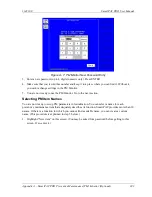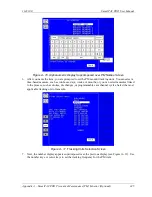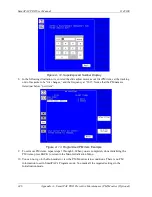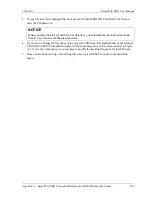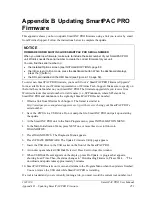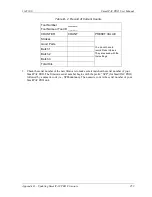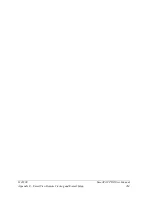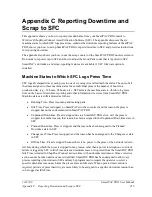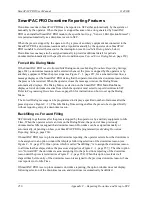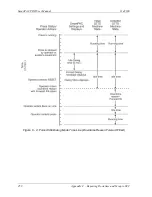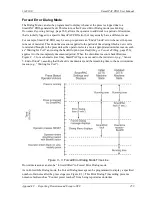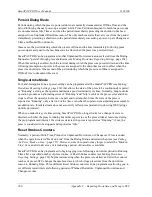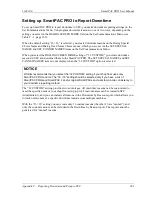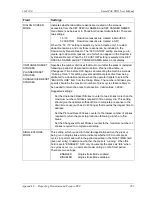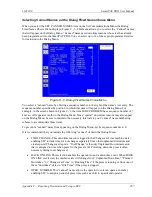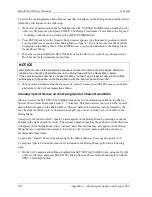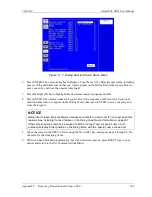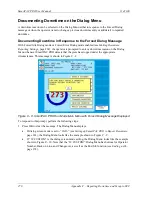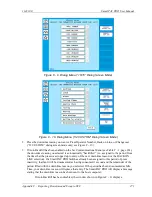SmartPAC PRO User Manual
1143100
256
Appendix C – Reporting Downtime and Scrap to SFC
SmartPAC PRO Downtime Reporting Features
Downtime reasons in SmartPAC PRO may be reported to SFC either automatically by the system or
manually by the operator. When the press is stopped because of an error generated by SmartPAC
PRO or an installed SmartPAC PRO module, the specific fault (e.g., “Sensor 1 Part Ejection Missed”)
is reported automatically as a downtime reason to SFC.
When the press is stopped by the operator or by a piece of auxiliary equipment not connected to the
SmartPAC PRO, a downtime reason must be reported manually by the operator since SmartPAC
PRO is unable to detect the reason for the interruption (see
Forced Idle Dialog Mode
, below).
Downtime reasons may also be assigned manually to provide additional detail for periods
documented automatically with specific error conditions (see
Forced Idle Dialog Mode
If the SmartPAC PRO is set to Forced Idle Dialog mode (see
Making Downtime Reporting Settings
page 262), a downtime reason must be entered whenever the press is stopped by the operator or by
auxiliary equipment. When the press stops (see Figure C - 1, page 257, for a schematic time line), a
message displays at the SmartPAC PRO stating that the operator must enter a downtime reason before
the press can be restarted. When the operator closes the message window, the Dialog Menu
automatically displays. The Dialog Menu, a selection on the SmartPAC PRO Main Run Menu,
displays a list of downtime reasons from which the operator must select to report downtime to SFC.
Refer to
for instructions on how to set up the Dialog
Menu.
The Forced Dialog message can be programmed to display a specified number of minutes after the
press stops (see Figure C - 1). This Idle Dialog Time setting enables the press to be stopped briefly
without requiring entry of a downtime reason.
Backfilling vs. Forward Filling
SFC initially logs the time after the press is stopped by the operator or by auxiliary equipment to Idle
Time. When the operator selects an item on the Dialog Menu, the period of time previously
documented as Idle is assigned that downtime reason. Downtime can be assigned manually or
automatically, depending on how your SmartPAC PRO is programmed (see
If SmartPAC PRO is set up for manual downtime reporting, the operator selects how the downtime is
to be assigned in an option window that displays following selection of the downtime reason (see
Figure C - 11, page 272). One option, which is called “backfilling,” is to assign the downtime reason
to all time that has elapsed since the press was stopped (see Figure C - 1, page 257,). The other option
is to “forward fill” the downtime reason, assigning it to the period from reporting of the downtime
reason until the press is restarted (see Figure C - 2, page 258). When this option is selected, all
elapsed time before entry of the downtime reason is assigned to the previous downtime reason, if one
was reported, or to Idle Time.
If SmartPAC PRO is set up for automatic downtime reporting, the option window does not display
following selection of the downtime reason, and downtime is automatically backfilled.
Summary of Contents for SmartPAC PRO
Page 1: ......
Page 2: ......
Page 4: ......
Page 6: ......
Page 20: ......
Page 22: ......
Page 24: ......
Page 42: ...1143100 SmartPAC PRO User Manual 42 Chapter 1 Introduction to SmartPAC PRO ...
Page 142: ...1143100 SmartPAC PRO User Manual 142 Chapter 4 SmartPAC PRO Program Mode ...
Page 200: ...1143100 SmartPAC PRO User Manual 200 Chapter 6 Using DiProPAC Die Protection Optional ...
Page 222: ...1143100 SmartPAC PRO User Manual 222 Chapter 7 ProCamPAC Instructions ...
Page 254: ...1143100 SmartPAC PRO User Manual Appendix C SmartView Remote Viewing and E mail Setup 254 ...
Page 280: ...SmartPAC PRO User Manual 1143100 280 Appendix C Reporting Downtime and Scrap to SFC ...
Page 290: ...SmartPAC PRO User Manual 1143100 290 Index Y yellow fault 232 yellow sensor 169 ...
Page 292: ......
Page 294: ......
Page 296: ......
Page 298: ......
Page 300: ......
Page 301: ......
Page 302: ......
Page 303: ......
Page 304: ......
Page 305: ......
Page 306: ......
Page 307: ......
Page 308: ......
Page 309: ......
Page 310: ......
Page 311: ......
Page 312: ......
Page 313: ......
Page 314: ......
Page 315: ......
Page 316: ......
Page 317: ......
Page 318: ......