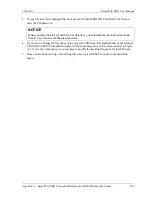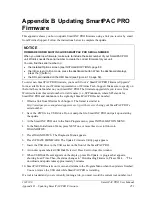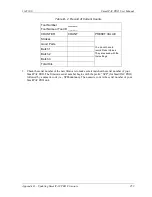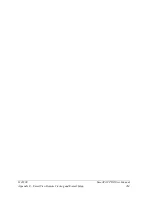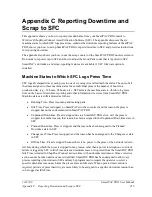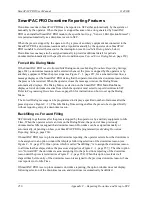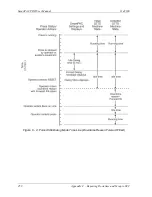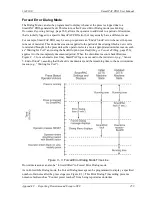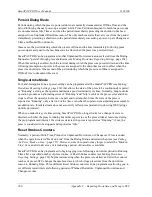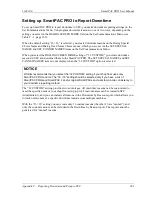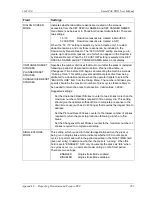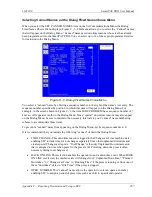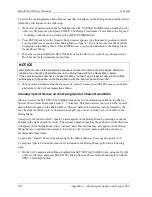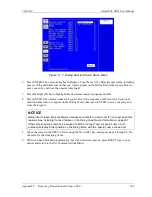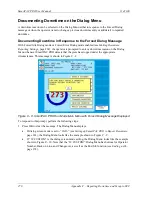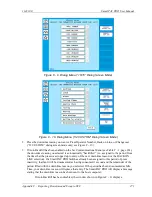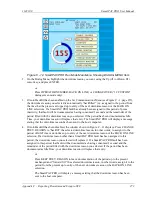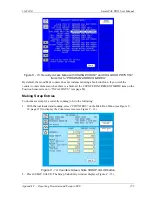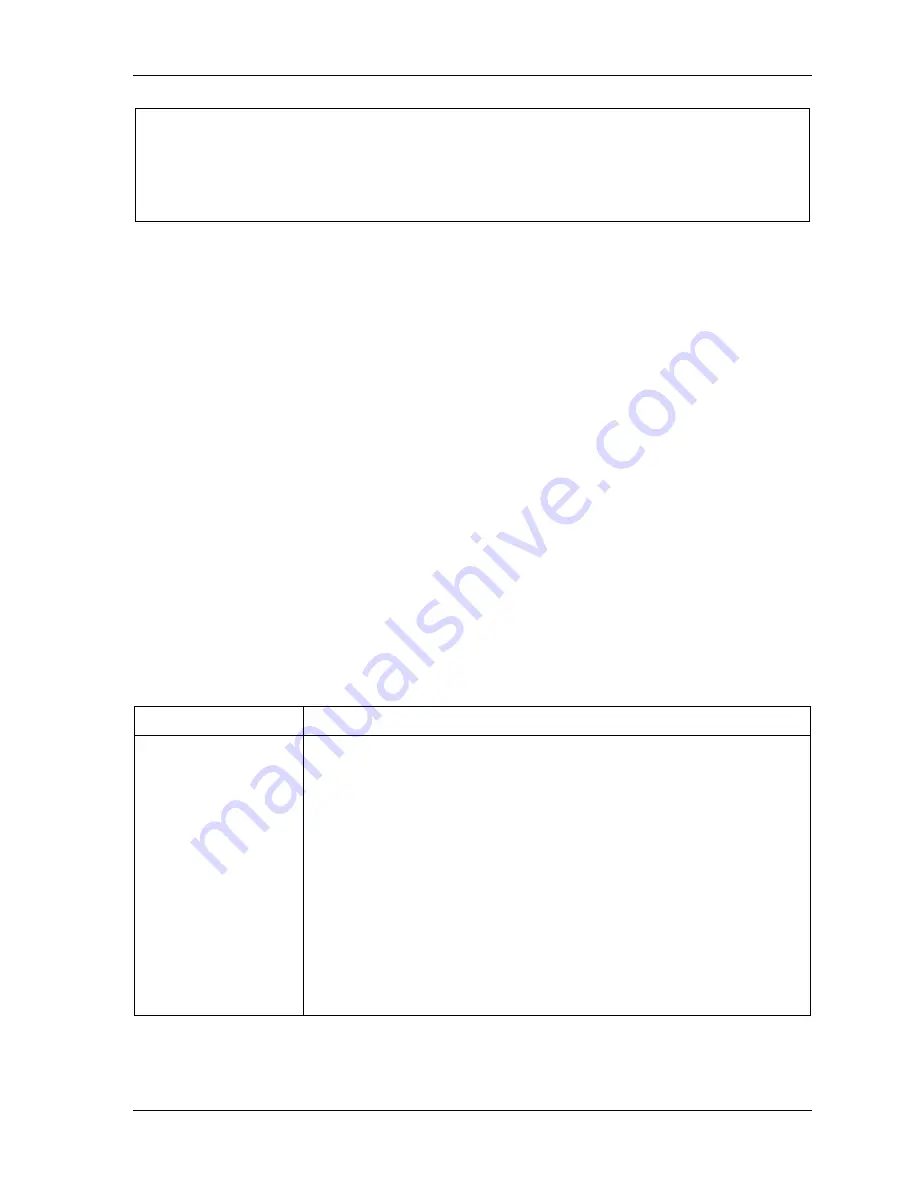
1143100
SmartPAC PRO User Manual
Appendix C – Reporting Downtime and Scrap to SFC
263
NOTICE
Wintriss recommends that you take advantage of the additional features provided by the “32
Custom” dialog screen mode setting. The “16 / 16” setting should be selected only when you have
both ORIGINAL SmartPACs and SmartPAC PROs and, even then, only if complete consistency is
required.
3.
See Table C - 1 for details about each menu item. Highlight each item you want to set, using the
Up (
) or Down (
) cursor keys, then follow the appropriate steps:
•
To enable or disable a feature, press ENTER to toggle the setting until the desired setting
shows.
•
To specify a value for an item (with the exception of IDLE TIMER), press ENTER to display
the Numeric Entry window, key in your entry, and press ENTER to accept.
•
To select an option for DIALOG SCREEN MODE, press ENTER to toggle the setting until
the desired setting is displayed. When DIALOG SCREEN MODE is set to “16 / 16,” the SET
SPECIAL NAMES and SET CANNED NAMES items display at the bottom of the menu.
When the setting is “32 CUSTOM,” these items do not appear.
•
To select a value for IDLE TIMER, press ENTER repeatedly until the desired value is
displayed.
•
To display screens on which you can program Dialog Menu entries (the DIALOG SCREEN
MODE setting must be “16 / 16”), highlight the SET SPECIAL NAMES or SET CANNED
NAMES. Press ENTER.
•
To program downtime reasons when DIALOG SCREEN MODE is set to “32 CUSTOM,”
use ShopFloorConnect Administrator.
Table C-1 explains each field on the Set Communications Menu and provides instructions on how to
make settings.
Table C - 1. Set Communications Menu Settings
Field
Settings
FORCED IDLE
DIALOG
Indicates whether SmartPAC PRO displays the Forced Dialog
message and Dialog Menu after the press has been stopped by the
operator or by auxiliary equipment not connected to SmartPAC
PRO. The number of minutes after the press has stopped before the
Forced Dialog message appears is specified in the IDLE DIALOG
TIME field (see next entry). At the appearance of the Forced Dialog
message, the operator must select a downtime reason on the
Dialog Menu in order to restart the press. This setting allows time
that elapses after the press is stopped by the operator or by
equipment not connected to SmartPAC PRO to be documented with
a downtime reason rather than as Idle Time. There are two settings:
ENABLED
Forced Idle Dialog mode enabled
DISABLED
Forced Idle Dialog mode disabled
Summary of Contents for SmartPAC PRO
Page 1: ......
Page 2: ......
Page 4: ......
Page 6: ......
Page 20: ......
Page 22: ......
Page 24: ......
Page 42: ...1143100 SmartPAC PRO User Manual 42 Chapter 1 Introduction to SmartPAC PRO ...
Page 142: ...1143100 SmartPAC PRO User Manual 142 Chapter 4 SmartPAC PRO Program Mode ...
Page 200: ...1143100 SmartPAC PRO User Manual 200 Chapter 6 Using DiProPAC Die Protection Optional ...
Page 222: ...1143100 SmartPAC PRO User Manual 222 Chapter 7 ProCamPAC Instructions ...
Page 254: ...1143100 SmartPAC PRO User Manual Appendix C SmartView Remote Viewing and E mail Setup 254 ...
Page 280: ...SmartPAC PRO User Manual 1143100 280 Appendix C Reporting Downtime and Scrap to SFC ...
Page 290: ...SmartPAC PRO User Manual 1143100 290 Index Y yellow fault 232 yellow sensor 169 ...
Page 292: ......
Page 294: ......
Page 296: ......
Page 298: ......
Page 300: ......
Page 301: ......
Page 302: ......
Page 303: ......
Page 304: ......
Page 305: ......
Page 306: ......
Page 307: ......
Page 308: ......
Page 309: ......
Page 310: ......
Page 311: ......
Page 312: ......
Page 313: ......
Page 314: ......
Page 315: ......
Page 316: ......
Page 317: ......
Page 318: ......