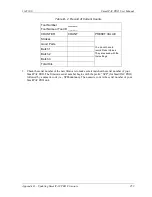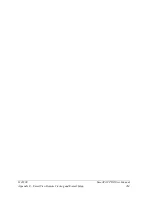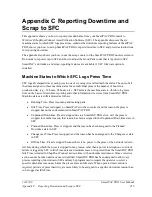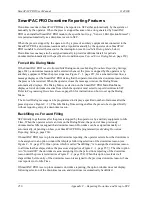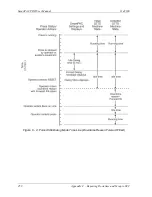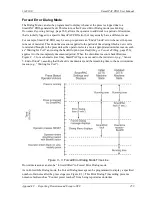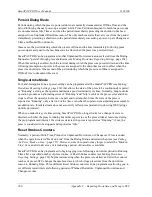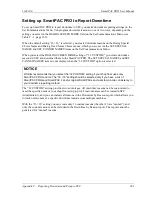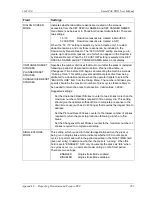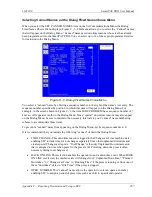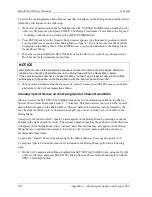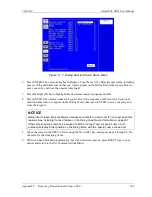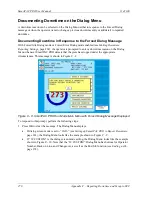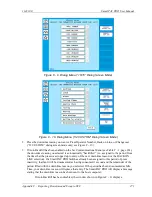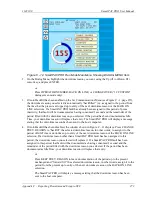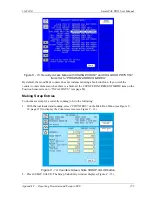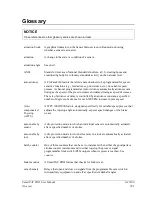1143100
SmartPAC PRO User Manual
Appendix C – Reporting Downtime and Scrap to SFC
267
Selecting Canned Names on the Dialog Fixed Name Choice Menu
When you select the SET CANNED NAMES item on the Set Communications Menu, the Dialog
Fixed Name Choice Menu displays, Figure C - 6. This menu allows you to select the “Canned” names
that will appear on the Dialog Menu. “Canned” names are downtime reasons whose text has already
been programmed into the SmartPAC PRO. You can select up to 14 of these pre-programmed entries
for inclusion in the Dialog Menu.
Figure C - 6. Dialog Fixed Name Choice Menu
You select a “canned” name by entering a sequence number to the right of the name’s text entry. The
sequence number specifies the position in which that item will appear on the Dialog Menu. For
example, in the screen shown in Figure C - 6 the item LUBE PROBLEM has a sequence number of 7
and, so, will appear seventh on the Dialog Menu. Since “special” downtime reasons may also appear
on the Dialog Menu, be sure to maintain the necessary intervals in your “canned” name numbering
scheme to accommodate these items.
To prevent a “canned” name from appearing on the Dialog Menu, set its sequence number to 0.
It is recommended that you include the following “canned” items in the Dialog Menu:
•
TOOL CHANGE–This downtime reason is logged to the Changeover Time machine state,
enabling SFC to track time for tool changes separately from other unplanned downtime and
create special Changeover reports. “Tool Change” is the only Unplanned Downtime reason
that is assigned to time when power to the press is off. Powering down the press is often
necessary during tool changeover.
•
BACK ON LINE–This selection enables the operator to end a downtime event. When BACK
ON LINE is selected, the machine state will change from “Unplanned Downtime,” “Planned
Downtime,” or “Changeover Time” to “Running Time” if the press is running or from one of
these “downtime” states to “Idle Time” if the press is stopped.
•
OPER. NUMBER–This “canned” name allows the operator to enter an operator number,
enabling SFC to assign a period of press time such as a shift to a particular operator.
Summary of Contents for SmartPAC PRO
Page 1: ......
Page 2: ......
Page 4: ......
Page 6: ......
Page 20: ......
Page 22: ......
Page 24: ......
Page 42: ...1143100 SmartPAC PRO User Manual 42 Chapter 1 Introduction to SmartPAC PRO ...
Page 142: ...1143100 SmartPAC PRO User Manual 142 Chapter 4 SmartPAC PRO Program Mode ...
Page 200: ...1143100 SmartPAC PRO User Manual 200 Chapter 6 Using DiProPAC Die Protection Optional ...
Page 222: ...1143100 SmartPAC PRO User Manual 222 Chapter 7 ProCamPAC Instructions ...
Page 254: ...1143100 SmartPAC PRO User Manual Appendix C SmartView Remote Viewing and E mail Setup 254 ...
Page 280: ...SmartPAC PRO User Manual 1143100 280 Appendix C Reporting Downtime and Scrap to SFC ...
Page 290: ...SmartPAC PRO User Manual 1143100 290 Index Y yellow fault 232 yellow sensor 169 ...
Page 292: ......
Page 294: ......
Page 296: ......
Page 298: ......
Page 300: ......
Page 301: ......
Page 302: ......
Page 303: ......
Page 304: ......
Page 305: ......
Page 306: ......
Page 307: ......
Page 308: ......
Page 309: ......
Page 310: ......
Page 311: ......
Page 312: ......
Page 313: ......
Page 314: ......
Page 315: ......
Page 316: ......
Page 317: ......
Page 318: ......