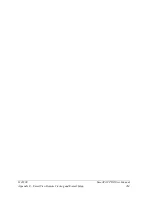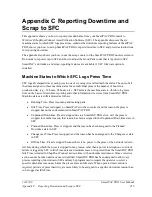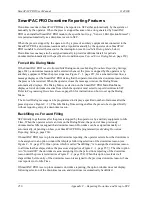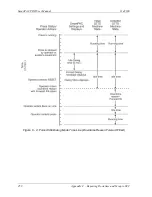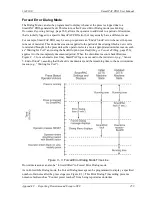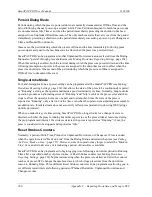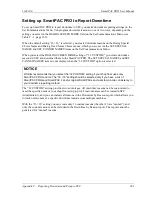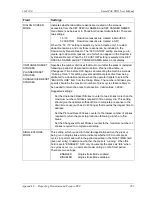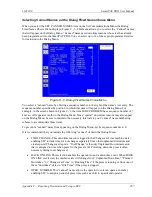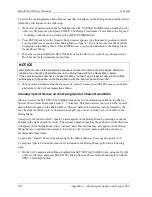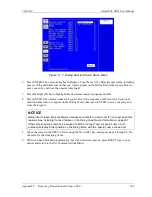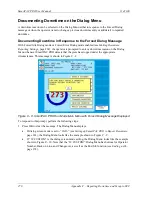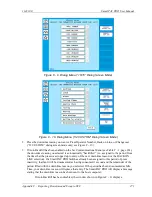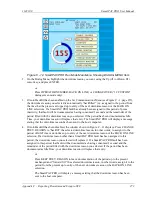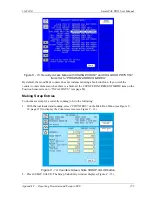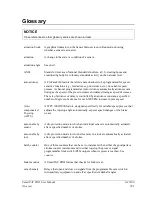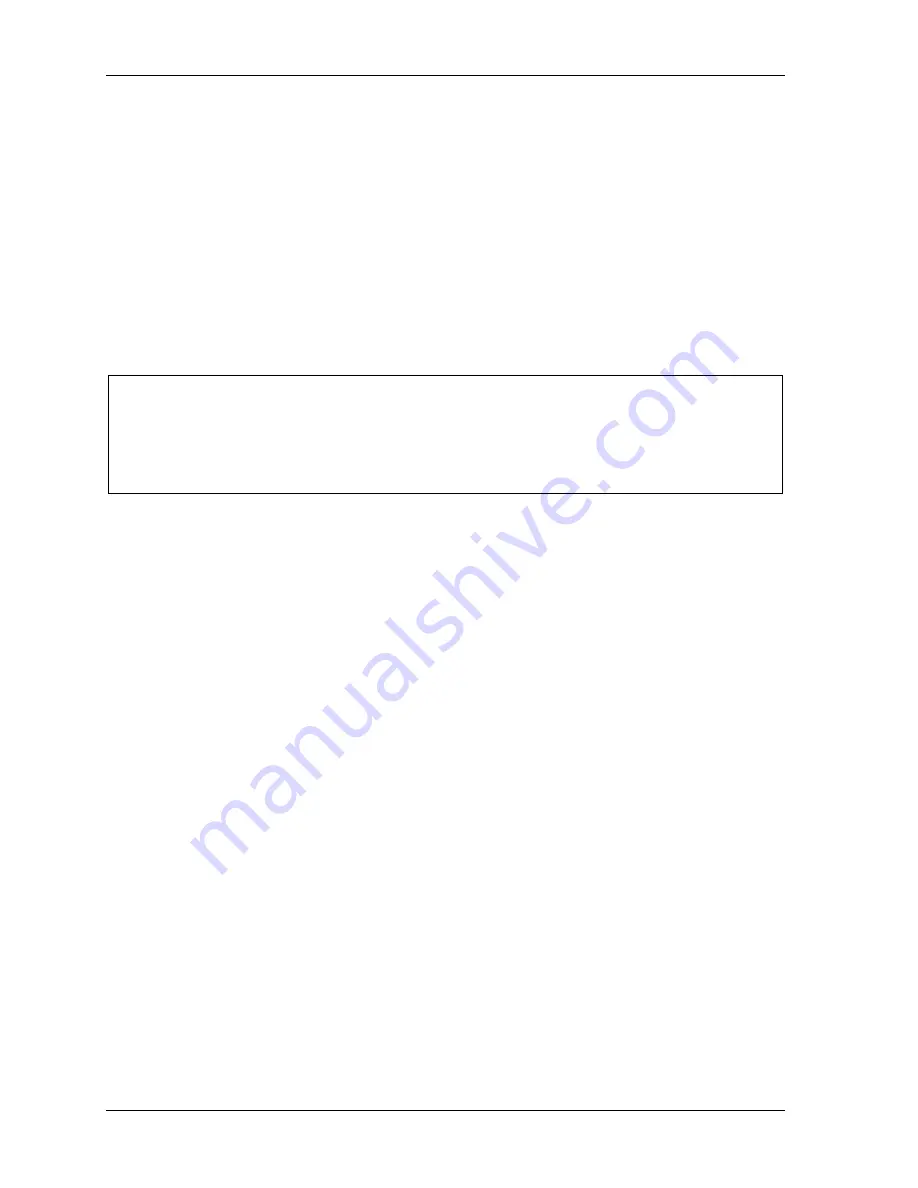
SmartPAC PRO User Manual
1143100
268
Appendix C – Reporting Downtime and Scrap to SFC
To select the pre-programmed downtime reasons that will appear on the Dialog Menu and the order in
which they will appear, do the following:
1.
On the Set Communications Menu, highlight the SET CANNED NAMES item, using the Up (
)
or Down (
) cursor key, and press ENTER. The Dialog Fixed Name Choice Menu (see Figure C
- 6) displays with the cursor resting in the OPER. NUMBER field.
2.
Press ENTER, and when the Numeric Entry window appears, type the numeric position in which
you want that item to appear on the Dialog Menu, or type “0” if you want to prevent the item from
displaying on the Dialog Menu. Press ENTER to save your entry and return to the Dialog Fixed
Name Choice Menu.
3.
Move the cursor to the BACK ON LINE field, using the Down (
) cursor key, and repeat step 2.
Do the same for the remaining menu items.
NOTICE
Remember to
leave intervals between sequence numbers to allow room for “special” downtime
Creating Special Names on the Dialog Special Choice Name Menu,
below.
If the same sequence number is assigned to both a “canned” and a “special” name, both entries
will display in that position on the Dialog Menu with the “special” name shown first.
4.
When you are finished setting the sequence of “canned” names, press RESET to save your entries
and return to the Set Communications Menu.
Creating Special Names on the Dialog Special Choice Name Menu
When you select the SET SPECIAL NAMES item on the Set Communications Menu, the Dialog
Special Choice Name Menu (see Figure C - 7) displays. This menu allows you to select the “special”
names that will appear on the Dialog Menu. “Special” names are downtime reasons created by the
user. Each name can be up to 12 characters in length, and you can include up to 16 of them in the
Dialog Menu.
You specify the order in which “special” names appear on the Dialog Menu by entering a sequence
number to the right of each text entry. The sequence number specifies the position in which that item
will appear on the Dialog Menu. Since “canned” downtime reasons may also appear on the Dialog
Menu, be sure to maintain the necessary intervals in your “special” name numbering scheme to
accommodate these items.
To prevent a “special” name from appearing on the Dialog Menu, set its sequence number to 0.
To program “special” downtime reasons for inclusion in the Dialog Menu, perform the following
steps:
1.
On the Set Communications Menu, highlight the SET SPECIAL NAMES item, using the Up (
)
or Down (
) keys, and press ENTER. The Dialog Special Choice Name Menu displays with the
SPEC. 1 field highlighted.
Summary of Contents for SmartPAC PRO
Page 1: ......
Page 2: ......
Page 4: ......
Page 6: ......
Page 20: ......
Page 22: ......
Page 24: ......
Page 42: ...1143100 SmartPAC PRO User Manual 42 Chapter 1 Introduction to SmartPAC PRO ...
Page 142: ...1143100 SmartPAC PRO User Manual 142 Chapter 4 SmartPAC PRO Program Mode ...
Page 200: ...1143100 SmartPAC PRO User Manual 200 Chapter 6 Using DiProPAC Die Protection Optional ...
Page 222: ...1143100 SmartPAC PRO User Manual 222 Chapter 7 ProCamPAC Instructions ...
Page 254: ...1143100 SmartPAC PRO User Manual Appendix C SmartView Remote Viewing and E mail Setup 254 ...
Page 280: ...SmartPAC PRO User Manual 1143100 280 Appendix C Reporting Downtime and Scrap to SFC ...
Page 290: ...SmartPAC PRO User Manual 1143100 290 Index Y yellow fault 232 yellow sensor 169 ...
Page 292: ......
Page 294: ......
Page 296: ......
Page 298: ......
Page 300: ......
Page 301: ......
Page 302: ......
Page 303: ......
Page 304: ......
Page 305: ......
Page 306: ......
Page 307: ......
Page 308: ......
Page 309: ......
Page 310: ......
Page 311: ......
Page 312: ......
Page 313: ......
Page 314: ......
Page 315: ......
Page 316: ......
Page 317: ......
Page 318: ......