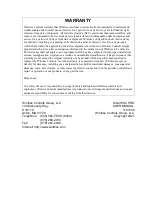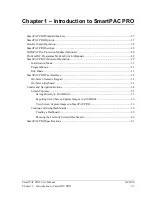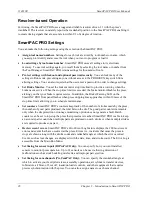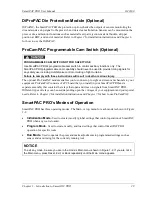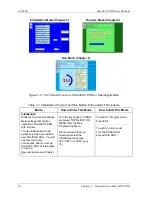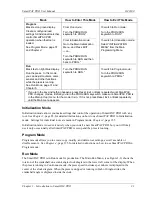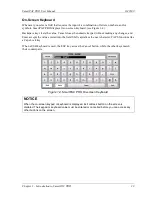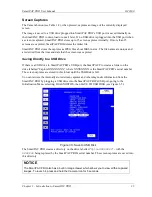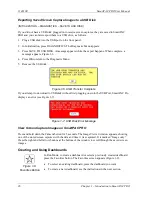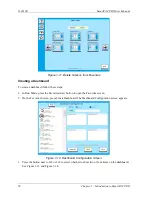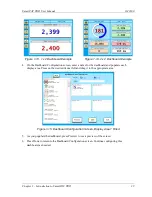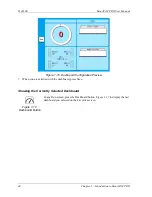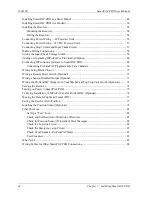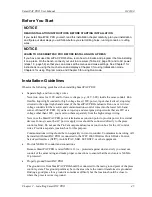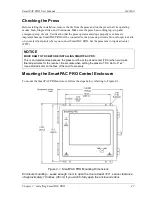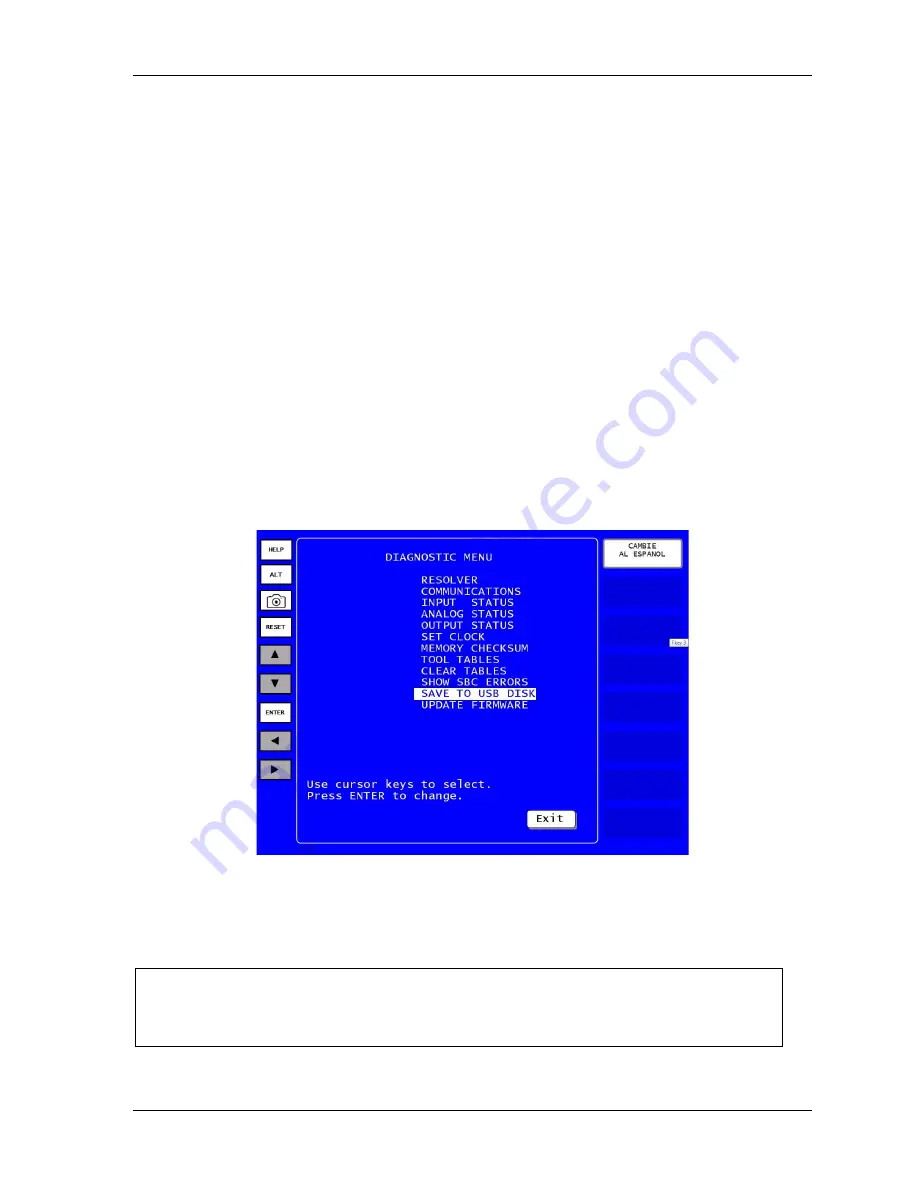
SmartPAC PRO User Manual
1143100
Chapter 1 – Introduction to SmartPAC PRO
35
Screen Captures
The Camera button (see Table 1-2), when pressed, captures an image of the currently displayed
screen.
The image is saved to a USB drive plugged into SmartPAC PRO’s USB port or saved internally on
the SmartPAC PRO to download or e-mail later. If no USB drive is plugged into the USB port when
a screen is captured, SmartPAC PRO stores up to 25 screen captures internally. If more than 25
screens are captured, SmartPAC PRO deletes the oldest file.
SmartPAC PRO stores the captures as JPEG files about 80Kb in size. The file names are unique and
are derived from the time and date that the screen was captured.
Saving Directly to a USB Drive
If there is a USB drive in SmartPAC PRO’s USB port, the SmartPAC Pro creates a folder on the
drive labelled “CaptureXXXXXXXX,” where XXXXXXXX is the SmartPAC PRO’s serial number.
The screen captures are stored in this folder until the USB Disk is full.
You can retrieve the internally stored screen captures and other diagnostic information from the
SmartPAC PRO by plugging a USB drive into the SmartPAC PRO’s USB port, going to the
Initialization Menu, selecting, DIAGNOSTICS, then SAVE TO USB DISK (see Figure 1-5).
Figure 1-5
. Save to USB Disk
The SmartPAC PRO creates a directory on the drive labelled “
UploadXXXXXXX
” - with the
XXXXXXX
being replaced by the SmartPAC PRO’s serial number. The screen captures are saved into
this directory.
NOTICE
The SmartPAC PRO also has a built in Image Viewer which allows you to view all the captured
images. To launch it, press and hold the Camera icon for 5 seconds.
Summary of Contents for SmartPAC PRO
Page 1: ......
Page 2: ......
Page 4: ......
Page 6: ......
Page 20: ......
Page 22: ......
Page 24: ......
Page 42: ...1143100 SmartPAC PRO User Manual 42 Chapter 1 Introduction to SmartPAC PRO ...
Page 142: ...1143100 SmartPAC PRO User Manual 142 Chapter 4 SmartPAC PRO Program Mode ...
Page 200: ...1143100 SmartPAC PRO User Manual 200 Chapter 6 Using DiProPAC Die Protection Optional ...
Page 222: ...1143100 SmartPAC PRO User Manual 222 Chapter 7 ProCamPAC Instructions ...
Page 254: ...1143100 SmartPAC PRO User Manual Appendix C SmartView Remote Viewing and E mail Setup 254 ...
Page 280: ...SmartPAC PRO User Manual 1143100 280 Appendix C Reporting Downtime and Scrap to SFC ...
Page 290: ...SmartPAC PRO User Manual 1143100 290 Index Y yellow fault 232 yellow sensor 169 ...
Page 292: ......
Page 294: ......
Page 296: ......
Page 298: ......
Page 300: ......
Page 301: ......
Page 302: ......
Page 303: ......
Page 304: ......
Page 305: ......
Page 306: ......
Page 307: ......
Page 308: ......
Page 309: ......
Page 310: ......
Page 311: ......
Page 312: ......
Page 313: ......
Page 314: ......
Page 315: ......
Page 316: ......
Page 317: ......
Page 318: ......