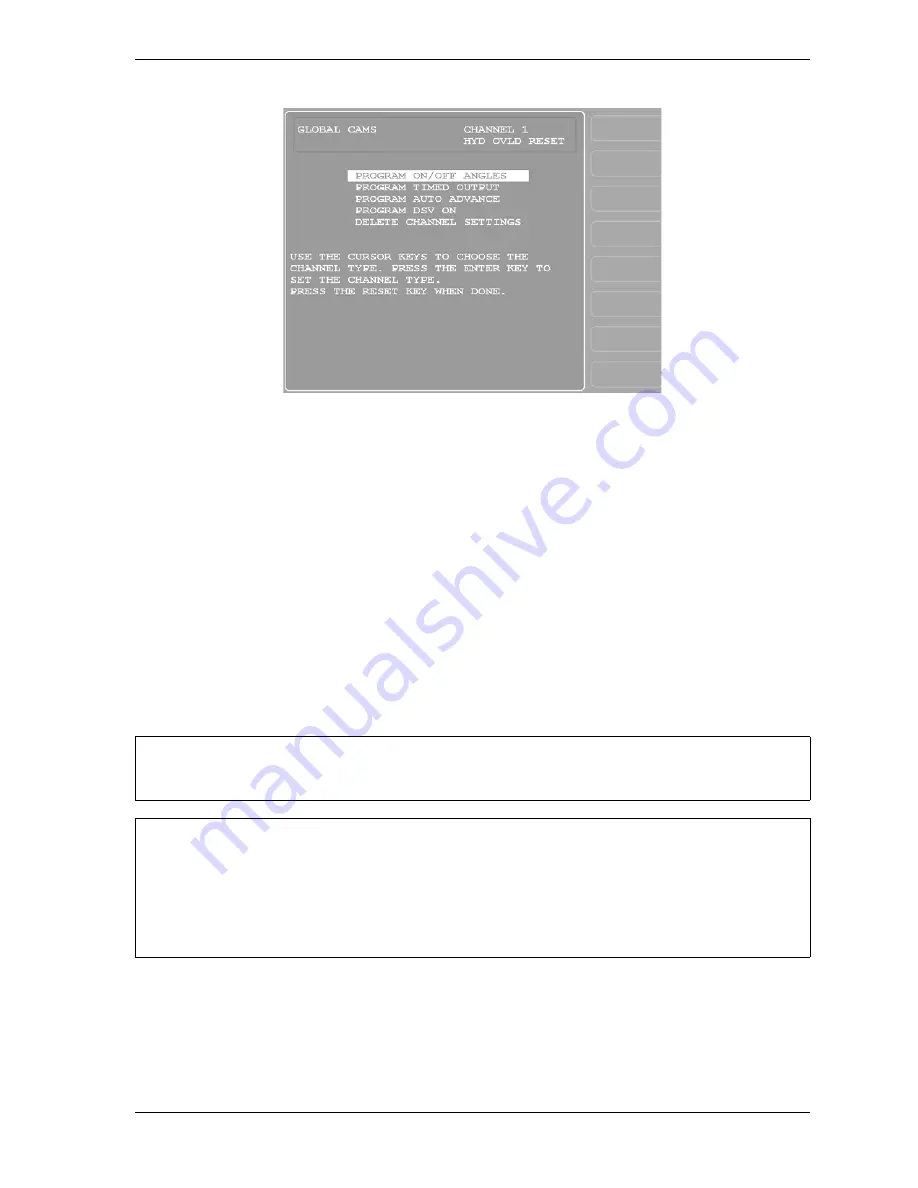
SmartPAC 2 User Manual
1126700
Initialization Mode
4-17
3.
Select the type of cam timing you want to program for this channel, referring to CAM
SWITCH (Optional), page 5-37 for instructions.
4.
When you have finished programming the global cam, press RESET.
CUSTOM SENSOR NAMES (Optional)
(INITIALIZATION – CUSTOM SENSOR NAMES)
This item, which appears on the Main Initialization Menu only when DiProPAC is installed,
allows you to create “custom” names for up to 32 die protection sensors. The custom names
you create in Initialization provide the options available to you in Program mode when you
select names for your sensors. You create custom names on the Custom Sensor Names
screen, which is shown in Figure 4-13, page 4-18.
Figure 4-12. Global Cam Timing Type Screen
You can use a separate computer keyboard to enter custom sensor names. See page 4-45.
Custom Name entries 17-32 display sequentially, one at a time as you move the highlight bar
down past the CUSTOM 16 item.
Custom names do not have to be entered in the sequence that you use to name sensors. Sensor
1 can be assigned Custom Name 32, Sensor 2 Custom Name 15, Sensor 3 Custom Name 5, etc.
See page 5-22 for instructions in assigning custom names to sensors.
NOTICE
NOTICE
Summary of Contents for SmartPAC2
Page 21: ...1126700 SmartPAC 2 User Manual xviii Table of Contents ...
Page 143: ...1126700 SmartPAC 2 User Manual 4 46 Initialization Mode ...
Page 197: ...1126700 SmartPAC 2 User Manual 5 54 Program Mode ...
Page 233: ...1126700 SmartPAC 2 User Manual 6 36 Run Mode ...
Page 245: ...1126700 SmartPAC 2 User Manual 7 12 Fault Messages ...
Page 271: ...1126700 SmartPAC 2 User Manual B 12 Updating SmartPAC 2 Firmware ...
Page 309: ...1126700 SmartPAC 2 User Manual E 6 Replacing SmartPAC 2 PC Board ...
Page 379: ......
Page 380: ......
Page 381: ......
Page 382: ......
Page 383: ......
















































