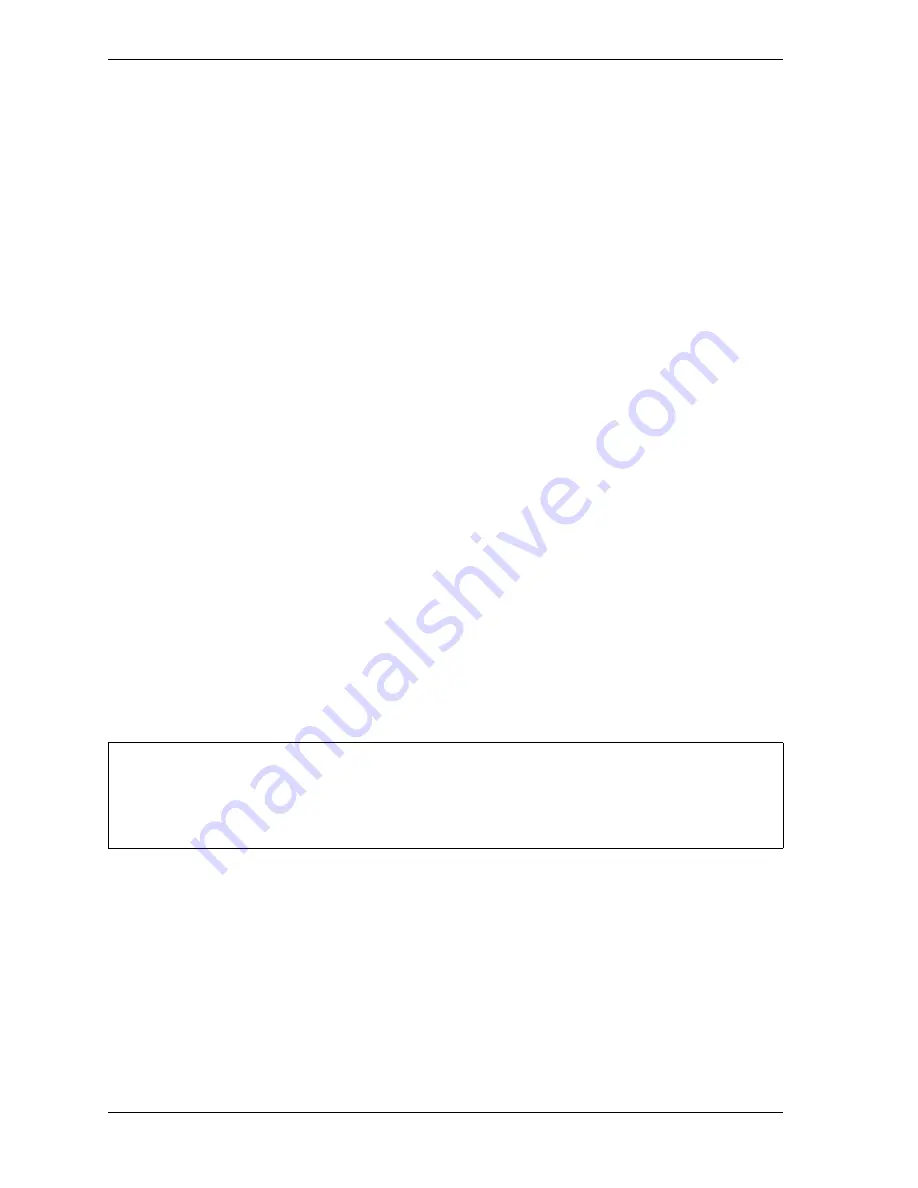
1126700
SmartPAC 2 User Manual
4-28
Initialization Mode
To make security access settings, do the following:
1.
Select SECURITY ACCESS on the Main Initialization Menu to display the Security
Access Menu (see Figure 4-19). Note that the factory settings allow all actions to be
performed in both Program and Run modes.
2.
To change the security access of an item, highlight the item, using the Up (
) and Down
(
) cursor keys, then press ENTER one or more times until the type of access you want
displays. Refer to Table 4-5 for help with selecting access options.
3.
Press RESET to save your settings and return to the Main Initialization Menu.
Examples
You want to prevent the operator from loading a tool number in Run mode. To accomplish this,
set the security access for LOAD TOOL # to PROGRAM MODE ONLY. With this setting, a tool
can be loaded only when the Program/Run key is switched to PROG.
You want to give only certain individuals the ability to adjust cams. To accomplish this, set
ADJUST CAMS to PASSWORD REQUIRED, and give these individuals the password. With
security access set in this way, the cams cannot be adjusted without the user entering the
correct password.
Changing Passwords
SmartPAC 2 allows you to set up to four different passwords:
•
General Password–Provides access to all SmartPAC 2 menus and settings unless one or
more of the following specific passwords is also required
•
Init. Password–Provides access to the Main Initialization Menu
•
PM Password–Provides access to the PM (Preventive Maintenance) Monitor setup in
Program mode (see Appendix A)
•
Tool Template Password–Provides access to the Tool Template (see page 5-5)
Passwords must be numeric and can be from one to four digits in length.
To change passwords, perform the following steps:
DEFAULT PASSWORDS
Your SmartPAC 2 comes from the factory with all passwords set to the default password “1234.” If
you have upgraded your SmartPAC 2 in the field, your passwords may be different.
NOTICE
Summary of Contents for SmartPAC2
Page 21: ...1126700 SmartPAC 2 User Manual xviii Table of Contents ...
Page 143: ...1126700 SmartPAC 2 User Manual 4 46 Initialization Mode ...
Page 197: ...1126700 SmartPAC 2 User Manual 5 54 Program Mode ...
Page 233: ...1126700 SmartPAC 2 User Manual 6 36 Run Mode ...
Page 245: ...1126700 SmartPAC 2 User Manual 7 12 Fault Messages ...
Page 271: ...1126700 SmartPAC 2 User Manual B 12 Updating SmartPAC 2 Firmware ...
Page 309: ...1126700 SmartPAC 2 User Manual E 6 Replacing SmartPAC 2 PC Board ...
Page 379: ......
Page 380: ......
Page 381: ......
Page 382: ......
Page 383: ......
















































