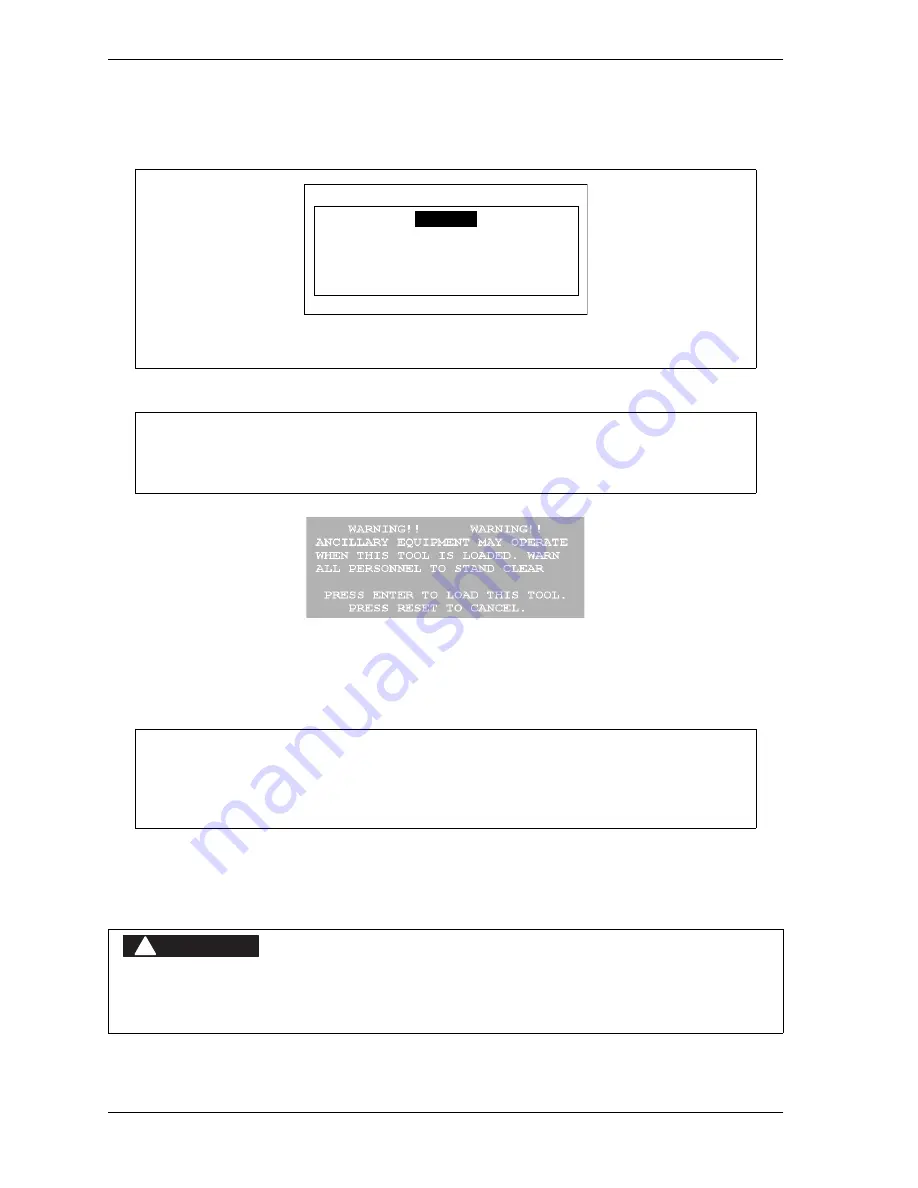
1126700
SmartPAC 2 User Manual
5-6
Program Mode
1.
On the Tool Manager screen, highlight the tool you want to load, and press F5 (Load
Tool). The warning window shown in Figure 5-6 displays,
2.
Press ENTER to load the tool. A message should appear indicating that the tool is being
loaded.
Changing Settings for a Loaded Tool
(PROGRAM – GO TO THE TOOL MANAGER – select tool – F4-EDIT TOOL)
To change settings for a loaded tool, do the following:
If this display appears, you need to enter the general password to load the tool. Security
access is set in Initialization mode (see SECURITY ACCESS, page 4-24).
Figure 5-5. “Enter Your Password” Screen
You can also load tool numbers in Run mode, if allowed by security access, as long as the
press is stopped.
Figure 5-6. Load Tool Warning Window
If an error message displays, go to Chapter 7 and follow the instructions for correcting the
problem. If the error is not covered in Chapter 7, or you cannot fix the problem, call
Wintriss Tech. Support.
ANCILLARY EQUIPMENT MAY OPERATE WHEN TOOL IS LOADED
Ensure that all personnel stand clear when you load a tool.
Failure to comply with these instructions will result in death or serious injury.
ENTER YOUR PASSWORD
USE THE KEYPAD TO ENTER NUMBERS.
USE THE UP/DOWN CURSON KEYS TO
INCREASE/DECREASE. PRESS ENTER
WHEN DONE. PRESS RESET TO CANCEL.
60599
NOTICE
NOTICE
DANGER
!
Summary of Contents for SmartPAC2
Page 21: ...1126700 SmartPAC 2 User Manual xviii Table of Contents ...
Page 143: ...1126700 SmartPAC 2 User Manual 4 46 Initialization Mode ...
Page 197: ...1126700 SmartPAC 2 User Manual 5 54 Program Mode ...
Page 233: ...1126700 SmartPAC 2 User Manual 6 36 Run Mode ...
Page 245: ...1126700 SmartPAC 2 User Manual 7 12 Fault Messages ...
Page 271: ...1126700 SmartPAC 2 User Manual B 12 Updating SmartPAC 2 Firmware ...
Page 309: ...1126700 SmartPAC 2 User Manual E 6 Replacing SmartPAC 2 PC Board ...
Page 379: ......
Page 380: ......
Page 381: ......
Page 382: ......
Page 383: ......
















































