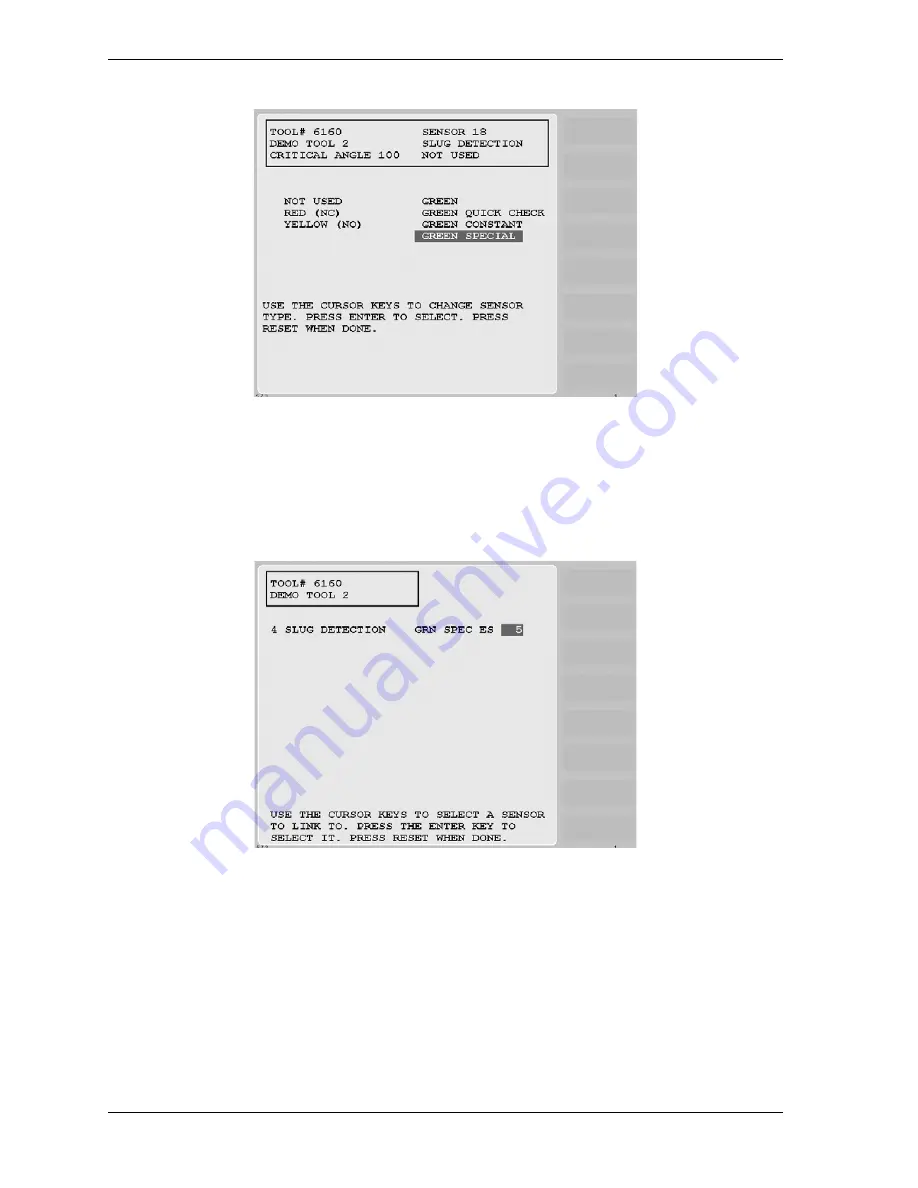
1126700
SmartPAC 2 User Manual
5-36
Program Mode
3.
Select GREEN SPECIAL from the Sensor Type items.
4.
When the Sensor Stop Type screen displays, select a stop type. The Sensor Summary
screen (see Figure 5-41) displays with the stroke count shown for each green special
sensor programmed in the group of sensors 1-16.
5.
Select the green special stroke count you want. The Sensor Settings screen (see
Figure 5-42, page 5-37) displays, showing the name of the sensor, sensor type, stop type,
and stroke count you have selected. The screen also shows the number of the sensor in the
group of sensors 1-16 whose stroke count is being used as the stroke count for the sensor
you are programming.
Figure 5-40. Sensor Type Screen with “GREEN SPECIAL” Highlighted
Figure 5-41. Sensor Summary Screen Showing Stroke Counts for Green Special Sensors
Summary of Contents for SmartPAC2
Page 21: ...1126700 SmartPAC 2 User Manual xviii Table of Contents ...
Page 143: ...1126700 SmartPAC 2 User Manual 4 46 Initialization Mode ...
Page 197: ...1126700 SmartPAC 2 User Manual 5 54 Program Mode ...
Page 233: ...1126700 SmartPAC 2 User Manual 6 36 Run Mode ...
Page 245: ...1126700 SmartPAC 2 User Manual 7 12 Fault Messages ...
Page 271: ...1126700 SmartPAC 2 User Manual B 12 Updating SmartPAC 2 Firmware ...
Page 309: ...1126700 SmartPAC 2 User Manual E 6 Replacing SmartPAC 2 PC Board ...
Page 379: ......
Page 380: ......
Page 381: ......
Page 382: ......
Page 383: ......
















































