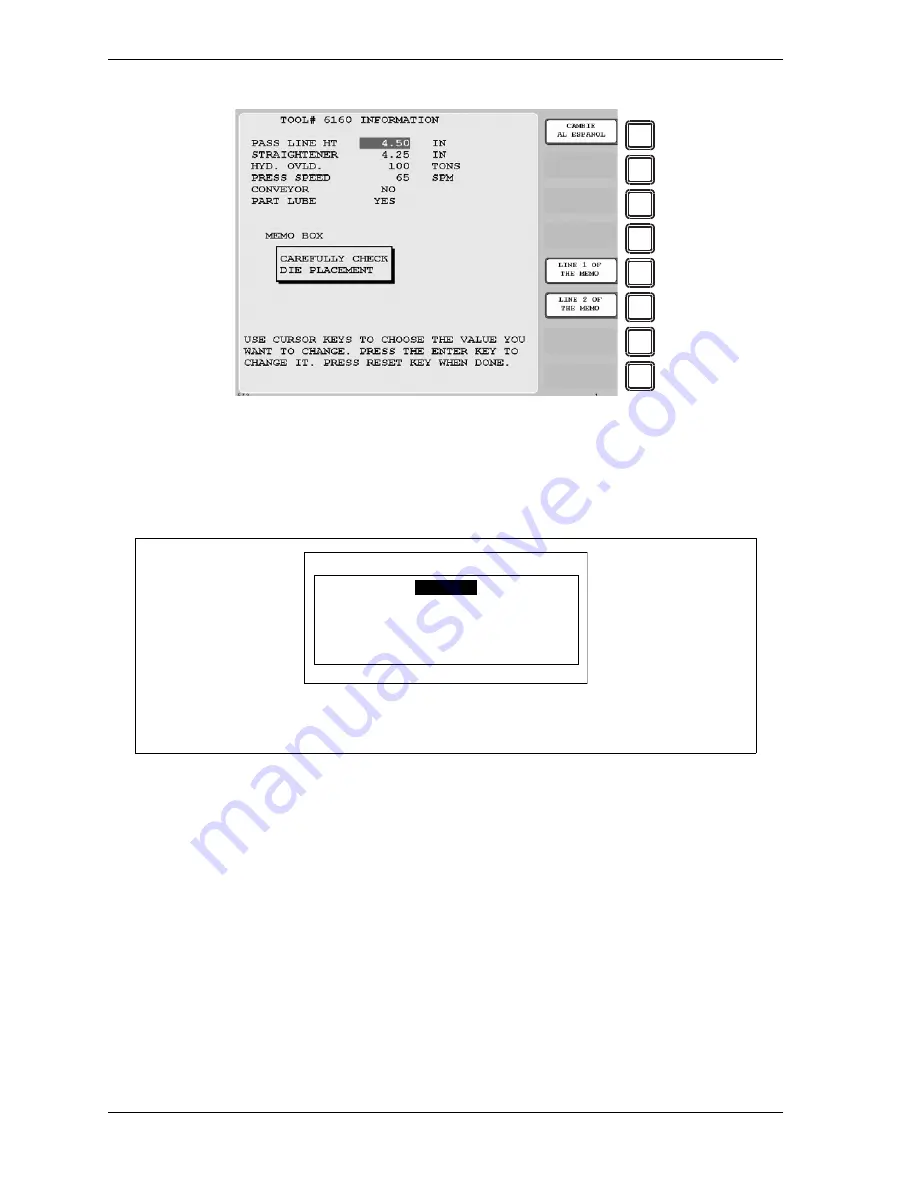
1126700
SmartPAC 2 User Manual
5-50
Program Mode
To enter tool information, do the following:
1.
Select TOOL INFORMATION on the Tool Program Menu. The Tool Information screen
displays.
2.
Select a desired parameter. The Numeric Entry window (see Figure 5-3, page 5-3)
displays.
3.
Key in the value you want, following the directions in the Numeric Entry window. For
Yes/No items, key in “0” for NO, “1” for YES. Press ENTER when you are finished. You
are returned to the Tool Information screen with your entry displayed in the field you
selected in step 2.
4.
Repeat steps 2 and 3 to enter other parameters, as necessary.
5.
To enter text into the memo box, press F4 for the first line, F5 for the second line. When
the Alphabetic Entry window (see Figure 5-10, page 5-9) displays, key in your entry,
following the directions in the window, and press F6. The window closes, and your entry
appears on the first or second line of the memo box.
Figure 5-58. Tool Information Screen
If this display appears, you need to enter the general password to program tool information
settings. Security access is set in Initialization mode (see SECURITY ACCESS,
page 4-24).
Figure 5-59. “Enter Your Password” Screen
F1
F2
F3
F4
F5
F6
F7
F8
ENTER YOUR PASSWORD
USE THE KEYPAD TO ENTER NUMBERS.
USE THE UP/DOWN CURSON KEYS TO
INCREASE/DECREASE. PRESS ENTER
WHEN DONE. PRESS RESET TO CANCEL.
60599
Summary of Contents for SmartPAC2
Page 21: ...1126700 SmartPAC 2 User Manual xviii Table of Contents ...
Page 143: ...1126700 SmartPAC 2 User Manual 4 46 Initialization Mode ...
Page 197: ...1126700 SmartPAC 2 User Manual 5 54 Program Mode ...
Page 233: ...1126700 SmartPAC 2 User Manual 6 36 Run Mode ...
Page 245: ...1126700 SmartPAC 2 User Manual 7 12 Fault Messages ...
Page 271: ...1126700 SmartPAC 2 User Manual B 12 Updating SmartPAC 2 Firmware ...
Page 309: ...1126700 SmartPAC 2 User Manual E 6 Replacing SmartPAC 2 PC Board ...
Page 379: ......
Page 380: ......
Page 381: ......
Page 382: ......
Page 383: ......
















































