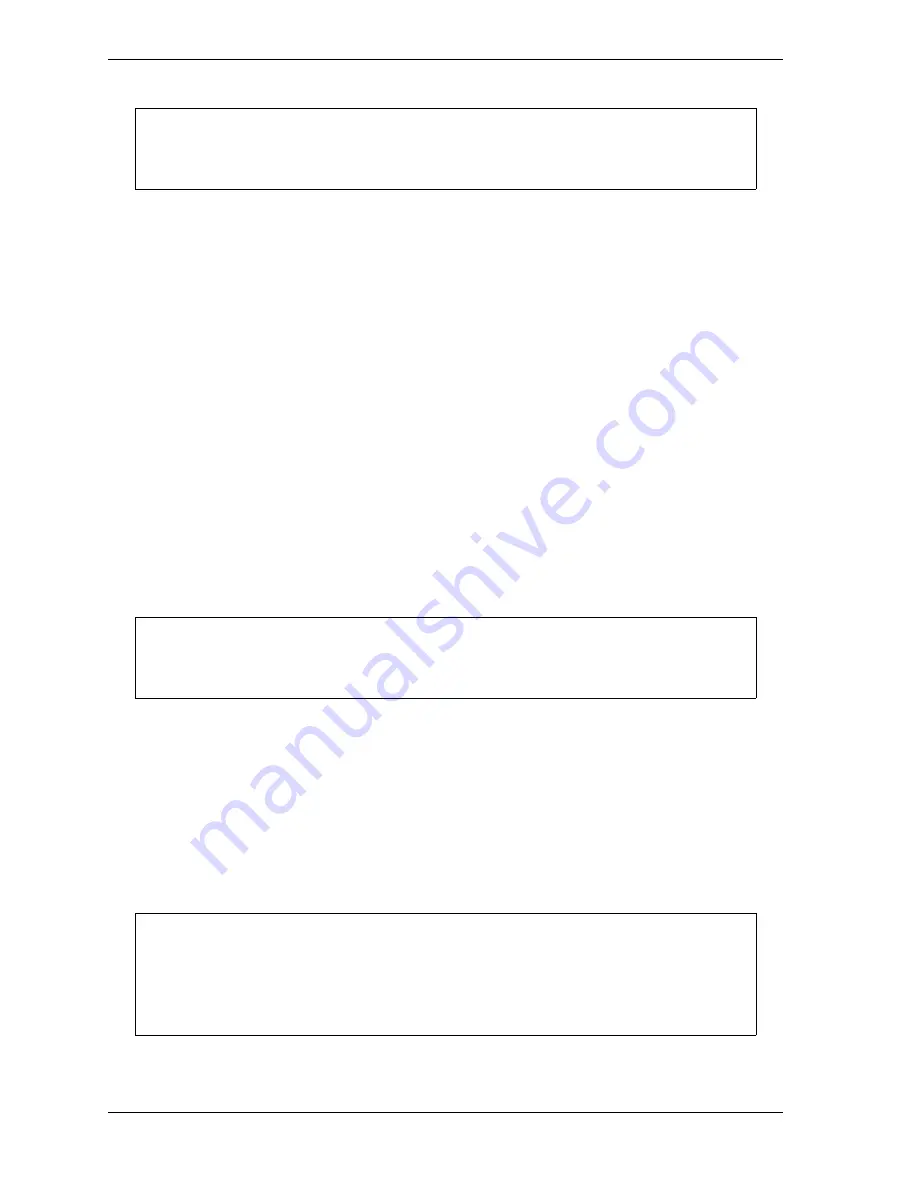
1126700
SmartPAC 2 User Manual
5-52
Program Mode
Enabling or Disabling All Sensors
When you access the Sensor On/Off Status screen, a message is displayed on the second line
of the screen beneath the screen title indicating whether sensors are enabled or disabled. If the
message is SENSORS ENABLED, the F5 function key is labelled “Disable All Sensors.” If
the message is SENSORS DISABLED, F5 is labelled “Enable All Sensors.”
When the message is SENSORS ENABLED, SmartPAC 2 is communicating with all the
sensors that are programmed and turned on. When the message is SENSORS DISABLED,
SmartPAC 2 is not communicating with the sensors.
To enable or disable all sensors, do the following:
1.
On the Sensor On/Off Status screen, press F5.
If the SENSORS DISABLED message is displayed, F5 is labelled “Enable All Sensors,”
and pressing F5 enables all the sensors.
If the SENSORS ENABLED message is displayed, F5 is labelled “Disable All Sensors,”
and pressing F5 disables all the sensors.
2.
Press RESET to return to the Main Program Menu.
Turning a Sensor Off or On
To turn a selected sensor Off or On, do the following:
1.
On the Sensor On/Off Status screen, highlight the sensor you want.
2.
Press ENTER to toggle between the OFF and ON settings until the setting you want is
displayed.
3.
Press RESET to return to the Main Program Menu.
When a tool is loaded, or when SmartPAC 2 is powered up, all sensors are turned on and
enabled.
You can also enable or disable all sensors in Run mode. See DISABLE (ENABLE)
SENSORS, page 6-5.
• Sensors that show an N/U status have not been programmed. You cannot change their
status.
• If you turn a sensor Off on the Sensor On/Off Status screen, the sensor will turn on
when you reload the tool.
NOTICE
NOTICE
NOTICE
Summary of Contents for SmartPAC2
Page 21: ...1126700 SmartPAC 2 User Manual xviii Table of Contents ...
Page 143: ...1126700 SmartPAC 2 User Manual 4 46 Initialization Mode ...
Page 197: ...1126700 SmartPAC 2 User Manual 5 54 Program Mode ...
Page 233: ...1126700 SmartPAC 2 User Manual 6 36 Run Mode ...
Page 245: ...1126700 SmartPAC 2 User Manual 7 12 Fault Messages ...
Page 271: ...1126700 SmartPAC 2 User Manual B 12 Updating SmartPAC 2 Firmware ...
Page 309: ...1126700 SmartPAC 2 User Manual E 6 Replacing SmartPAC 2 PC Board ...
Page 379: ......
Page 380: ......
Page 381: ......
Page 382: ......
Page 383: ......
















































