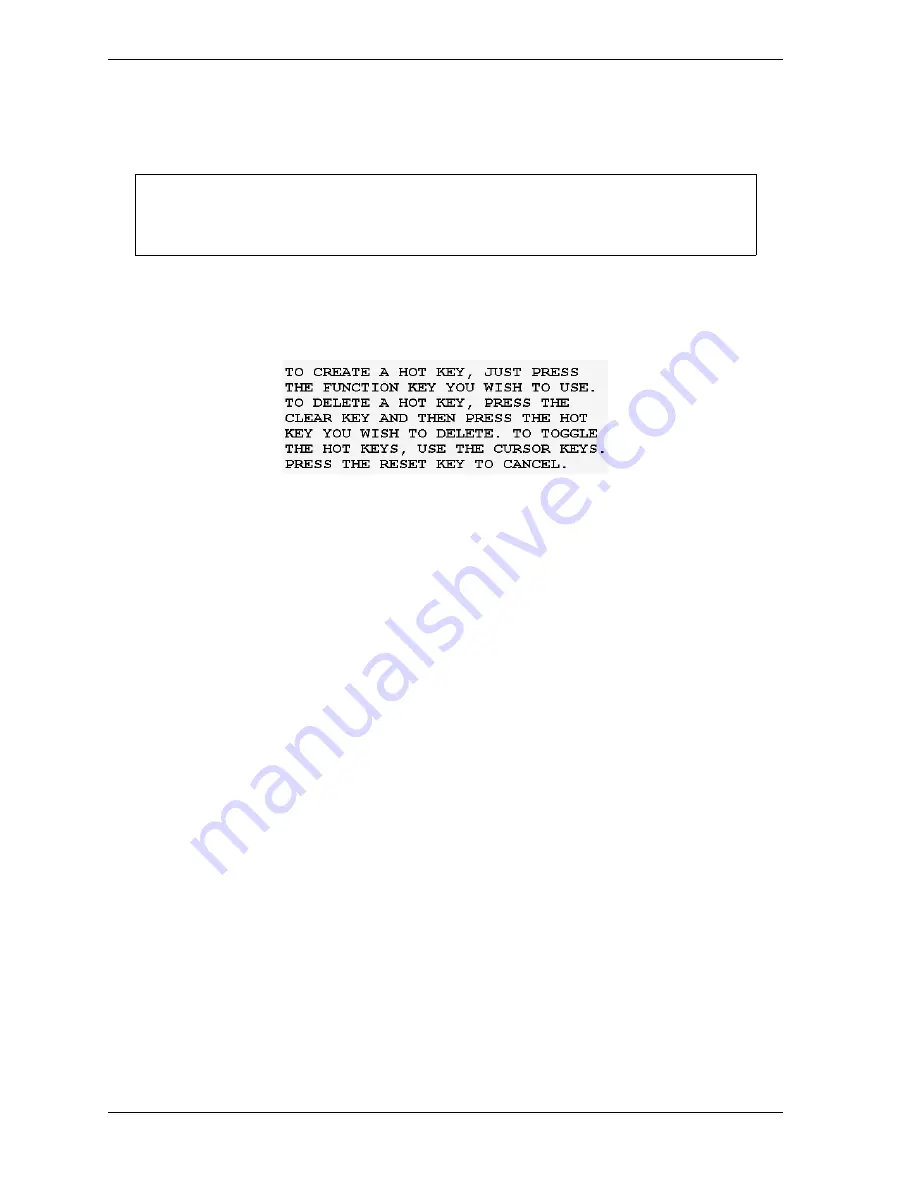
1126700
SmartPAC 2 User Manual
6-4
Run Mode
To program a Hot key, do the following:
1.
From the Main Run Menu, access the screen you want.
2.
On the numeric keypad, press “2” and “0” simultaneously for a few seconds until the
window shown in Figure 6-4 displays. Labels for the currently selected set of
programmed Hot keys display to the left of the applicable function keys.
3.
To display the other set of Hot keys, press the Up (
) or Down (
) cursor.
4.
To program a Hot key, press the desired function key. The instruction window closes and
SmartPAC 2 returns to the previous screen in the screen hierarchy.
If you select a function key that has already been programmed, that key will be linked to
the new screen.
To delete a Hot key, do the following:
1.
With the Hot Keys Instruction window (see Figure 6-4) displayed, press CLEAR, then the
function key associated with the Hot key you wish to delete.
Settings Locked, or Password Required
When a Run mode setting is locked, the screen shown in Figure 6-5, page 6-5 displays if the
PASSWORD REQUIRED access type has been set for that item on the Security Access Menu
in Initialization (see SECURITY ACCESS, page 4-24).
When you enter the password, you are given access to the item.
When a Run mode item is set to PROGRAM MODE ONLY, NO CHANGES ALLOWED,
ALLOW RECALC ONLY, or NO RECALC/ADJUST, you are prevented from gaining
access to that item. No message displays to indicate that the setting is locked, but when you
press ENTER to access the item or press the cursor keys to make an adjustment, nothing
happens. When the LOAD NEW TOOL item is locked out, that entry does not appear on the
Main Run Menu.
For best results, start from the Main Run Menu and go as directly as possible to the
desired screen.
Figure 6-4. Hot Keys Instruction Window
NOTICE
Summary of Contents for SmartPAC2
Page 21: ...1126700 SmartPAC 2 User Manual xviii Table of Contents ...
Page 143: ...1126700 SmartPAC 2 User Manual 4 46 Initialization Mode ...
Page 197: ...1126700 SmartPAC 2 User Manual 5 54 Program Mode ...
Page 233: ...1126700 SmartPAC 2 User Manual 6 36 Run Mode ...
Page 245: ...1126700 SmartPAC 2 User Manual 7 12 Fault Messages ...
Page 271: ...1126700 SmartPAC 2 User Manual B 12 Updating SmartPAC 2 Firmware ...
Page 309: ...1126700 SmartPAC 2 User Manual E 6 Replacing SmartPAC 2 PC Board ...
Page 379: ......
Page 380: ......
Page 381: ......
Page 382: ......
Page 383: ......
















































