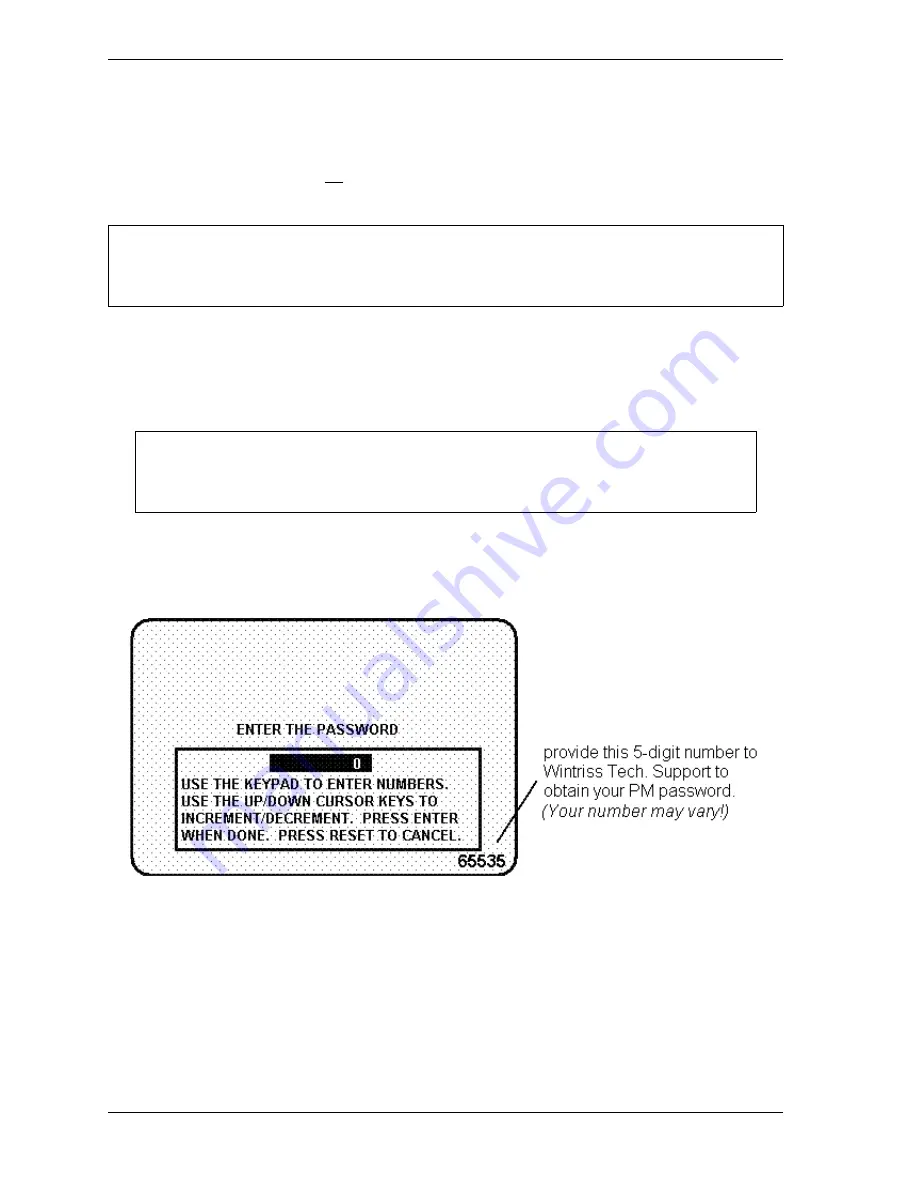
1126700
SmartPAC 2 User Manual
A-6
Preventive Maintenance Monitor
For Existing Systems
If you ordered the PM Monitor options separately, you must initialize this option before you
can actually use it. Complete all the steps in Initializing the PM Monitor, below, to initialize
the PM Monitor.
Initializing the PM Monitor
1.
Select “PM Monitor” from the Main Initialization Menu (see Figure A-1). A screen will
appear asking for your password.
2.
To determine the password for your system, note the number at the bottom-right corner of
the password screen, and call the factory at the telephone number on the cover of this
manual. (Because you have an upgraded system, the password may not be “1234”.)
You should already have installed the firmware upgrade. If not, go back to Installing the PM
Monitor, page A-3 before proceeding further.
The password prompt will appear EVERY time that you select “PM Monitor” from the
Initialization mode.
Figure A-3. PM Password Screen Showing Password Retrieval Number
NOTICE
NOTICE
Summary of Contents for SmartPAC2
Page 21: ...1126700 SmartPAC 2 User Manual xviii Table of Contents ...
Page 143: ...1126700 SmartPAC 2 User Manual 4 46 Initialization Mode ...
Page 197: ...1126700 SmartPAC 2 User Manual 5 54 Program Mode ...
Page 233: ...1126700 SmartPAC 2 User Manual 6 36 Run Mode ...
Page 245: ...1126700 SmartPAC 2 User Manual 7 12 Fault Messages ...
Page 271: ...1126700 SmartPAC 2 User Manual B 12 Updating SmartPAC 2 Firmware ...
Page 309: ...1126700 SmartPAC 2 User Manual E 6 Replacing SmartPAC 2 PC Board ...
Page 379: ......
Page 380: ......
Page 381: ......
Page 382: ......
Page 383: ......
















































