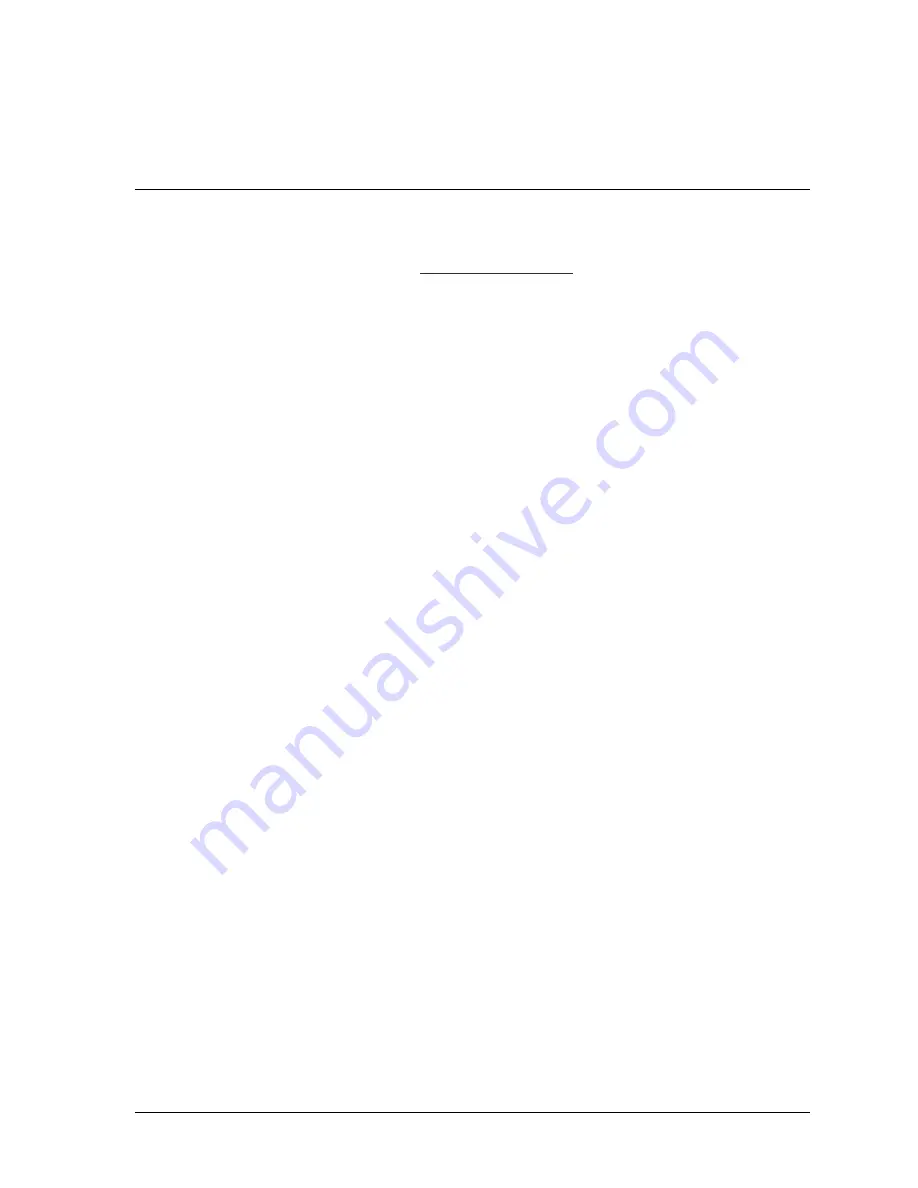
SmartView
C-1
Appendix C. SmartView Remote Viewing
and E-mail Setup
SmartView is a web-based application that allows you to remotely view the status of your
SmartPAC-2-equipped presses over your network. There is no software to install. You
simply go to the SmartPAC 2 web site,
, using Microsoft Internet
Explorer version 5.5 or higher, and enter the network names of the SmartPAC 2s that you
want to view.
You are taken to the SmartView Main Page screen (see Figure C-7, page C-10), which
displays the status–i.e., running, stopped, or offline–of all of your presses as well as selected
details about each press. From the Main Page you can access a Detail display for a selected
press, which provides additional press details. If you have dial-up or VPN (Virtual Private
Network) access to your company’s network, you can view the status of your presses from
anywhere in the world over the World Wide Web.
SmartView also provides a remote messaging feature that allows you to send text messages
from your PC to any SmartPAC 2 on your network.
SmartView’s email facility enables press operators to send diagnostic information, screen
captures or custom text messages to Wintriss Technical Support or to any device capable of
receiving an email-based text message, including computers, cell phones, pagers, and PDAs.
The SmartPAC 2 Error/Event Log can be sent to Wintriss Tech. Support or any other
recipient, aiding in troubleshooting application and programming problems.
Network Requirements
In order to use SmartView or send emails from your SmartPAC 2, your network must meet
the following requirements:
•
Hardware
LAN (Local Area Network) (SmartPAC 2 listens on Port 1007 (Default))
SMTP Mail Server (Only if using E-mail feature)
CAT5 cable with RJ45 connector
•
Browser
Internet Explorer (5.5 or higher)
Network Setup
You should consult with your company’s IT department before setting up your network. They
will be able to answer key questions such as how your company’s LAN (Local Area Network)
is set up, whether the SmartPAC 2 will have a fixed IP (Internet Protocol) address or use
DHCP (Dynamic Host Configuration Protocol), and how email will be sent. They will also be
able to offer advice regarding network hardware issues such as cabling, hubs and mail servers.
Summary of Contents for SmartPAC2
Page 21: ...1126700 SmartPAC 2 User Manual xviii Table of Contents ...
Page 143: ...1126700 SmartPAC 2 User Manual 4 46 Initialization Mode ...
Page 197: ...1126700 SmartPAC 2 User Manual 5 54 Program Mode ...
Page 233: ...1126700 SmartPAC 2 User Manual 6 36 Run Mode ...
Page 245: ...1126700 SmartPAC 2 User Manual 7 12 Fault Messages ...
Page 271: ...1126700 SmartPAC 2 User Manual B 12 Updating SmartPAC 2 Firmware ...
Page 309: ...1126700 SmartPAC 2 User Manual E 6 Replacing SmartPAC 2 PC Board ...
Page 379: ......
Page 380: ......
Page 381: ......
Page 382: ......
Page 383: ......
















































