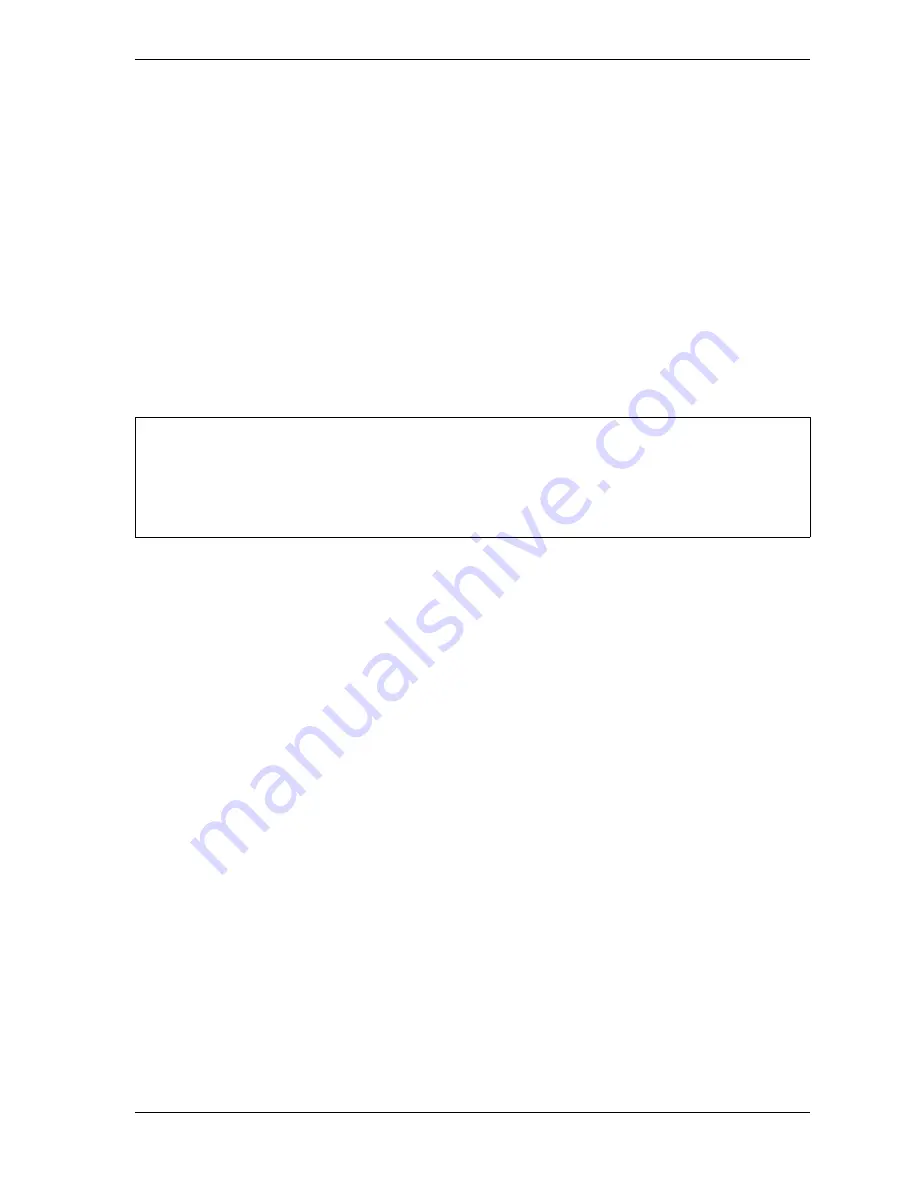
SmartPAC 2 User Manual
1126700
Reporting Downtime and Scrap to SFC
F-7
Setting up SmartPAC 2 to Report Downtime
To set up SmartPAC 2 to report downtime to SFC, you make downtime reporting settings on
the Set Communications Menu. You program downtime reasons in one of two ways,
depending on the setting you select in the DIALOG SCREEN MODE field on the Set
Communications Menu (see Table F-1, page F-10).
When the default setting “16 / 16” is selected, you create downtime reasons on the Dialog
Special Choice Name and Dialog Fixed Name Choice menus, which you access via the SET
SPECIAL NAMES and SET CANNED NAMES items on the Set Communications Menu.
When you select the DIALOG SCREEN MODE setting of “32 CUSTOM,” you create
downtime reasons in SFC and download them to the SmartPAC 2. The SET SPECIAL
NAMES and SET CANNED NAMES items do not display when the “32 CUSTOM” option
is selected.
The “32 CUSTOM” setting provides two advantages. All downtime reasons can be
customized to meet the specific needs of your shop floor setup (up to 32 custom names can be
created in SFC Administrator), and you can include all reasons in the Downtime by Reason
report, which allows you to track occurrences of a specific downtime reason across multiple
machines.
With the “16 / 16” setting you can create only 16 custom reasons (the other 16 are “canned”),
and only the custom reasons can be included in the Downtime by Reason report. The report
cannot be generated for “canned” reasons.
Making Downtime Reporting Settings
To enable and configure the SmartPAC 2 downtime reporting features described in the
previous section, perform the following steps:
1.
At the SmartPAC 2, turn the Program/Run key to “PROG,” then press the “1” and
“CLEAR” keys simultaneously for a second or two until the Main Initialization Menu (see
Figure F-4, page F-8) displays.
Wintriss recommends that you select the “32 CUSTOM” setting if your shop floor uses only
SmartPAC 2 controls. The “16 / 16” setting should be selected only if you have a mix of
SmartPAC 2s and SmartPAC 1s and want to maintain consistency in your downtime reporting
method
.
NOTICE
Summary of Contents for SmartPAC2
Page 21: ...1126700 SmartPAC 2 User Manual xviii Table of Contents ...
Page 143: ...1126700 SmartPAC 2 User Manual 4 46 Initialization Mode ...
Page 197: ...1126700 SmartPAC 2 User Manual 5 54 Program Mode ...
Page 233: ...1126700 SmartPAC 2 User Manual 6 36 Run Mode ...
Page 245: ...1126700 SmartPAC 2 User Manual 7 12 Fault Messages ...
Page 271: ...1126700 SmartPAC 2 User Manual B 12 Updating SmartPAC 2 Firmware ...
Page 309: ...1126700 SmartPAC 2 User Manual E 6 Replacing SmartPAC 2 PC Board ...
Page 379: ......
Page 380: ......
Page 381: ......
Page 382: ......
Page 383: ......















































