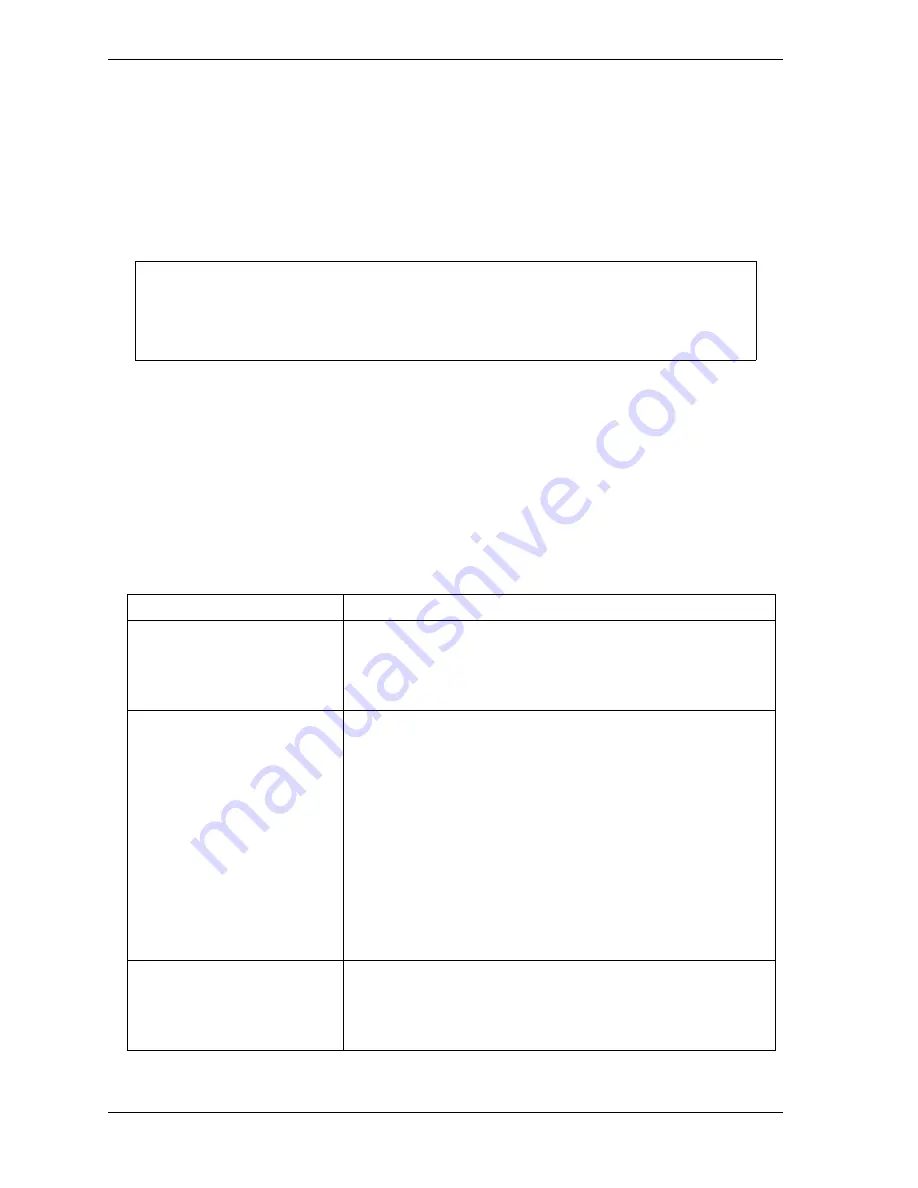
1126700
SmartPAC 2 User Manual
G-8
Reporting Downtime and Scrap to LETS
3.
Highlight each menu item you want to set, using the Up (
) or Down (
) cursor key,
then do the following:
•
To enable or disable a feature, press ENTER until the desired setting is displayed.
•
To specify a value for an item (with the exception of IDLE TIMER), press ENTER to
display the Numeric Entry window, key in your entry with the SmartPAC 2 keypad, and
press ENTER again.
•
Leave the DIALOG SCREEN MODE item set to “16 / 16,” the default. The “32
CUSTOM” setting is for SFC customers only.
•
To select a value for IDLE TIMER, press ENTER until the desired value is displayed.
•
To display screens on which you can program Dialog Menu entries, press ENTER with
the cursor resting in the SET SPECIAL NAMES or SET CANNED NAMES field.
Table G-1 explains each field on the Set Communications Menu and provides instructions
on how to make settings.
Make sure that the DIALOG SCREEN MODE item is set to “16 / 16.” If DIALOG SCREEN
MODE is set to “32 CUSTOM,” you will not be able to access the Dialog Menu. The fault
message “File Not Found” will display when you attempt to do so.
Table G-1. Set Communications Menu Settings
Field
Settings
RSR/SBR CPU NUMBER
When SmartPAC 2 is connected to LETS, this field must be set
to “1.” Other CPU Number values may be used when
SmartPAC 2 is connected to certain legacy software products
that require each SmartPAC 2 to be assigned a unique
identifier.
FORCED IDLE DIALOG
Indicates whether SmartPAC 2 displays the Forced Dialog
message and Dialog Menu after the press has been stopped
by the operator or by auxiliary equipment not connected to
SmartPAC 2. The number of minutes after the press has
stopped before the Forced Dialog message appears is
specified in the IDLE DIALOG TIME field (see next entry). At
the appearance of the Forced Dialog message, the operator
must select a downtime reason on the Dialog Menu in order to
restart the press. This setting allows time that elapses after
the press is stopped by the operator or by equipment not
connected to SmartPAC 2 to be documented with a downtime
reason rather than as Idle Time. There are two settings:
ENABLED
Forced Idle Dialog mode enabled
DISABLED Forced Idle Dialog mode disabled
IDLE DIALOG TIME
Specifies the number of minutes (1-60) after the press has
stopped in Forced Idle Dialog mode before the Forced Dialog
message displays. This setting allows you to prevent Forced
Idle Dialog from being triggered by brief stops. Suggested
initial value: 5 minutes.
NOTICE
Summary of Contents for SmartPAC2
Page 21: ...1126700 SmartPAC 2 User Manual xviii Table of Contents ...
Page 143: ...1126700 SmartPAC 2 User Manual 4 46 Initialization Mode ...
Page 197: ...1126700 SmartPAC 2 User Manual 5 54 Program Mode ...
Page 233: ...1126700 SmartPAC 2 User Manual 6 36 Run Mode ...
Page 245: ...1126700 SmartPAC 2 User Manual 7 12 Fault Messages ...
Page 271: ...1126700 SmartPAC 2 User Manual B 12 Updating SmartPAC 2 Firmware ...
Page 309: ...1126700 SmartPAC 2 User Manual E 6 Replacing SmartPAC 2 PC Board ...
Page 379: ......
Page 380: ......
Page 381: ......
Page 382: ......
Page 383: ......
















































