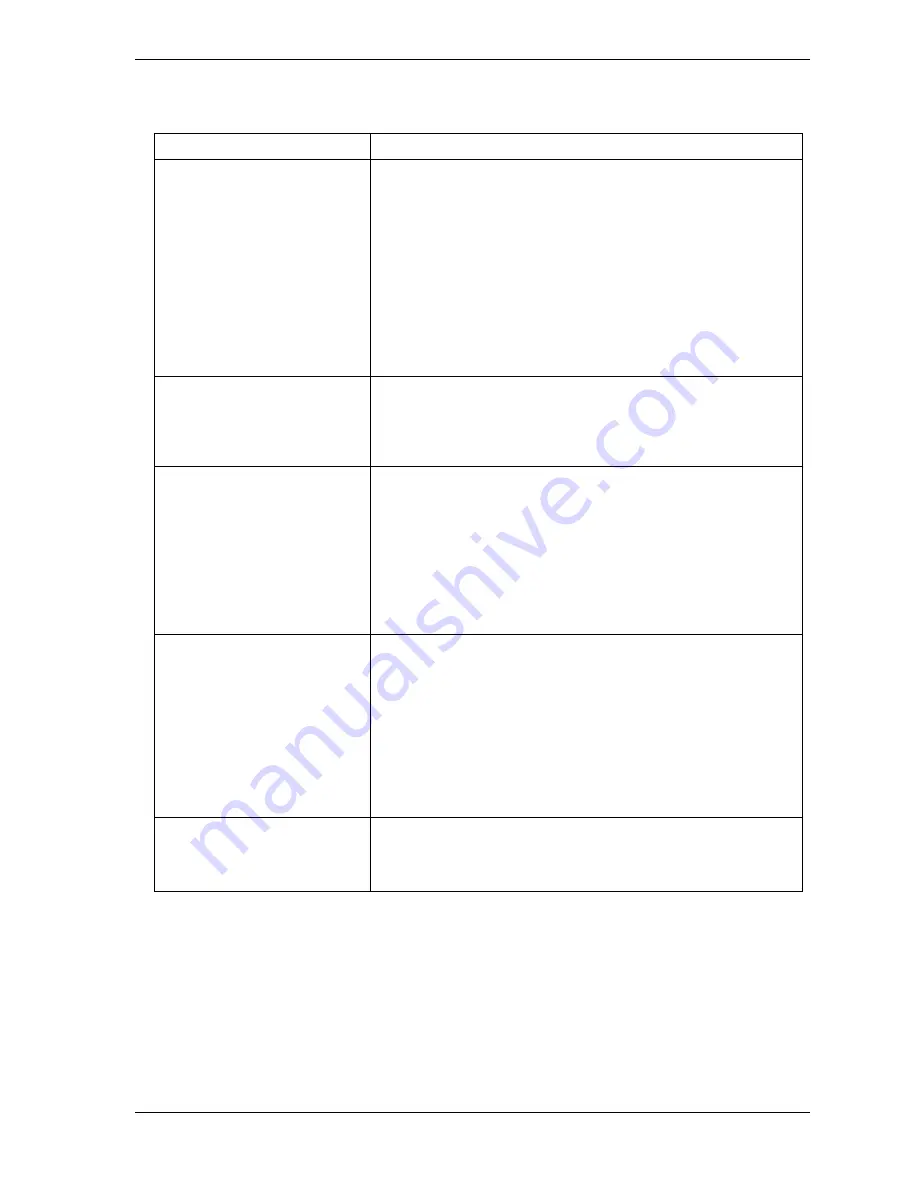
SmartPAC 2 User Manual
1126700
Reporting Downtime and Scrap to LETS
G-9
FORCED ERROR DIALOG
Indicates whether SmartPAC 2 displays the Forced Dialog
message and Dialog Menu after the press has been stopped
by a SmartPAC 2 fault. The number of minutes after the press
has stopped before the Forced Dialog message appears is
specified in the ERROR DIALOG TIME field (see next entry).
At the appearance of the Forced Dialog message, the operator
must select a downtime reason on the Dialog Menu in order to
restart the press. This setting allows time that elapses after
the press is stopped due to a SmartPAC 2 fault to be assigned
a different downtime reason. There are two settings:
ENABLED
Forced Error Dialog mode enabled
DISABLED Forced Error Dialog mode disabled
ERROR DIALOG TIME
Specifies the number of minutes (1-60) after the press has
stopped in Forced Error Dialog mode before the Forced Dialog
message displays. This setting allows you to prevent reporting
of SmartPAC 2 nuisance faults such as “Counter preset
reached.” Suggested initial value: 5 minutes.
PERSIST DIALOG
Indicates whether an Unplanned Downtime reason from the
Dialog Menu that is assigned before a press shutdown
continues to be applied to the period during which the press is
down and to the time after the press is powered up again.
Normally, the interval during a press shutdown is assigned to
“Offline Time” and the period after the press is powered up to
“Idle Time.” There are two settings:
ENABLED
Persist Dialog mode enabled
DISABLED Persist Dialog mode disabled
AUTO BACKFILL
Indicates whether time occurring after the press has been
stopped up to the point when the operator selects a downtime
reason is automatically documented with that reason. When
this item is disabled, the operator is given the option of
backfilling or forward filling downtime following selection of a
downtime reason. When this item is enabled, the downtime
reason selected by the operator is automatically backfilled.
There are two settings:
ENABLED
Auto Backfill enabled
DISABLED
Auto Backfill disabled
DIALOG SCREEN MODE
This item, which is set to “16 / 16” by default, should not be
changed. The “32 CUSTOM” setting is for SFC customers
only. If you set this item to “32 CUSTOM,” the message “File
Not Found” will display when you access the Dialog Menu.
Table G-1. Set Communications Menu Settings (Cont.)
Field
Settings
Summary of Contents for SmartPAC2
Page 21: ...1126700 SmartPAC 2 User Manual xviii Table of Contents ...
Page 143: ...1126700 SmartPAC 2 User Manual 4 46 Initialization Mode ...
Page 197: ...1126700 SmartPAC 2 User Manual 5 54 Program Mode ...
Page 233: ...1126700 SmartPAC 2 User Manual 6 36 Run Mode ...
Page 245: ...1126700 SmartPAC 2 User Manual 7 12 Fault Messages ...
Page 271: ...1126700 SmartPAC 2 User Manual B 12 Updating SmartPAC 2 Firmware ...
Page 309: ...1126700 SmartPAC 2 User Manual E 6 Replacing SmartPAC 2 PC Board ...
Page 379: ......
Page 380: ......
Page 381: ......
Page 382: ......
Page 383: ......
















































