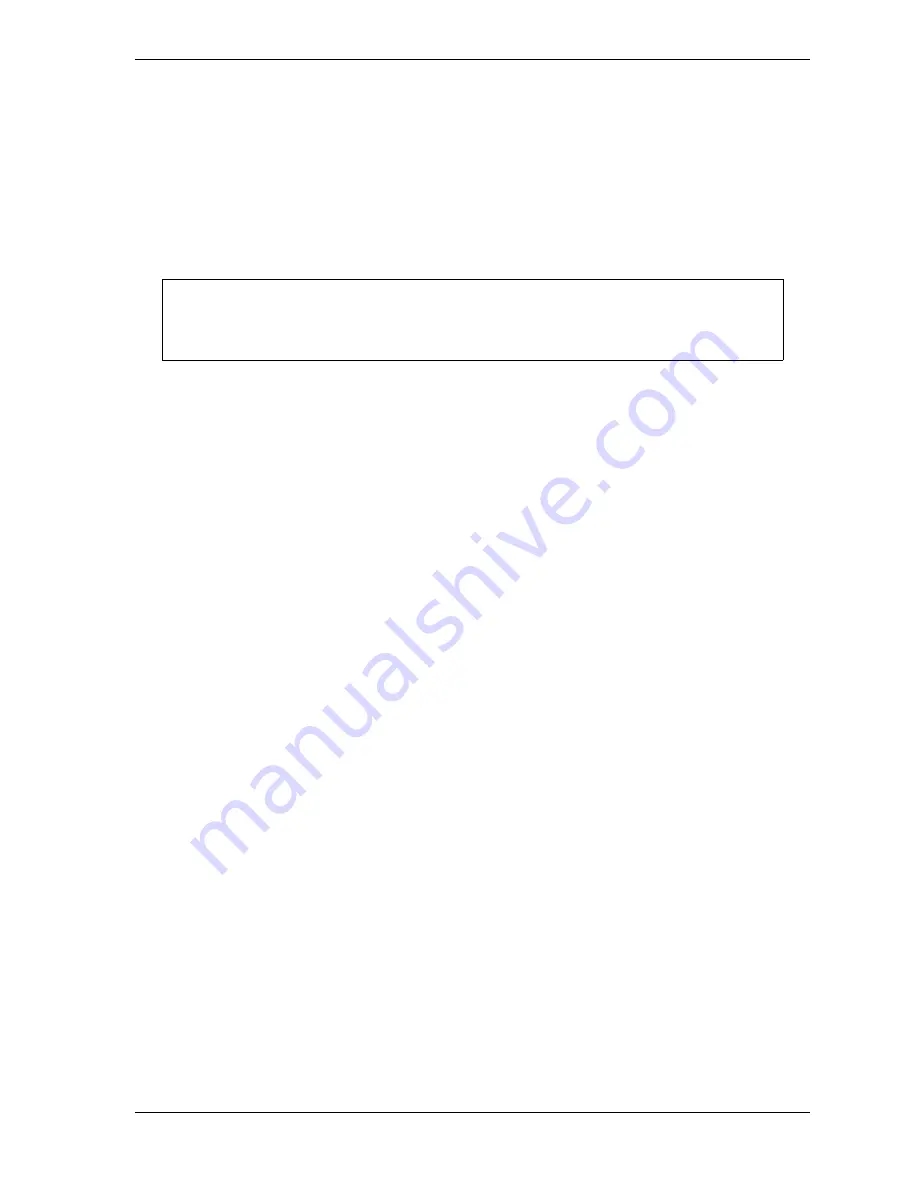
SmartPAC 2 User Manual
1126700
Installation
2-41
22.
Inch the press through a few strokes to verify that the position sensor works properly and
SmartPAC 2 does not produce position sensor fault messages.
23.
Inch the press while watching the Position Sensor LED, located beneath the Input Check
Voltage Switch on the SmartPAC 2 board (see Figure 2-7, page 2-13). Stop the press
when the LED comes ON and make a note of the ON angle. Continue to inch the press
until the LED goes OFF, and make a note of the OFF angle. The sensor should be ON at
0
°
, and, preferably, 0
°
should occur at the midpoint of the ON period.
24.
If the position sensor appears to be working properly, permanently mount the magnet,
plastic side up, using a non-ferrous metal screw. A brass screw (6-32) is supplied. Use a
No. 36 drill and a 6-32 tap.
Setting Up High Speed Version of SmartPAC 2
(Optional)
If you have a standard SmartPAC 2 and wish to change the system to a high-speed version
(1600 SPM maximum), follow these instructions:
1.
Locate jumper J102 on the SmartPAC 2 board (see Figure 2-7, page 2-13), and move the
jumper from the pins at the LOW setting to the pins at the HIGH setting.
2.
Upgrade SmartPAC 2 firmware, following the instructions in Appendix B.
Final Checkout
Before using SmartPAC 2, you need to make a few test press runs to ensure that your unit is
working properly. To perform final checkout, follow these instructions. Do not proceed to
the next step or group of steps until the item you are testing checks out.
Set Up a “Test” Tool
1.
Create a tool number and program counter settings (see Creating a New Tool, page 5-3,
TOOL NAME or TOOL ID, page 5-8, and COUNTERS, page 5-9). If you are not familiar
with how to use the SmartPAC 2 keyboard and displays, see Chapter 3.
2.
Load the tool number (see Loading a Tool, page 5-5), and enter Run mode (see Entering
and Exiting Run Mode, page 6-2).
Do not use a ferrous screw to mount the position sensor. A ferrous screw can cause false
signals.
NOTICE
Summary of Contents for SmartPAC2
Page 21: ...1126700 SmartPAC 2 User Manual xviii Table of Contents ...
Page 143: ...1126700 SmartPAC 2 User Manual 4 46 Initialization Mode ...
Page 197: ...1126700 SmartPAC 2 User Manual 5 54 Program Mode ...
Page 233: ...1126700 SmartPAC 2 User Manual 6 36 Run Mode ...
Page 245: ...1126700 SmartPAC 2 User Manual 7 12 Fault Messages ...
Page 271: ...1126700 SmartPAC 2 User Manual B 12 Updating SmartPAC 2 Firmware ...
Page 309: ...1126700 SmartPAC 2 User Manual E 6 Replacing SmartPAC 2 PC Board ...
Page 379: ......
Page 380: ......
Page 381: ......
Page 382: ......
Page 383: ......
















































