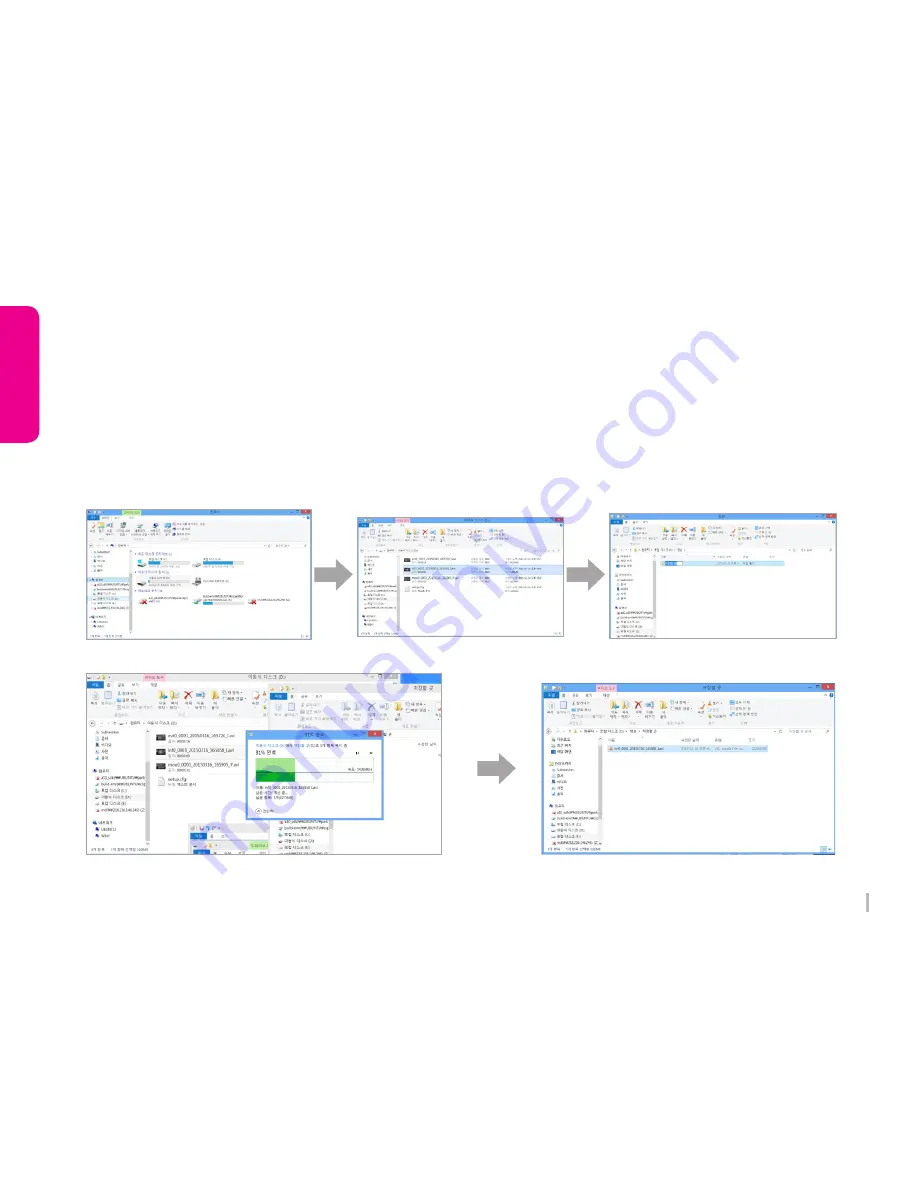
35
WINYCAM LOG
How to use
1) Enter to removal disc after insert SD card to your PC.
2) Go to the folder where recorded video files are stored.
3) Create the new folder in same location.
4) Drag the particular file to the new file to copy.
(If you drag a folder, the whole folder will be copied.)
3-19. To save video file on your PC
Summary of Contents for LOG
Page 1: ...User Manual LOG WINYCAM Vehicle Drive Recorder www winycam eng com ...
Page 20: ...19 WINYCAM LOG Ho w t o use 3 9 PC Original Viewer Viewer Configuration ...
Page 22: ...21 WINYCAM LOG Ho w t o use 3 10 PC Original Viewer Configuration 1 ...
Page 24: ...23 WINYCAM LOG Ho w t o use 3 10 PC Original Viewer Configuration 2 ...







































