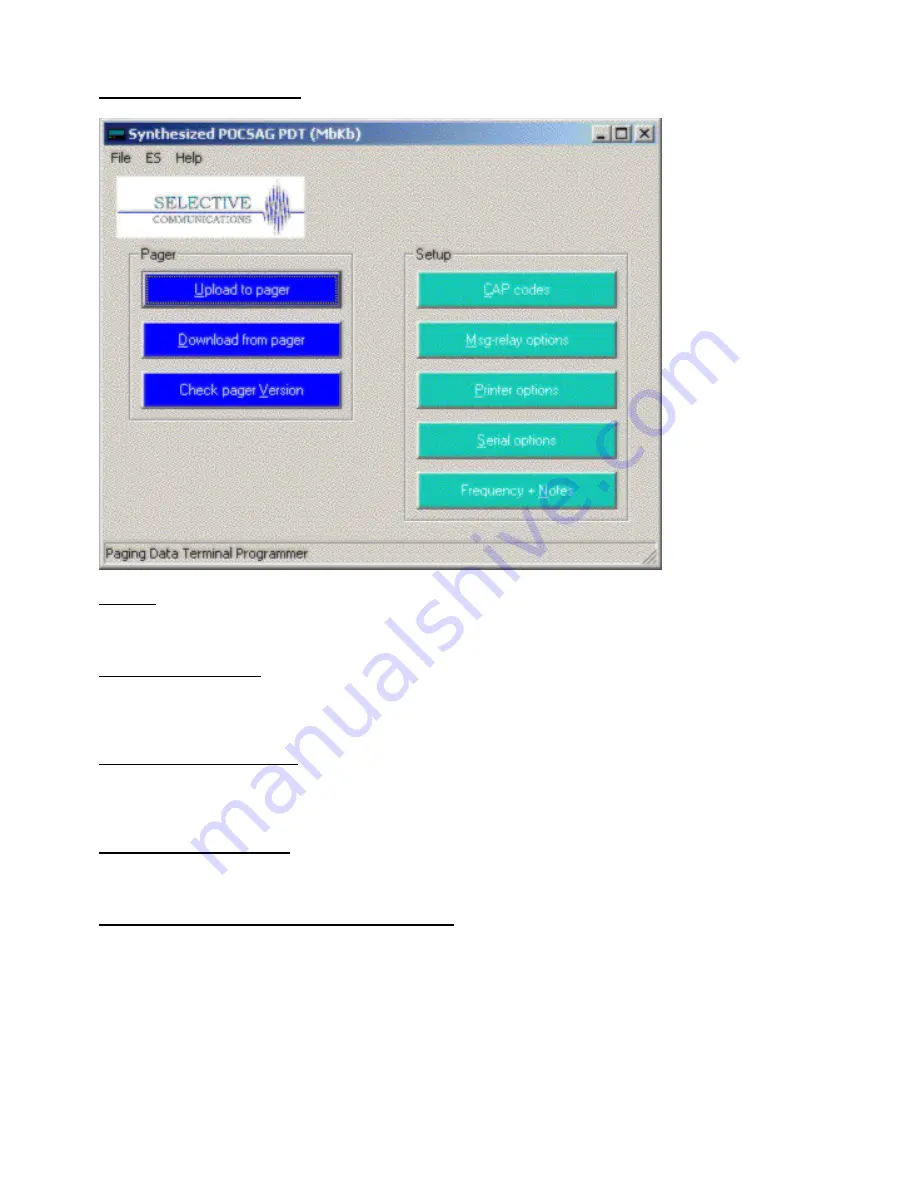
The Main PDT3P Window
Title Bar
The blue Title Bar at the top shows the current Template selected.
Upload To Pager Button
This button is used to upload new settings to the PDT3000. This will overwrite any settings currently in the
PDT3000.
Download From Pager Button
This button is used to download the current settings from the PDT3000. This will overwrite any settings currently in
PDT3P and will change the template in PDT3P to that programmed in the PDT3000 if different from that showing.
Check Pager Version Button
This button is used to read the software and hardware versions from the PDT3000.
The Set Time & Upload Button (PDR Templates Only)
This button is used to set the time and upload the new settings to the PDR2000. Time is set on the PDT in the PDT
User Interface or by selecting the set time and write function in the ES menu.













































