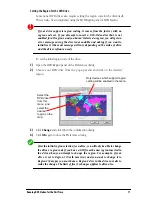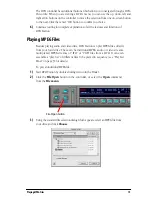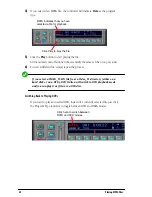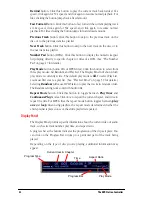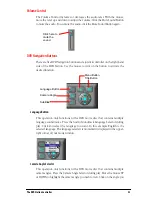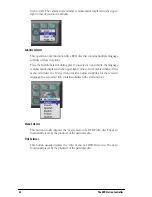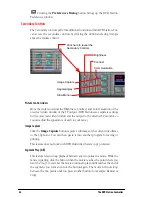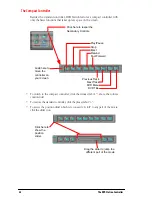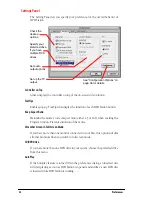18
Playing Discs
Playing Discs
DVD Station is designed to be very easy to use, and has controls which are
probably already familiar (if youÕve ever used a VCR, CD player or DVD player).
Before we get into the details of DVD Stations many cool features, letÕs start with
the basics.
The Basics
If all you want to do is play a disc, hereÕs what you do:
1)
Load an AudioCD or DVD into your DVD-ROM drive.
2)
Start DVD Station by double-clicking its icon in the Finder.
DVD Station will detect which type of disc youÕve inserted and display the appropriate
controller. The two controllers have the same basic controls, but each adds special
controls as appropriate to their specific tasks.
3)
Click the
Play
button to start playing the disc.
If itÕs an AudioCD, the disc will start playing. If itÕs a DVD, the playback window will
appear on your monitor and the video will begin playing.
If the Autoplay feature is turned ON in the preferences dialog, an inserted
disc will start playing as soon as DVD Station is opened and anytime a
new DVD disc is inserted while DVD Station is running.
4)
Adjust the sound level as desired using the Volume Control slider.
5)
You can skip to other tracks or scan quickly forward or backwards using the
standard ÒVCR-typeÓ controls.
DVD
controller
AudioCD
controller
Playback controls
DVD navigation buttons
OK button
Program type
Position indicators
Volume control
Play mode
Summary of Contents for 4DVD
Page 1: ...Wired 4DVD User s Guide ...