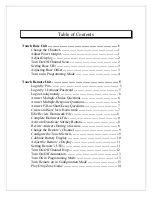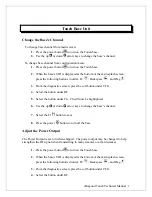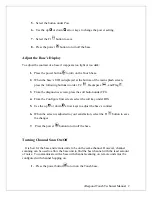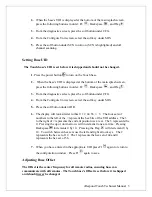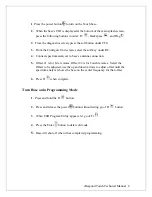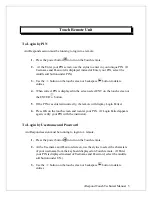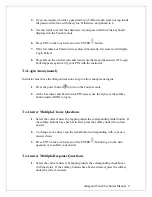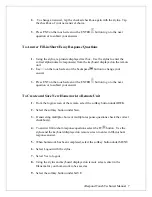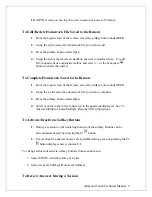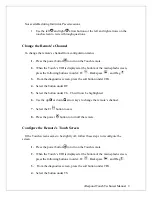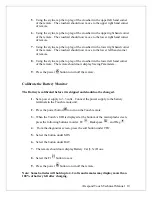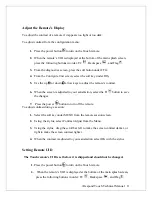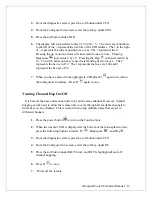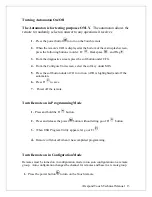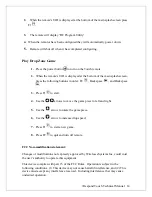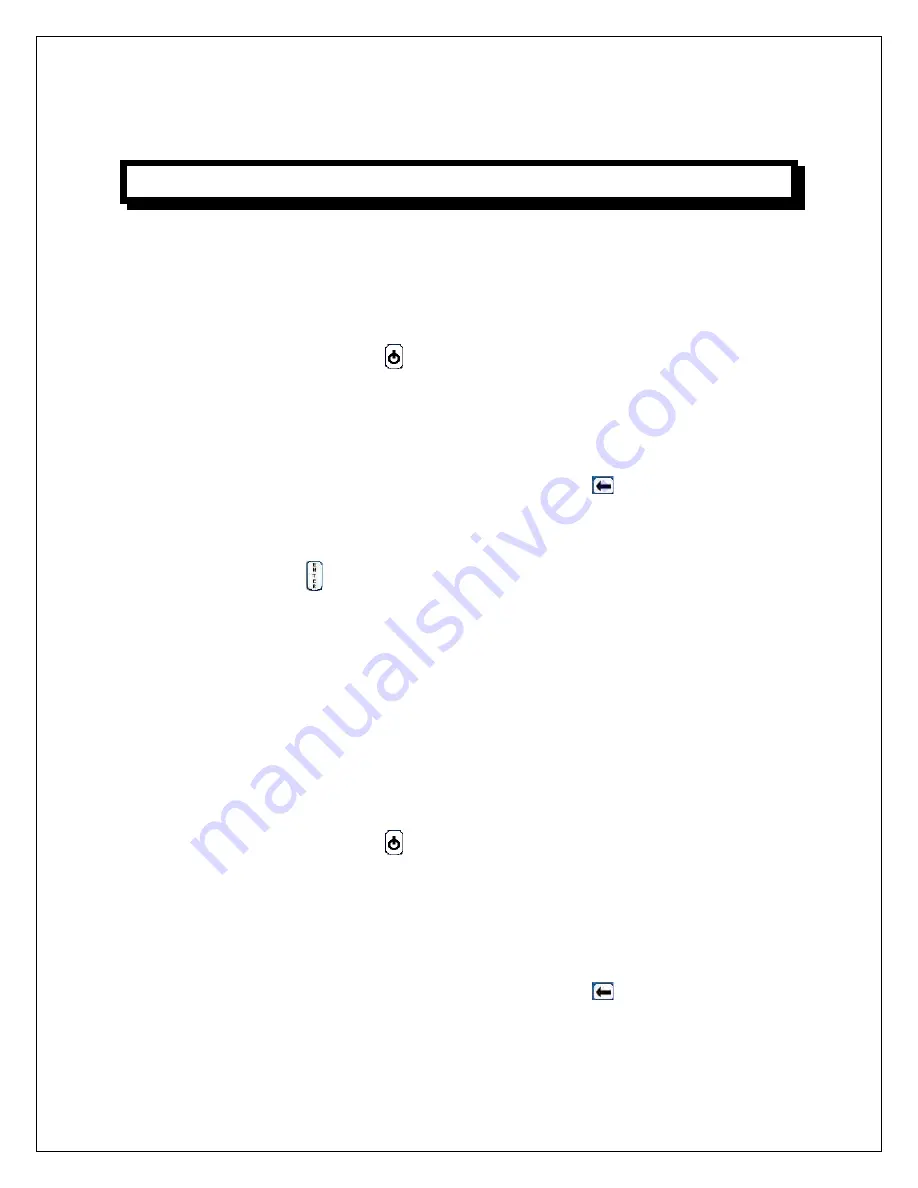
i
Respond Touch Technical Manual 5
Touch Remote Unit
To Login by PIN
An iRespond session must be running to login to a remote.
1.
Press the power button
to turn on the Touch remote.
2.
At the Enter your PIN screen, use the stylus to enter in your unique PIN. (If
Username and Password is displayed instead of Enter your PIN, select the
middle soft button under PIN.)
3.
Use the << button on the touch screen or backspace
button to delete
entries.
4.
When correct PIN is displayed in the screen select ENT on the touch screen or
the ENTER
button.
5.
If the PIN was entered incorrectly, the remote will display Login Failed.
6.
Press OK on the touch screen and reenter your PIN. (If Login Failed appears
again, verify your PIN with the instructor).
To Login by Username and Password
An iRespond session must be running to login to a remote.
1.
Press the power button
to turn on the Touch remote.
2.
At the Username and Password screen, use the stylus to select the characters
of your username from the keyboard displayed on Touch remote. (If Enter
your PIN is displayed instead of Username and Password, select the middle
soft button under UN.)
3.
Use the << button on the touch screen or backspace
button to delete
entries.