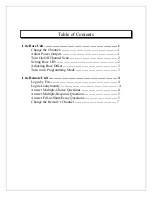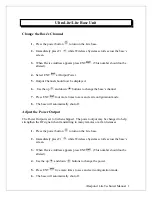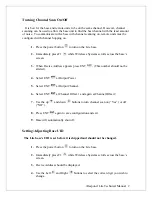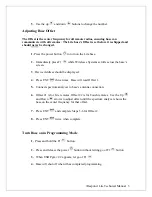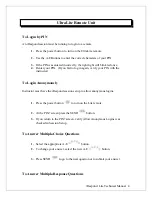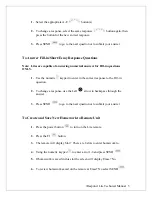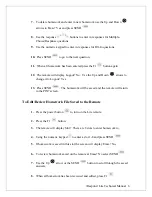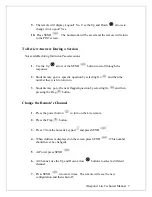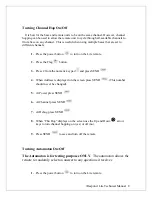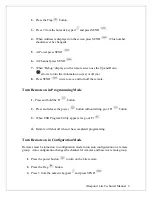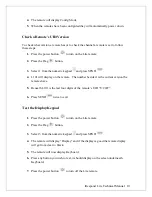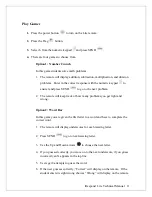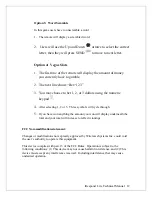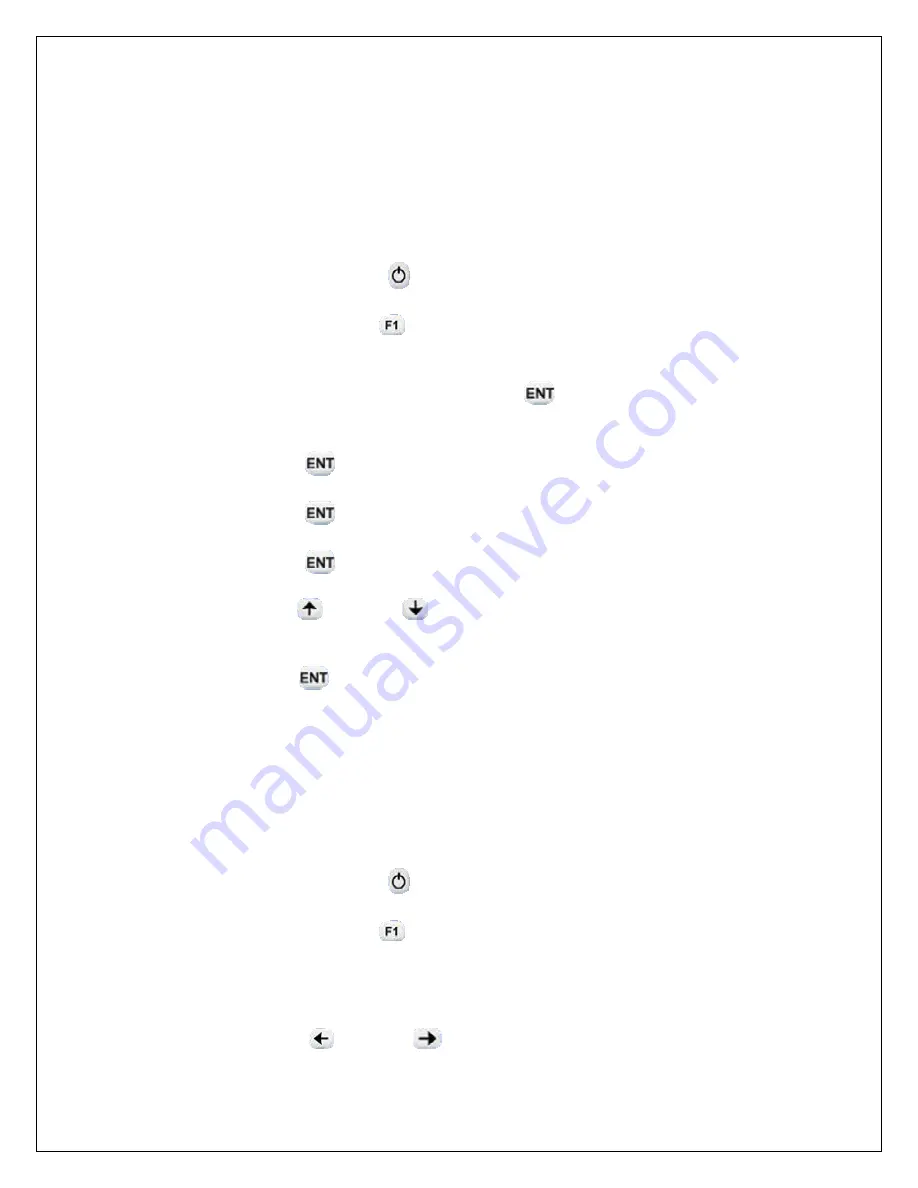
i
Respond Lite Technical Manual 2
Turning Channel Scan On/Off
It is best for the base and remote units to be on the same channel. However, channel
scanning can be used to allow the base unit to find the best channel with the least amount
of noise. To communicate with a base with channel scanning on, remote units must be
configured with channel hopping on.
1.
Press the power button
to turn on the Lite base.
2.
Immediately press F1
while Wireless eSystems scrolls across the base’s
screen.
3.
When Device Address appears press ENT
. (This number should not be
altered).
4.
Select ENT
at Output Power.
5.
Select ENT
at Output Channel.
6.
Select ENT
at Channel Offset 1 and again at Channel Offset 2.
7.
Use the up
and down
buttons to turn channel scan on (“Yes”) or off
(“NO”).
8.
Press ENT
again to save configuration and exit.
9.
Base will automatically shut off.
Setting/Adjusting Base UID
The Lite base’s UID is set before it is shipped and should not be changed.
1.
Press the power button
to turn on the Lite base.
2.
Immediately press F1
while Wireless eSystems scrolls across the base’s
screen.
3.
Device Address should be displayed.
4.
Use the Left
and Right
buttons to select the correct digit you wish to
change.