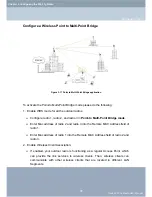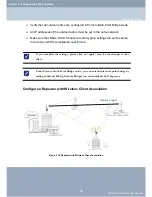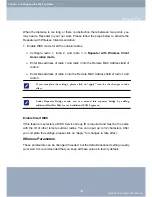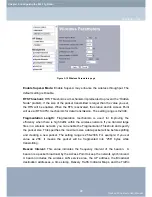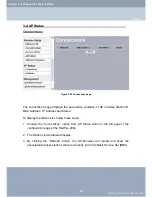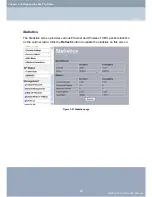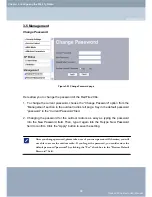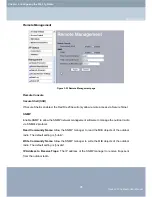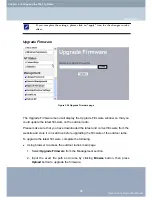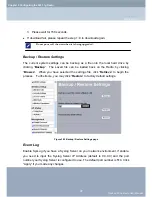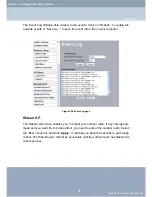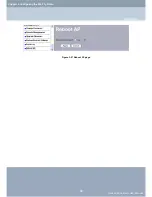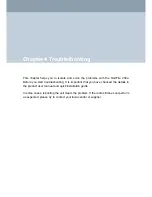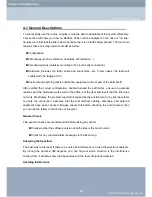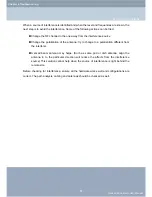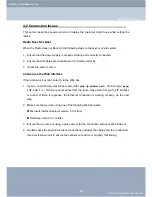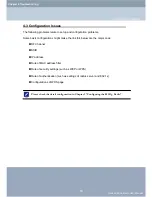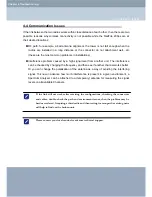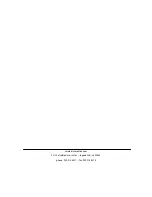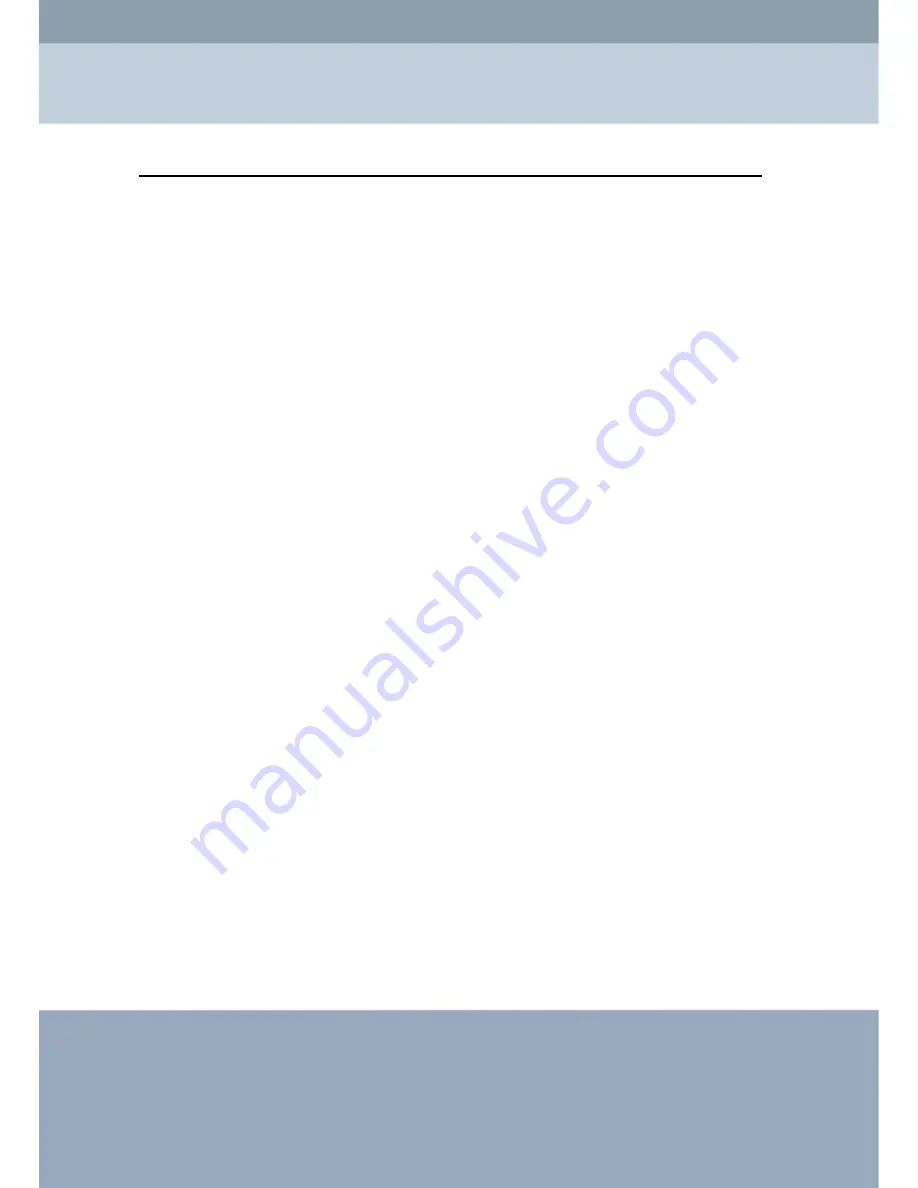
4-1 General Descriptions
To successfully use the radios, engineers must be able to troubleshoot the system effectively.
This section will show you how an RedFire 200e could be analyzed in the case of “no link,”
usually, we thinks that the link is down because there is no traffic being passed. The four main
reasons that a link may not work are list as below:
Configuration
Path issues (such as distance, obstacles, RF reflection…)
Personal reasons (careless mounting or the incorrectly connection.)
Hardware (includes the radio, cable and connectors…etc. In few cases, the radio will
conflict with the laptop or PC)
Environment (anything that is outside the equipment and not part of the path itself)
After verified the correct configuration, double-checked the path terms, ensure no personal
reasons and the hardware works well in the office, but the user still report that the link does
not work. Most likely, the problem reported is caused by the environment or by improper tests
to verify the connection. Assumes that the test method, cabling, antennas, and antenna
alignment have been checked, (Always ensure this before checking the environment.) then
you can do the follow to check the environment.
General Check
Two general checks are recommended before taking any action:
Check whether the software version at both sides is the most current
Check for any reported alarm messages in the Event Log
Analyzing the Spectrum
The best way to discover if there is a source of interference is to use the spectrum analyzer.
By turning the antenna 360 degrees, you can find out which direction is the interference
coming from. it will also show the frequencies and the level of signal is detected.
Avoiding Interference
RedFire 200e Radio User Manual
Chapter 4 Troubleshooting
General Descriptions
50
Summary of Contents for RedFire 200e
Page 1: ......