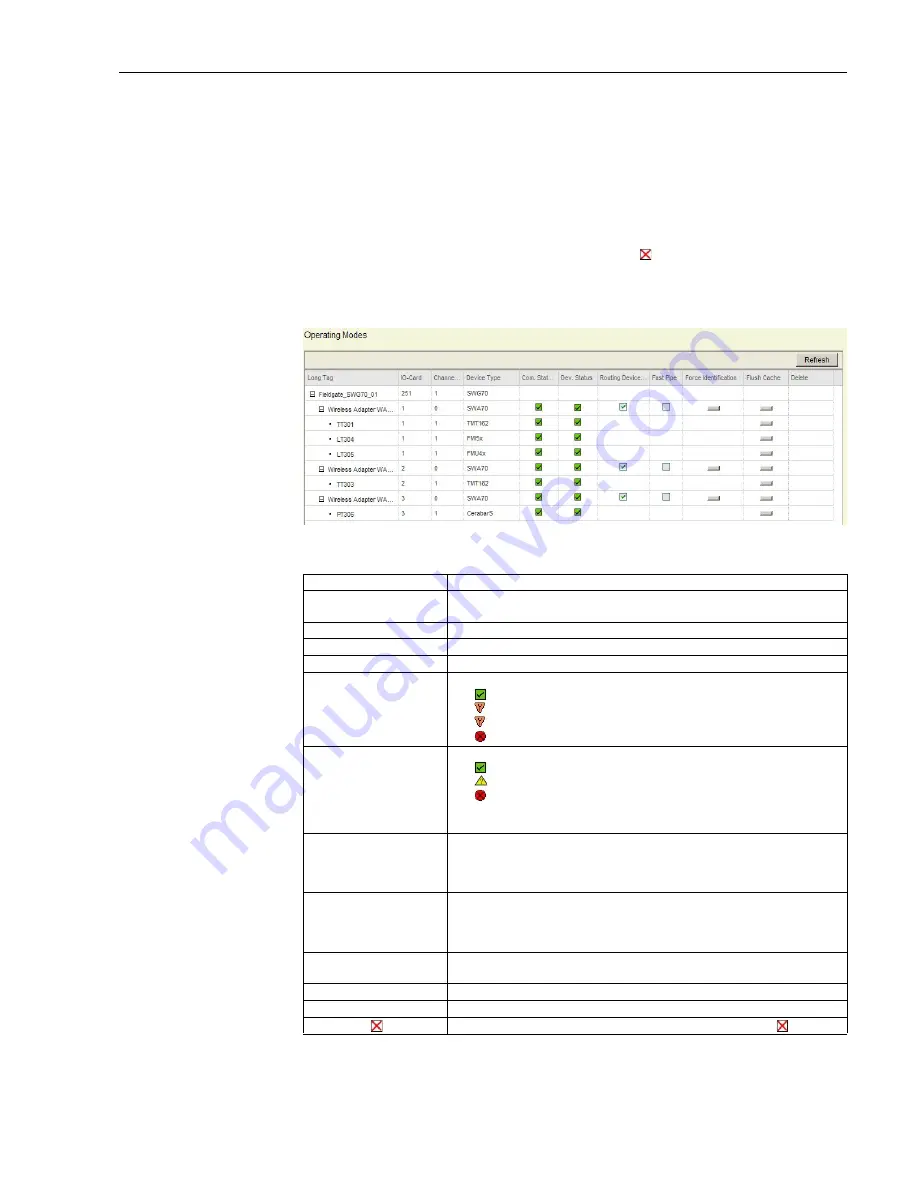
WirelessHART Fieldgate SWG70
8 Fieldgate Configuration
Hauser
45
8.2.3
Operating Modes
Operating Modes contains a table listing all devices in the WirelessHART network together with
their operation modes.
Whenever a wireless device joins the network, it is automatically inserted into the list, provided it
is not already listed. Wired HART devices connected to a WirelessHART adapter are also inserted.
The list retains all the devices Fieldgate has detected over the lifetime of the network, i.e. if a device
is completely removed from the network, it will still be seen in the list. Such devices can be removed
from the Operating Modes list clicking on the Delete button
which appears next to them.
1 Click on
Parameter => Wireless Communication => Operating Modes
to display the
table
–
The significance of the parameters can be taken from the table below
Parameter
Meaning
Long Tag
Identifies Fieldgate within the plant network
– For HART 5.0 or less, this is the text in the Message parameter
I/O Card
Indicates the virtual I/O card number to which the device is mapped
Channel
Indicates the channel of the virtual I/O card to which the device is mapped
Device Type
Displays the device type as registered at the HART Communication Foundation
Status
Displays the communication status
–
Connected
–
Flashing: Device connected, being identified
–
Continuous: Device connected but not identified
–
Communication failure
Dev. Status
Displays the device status
–
Good
–
Out of specification
–
Failure
Note that the device status that is displayed in the list may differ from the actual device
status because the HART status bits may be interpreted differently.
Routing Device
Indicates whether the device is allowed to act a routing device.
• To deactivate the routing functionality, deactivate the corresponding check box in the
Routing Device column.
• This option enables you to set up a star network
Fast Pipe
Establishes a direct connection to a selected device. The fast pipe connection is about 4
times faster than a regular connection, which enables you to perform fast updates.
• Click on the check box to activate the Fast Pipe.
– Note that you can activate the Fast Pipe option for only one device at a time.
Enforce Identification
Forces a device to resend its identification, for example if a communication failure
occurred.
Flush Cache
Deletes the transmitted values.
Refresh
Press this button to reload the operational mode parameters of all network devices
Delete button
Devices with no connection can be deleted by pressing the delete button
Summary of Contents for Fieldgate SWG70
Page 2: ......
Page 119: ...WirelessHART Fieldgate SWG70 D Appendix ANATEL Approval Endress Hauser 117 For your notes ...
Page 120: ...D Appendix ANATEL Approval WirelessHART Fieldgate SWG70 118 Endress Hauser For your notes ...
Page 121: ...WirelessHART Fieldgate SWG70 D Appendix ANATEL Approval Endress Hauser 119 For your notes ...
Page 123: ......
Page 124: ...www endress com worldwide ...
















































