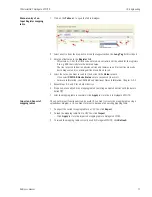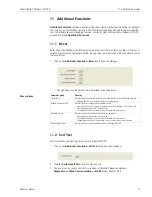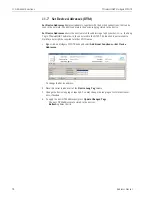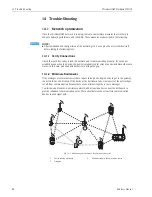10 Engineering
WirelessHART Fieldgate SWG70
70
Hauser
Semi-automatic generation
of Input Register mapping
table
1 Click on the
Generate
tab to open the Generate dialogue:
2 Enter an offset value in the
Start Register
field.
–
For a typical application, e.g. monitoring of device values only, the Start value is normally 1
–
If you intend to monitor Fieldgate SWG70 values, enter 13, in order to leave space for the
Fieldgate values
3 Select the order in which the devices are to be mapped to the Modbus registers in the
Generation order
drop-down list
4 Click
Default Settings
to automatically load HART CMD 3 values as well as device and status
information into the value list
–
Alternatively click in the value field and choose the values you require
–
Note that the list will be replicated for all devices, so some editing may be required later
5 If required, check the
Delete all Mappings
checkbox to overwrite any existing mappings
–
If the box is unchecked, any new devices found will be added to an existing table
6 Click
Generate
to write the mapping to the table on the Table tab.
7 Click the
Table
tab to view the generated mapping table
8 If you want to add Fieldgate SWG70 to the mapping table
–
Select Fieldgate SWG70 in the Long Tag drop down menu
–
Select a value from the value list
–
Repeat the selection for as many Fieldgate SWG70 values as you wish to map
9 If required, manually edit the generated mapping table by deleting unwanted entries with the
delete button
10 After the mapping table is complete, click
Apply
to store it in Fieldgate SWG70.
Summary of Contents for Fieldgate SWG70
Page 2: ......
Page 119: ...WirelessHART Fieldgate SWG70 D Appendix ANATEL Approval Endress Hauser 117 For your notes ...
Page 120: ...D Appendix ANATEL Approval WirelessHART Fieldgate SWG70 118 Endress Hauser For your notes ...
Page 121: ...WirelessHART Fieldgate SWG70 D Appendix ANATEL Approval Endress Hauser 119 For your notes ...
Page 123: ......
Page 124: ...www endress com worldwide ...