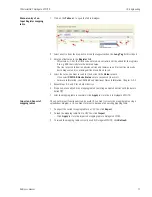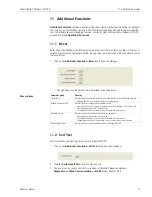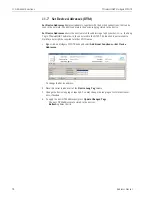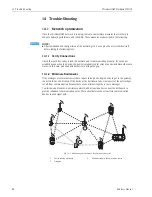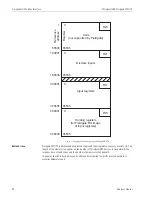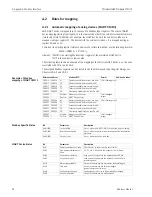WirelessHART Fieldgate SWG70
11 Additional Functions
Hauser
79
11.8 Upload Certificate (Web Server)
11.8.1 Self-signed security certificate
A digital certificate is an electronic document that binds a public key with an identity, for example,
an organization or a user. The binding between a public key and the identity is done by a signature.
This signature can be self-signed or authenticated by a certification authority.
Fieldgate SWG70 is delivered with a self-signed certificate for the HTTPS connection. If the web
browser is unable to verify the authenticity of a self-signed certificate, a warning message appear:
You can proceed to the web server by clicking the appropriate option below the message.
11.8.2 Trusted security certificate
If you wish to avoid the security message, a trusted certificate must be obtained from a certification
authority. This is usually connected with a fee and applies to one Fieldgate only.
On registering the web server you will receive files containing a certificate and a private key. As your
computer is probably not connected to the Internet, these should be available on its hard disk or a
USB stick before the certificate is uploaded to Fieldgate SWG70. Now proceed as follows:
1 Click on the
Additional Functions => Upload Certificate
leaf to open the dialogue
2 Click
Browse
and select the certificate file on the hard disk or USB stick
3 Click
>>
to upload the certificate
4 The
Upload Private Key
option appears: Click
Browse
and select the private key on the hard
disc or USB stick
5 Click
>>
to upload the private key
6 The
Change Certificate and Private Key
option appears: Click
>>
to install the trusted
certificate.
7 Go to
Additional Functions => Device Reset
and perform a device reset for the changes to
take effect.
8 If the trusted certificate has been installed successfully, the address bar in the web browser
displays a padlock icon, which indicates that the web interface of the WirelessHART Gateway
is a trusted site.
NOTE!
• In some cases, you must also install the certificate locally on your operating system.
–
If so, click the warning message in the address bar of the web browser and select more
information on the certificate.
–
In the following window, click
Install Certificate
and follow the instructions of the
installation wizard.
Summary of Contents for Fieldgate SWG70
Page 2: ......
Page 119: ...WirelessHART Fieldgate SWG70 D Appendix ANATEL Approval Endress Hauser 117 For your notes ...
Page 120: ...D Appendix ANATEL Approval WirelessHART Fieldgate SWG70 118 Endress Hauser For your notes ...
Page 121: ...WirelessHART Fieldgate SWG70 D Appendix ANATEL Approval Endress Hauser 119 For your notes ...
Page 123: ......
Page 124: ...www endress com worldwide ...