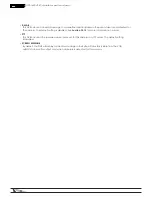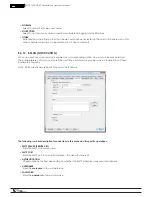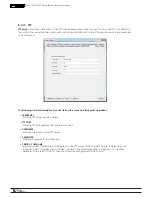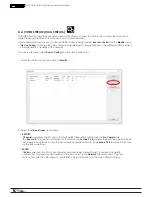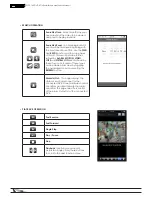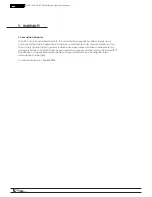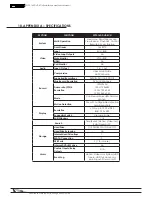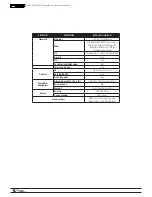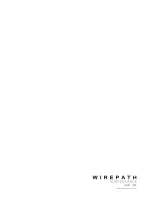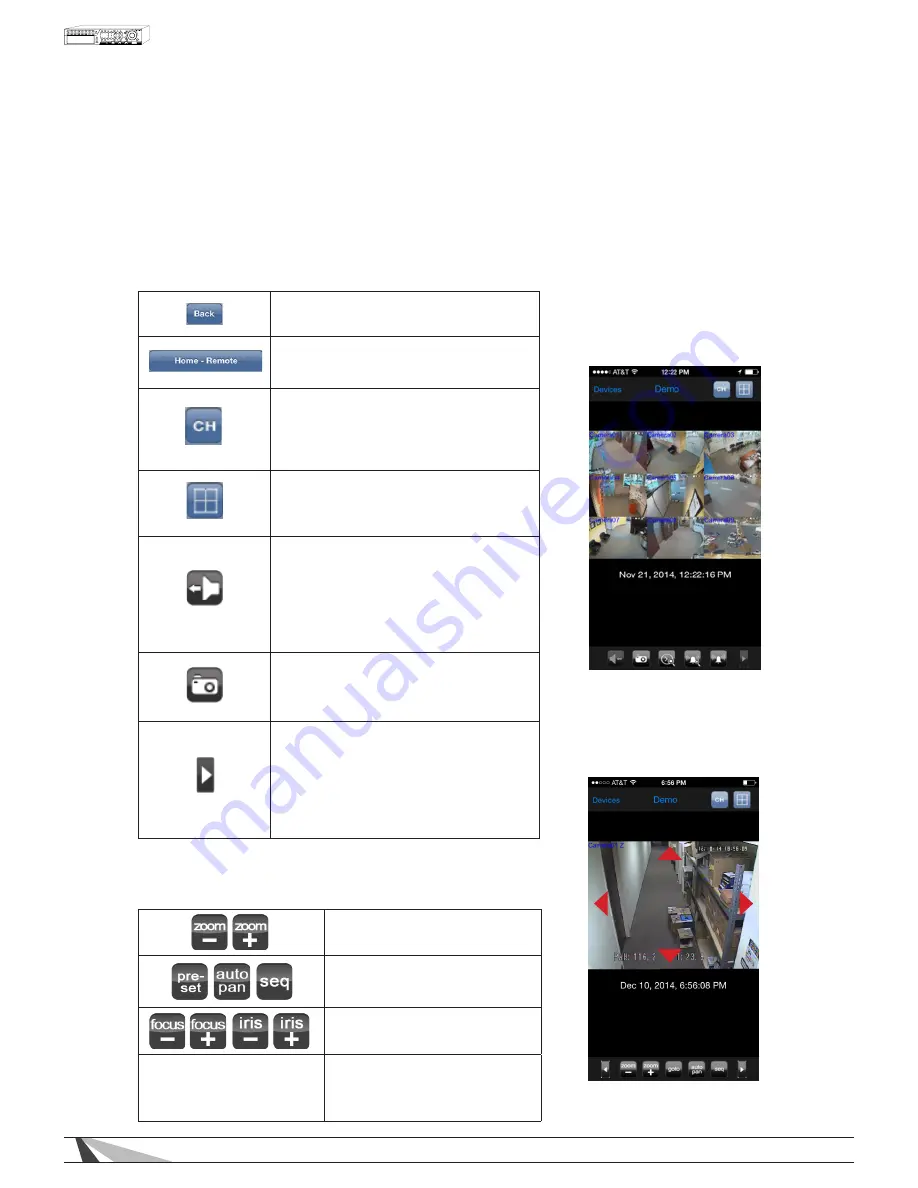
103
WPS-165-DVR-4CH Installation and Users Manual
8.5.1. REMOTE DISPLAY AND OPERATION
After launching WPS-DVR or WPS-DVR-HD, select the DVR in the Device list to connect. The application will
open to a 4 window split screen by default. Use the CH button or double-tap a quadrant in the split screen
to view a single camera full screen. Once in full-screen view, a “swipe” feature enables the ability to
sequentially scroll through all of the cameras. This feature is also available in landscape mode.
• DISPLAY OPERATION
• PTZ OPERATION
BACK - Exits the Main Display and returns
to the Device List
DVR SELECTION - Select and connect to
other DVRs in the Device List
CH - Displays a virtual numeric keypad
for 16 cameras. Select any camera to
switch to the full-window display for that
camera.
GRID - Select 1, 4, 9 or 16 split-window
view of the DVR. The 4 split-window view
offers views in groups of four.
AUDIO - Enable/mute the audio
output from the DVR. This option is
only available when in full window
view of the camera that has audio
associated with it in the DVR setup.
SNAPSHOT - Snapshot of the screen is sent
to the Photo Library of the iPhone.
PTZ FUNCTION - Select the full window
view of a camera that offers PTZ function.
This option is only available if the DVR
is setup to enable PTZ for the
associated camera.
ZOOM IN, ZOOM OUT
GOTO preset position, Start Auto
Pan, Start SEQ
Focus Adjust, Iris Open/Close
PAN/TILT
Touch the corresponding portion
of the camera window to Pan or
Tilt the camera Up, Down, Left or
Right
Note: Arrows are shown for example purpose
only and will not appear on the screen.