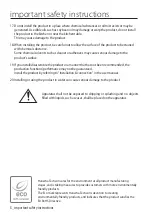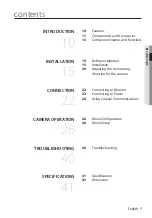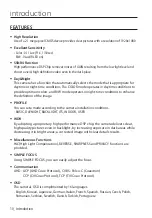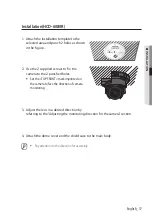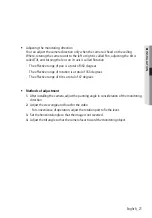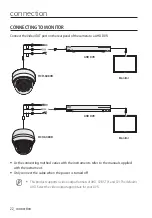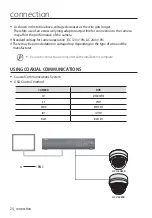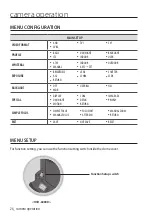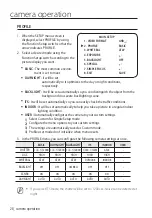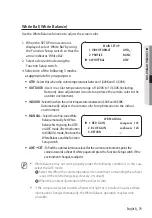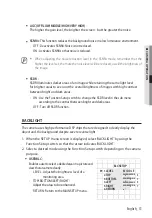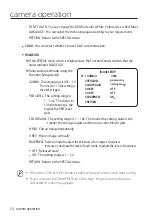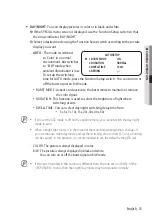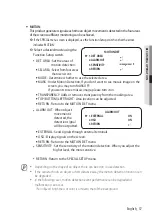22_ connection
connection
CONNECTING TO MONITOR
Connect the Video OUT port on the rear panel of the camera to a AHD DVR.
y
As the connecting method varies with the instruments, refer to the manual supplied
with the instrument.
y
Only connect the cable when the power is turned off.
M
`
This product supports 4 video output formats of AHD, CVBS, TVI, and CVI. The default is
AHD. Select the video output appropriate for your DVR.
REC
HDD
ALARM NETWORK BACKUP POWER
REC
HDD
ALARM NETWORK BACKUP POWER
TOPFRONT
HCD-6080R
HCV-6080R
AHD DVR
AHD DVR
Monitor
Monitor