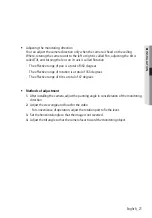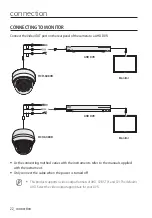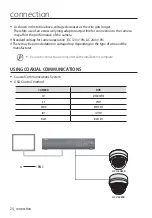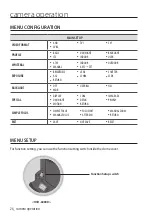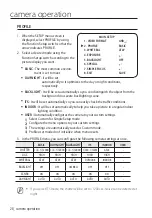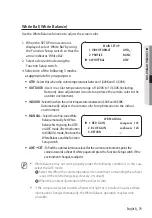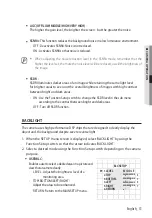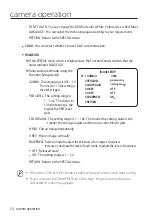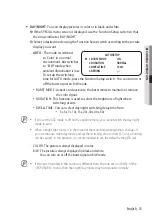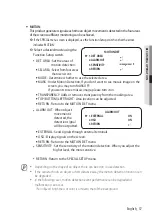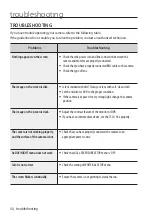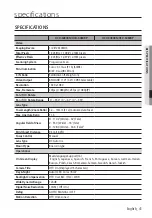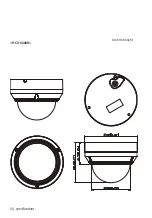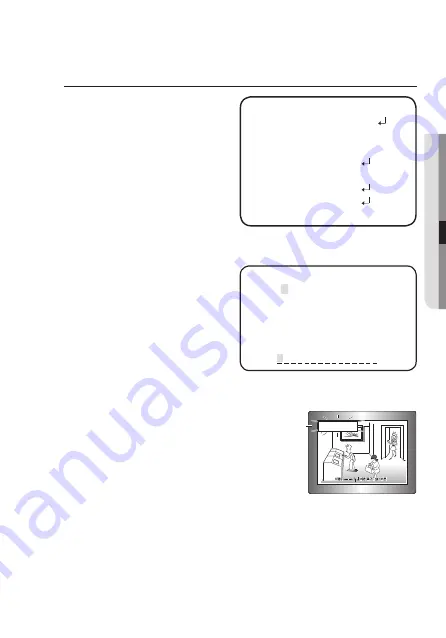
English_33
●
C
amer
a
Oper
a
ti
O
n
SPECIAL
1. When the SETUP menu screen is
displayed, select ‘SPECIAL’ by using
the Function Setup switch so that the
arrow indicates ‘SPECIAL’.
2. Select a desired mode using the
Function Setup switch.
y
DISPLAY
➊
If the SPECIAL menu screen is displayed,
use the Function Setup switch so that
the arrow indicates ‘DISPLAY’.
➋
Select a desired mode using the Function Setup switch.
-
CAM TITLE
➊
If the DISPLAY menu screen is
displayed, use the Function Setup
switch so that the arrow indicates
‘CAM TITLE’.
➋
Set it to ‘ON’ by using the Function
Setup switch.
➌
Press the Function Setup switch.
➍
Use the Function Setup switch to
move to a desired letter and select the letter by pressing the Function Setup switch.
Repeat this to enter multiple letters. You can enter up to 15 letters.
➎
Enter a title, move the cursor to ‘POS’ and press the
Function Setup switch. The entered title appears on
the screen. Select the position to display the title on
the screen by using the Function Setup switch and
press the Function Setup switch. When the position
is determined, select ‘END’ and press the Function
Setup switch to return to the DISPLAY menu.
M
M
`
When the CAM TITLE menu is ‘OFF’, no title will be displayed on the monitor screen even if you
enter one.
`
and Numbers are available in this mode.
`
If you move the cursor to CLR and press the Function Setup switch, all the letters are
deleted. To edit a letter, change the cursor to the bottom left arrow and press the
Function Setup switch. Move the cursor over the letter to be edited, move the cursor
to the letter to be inserted and then press the Function Setup switch.
MAIN SETuP
1.
VIDEO FORMAT
AHD
2.
PROFILE
bASIC
3. WHITE bAL
ATW
4. EXPOSuRE
5. bACKLIGHT
OFF
6. SPECIAL
7. SIMPLE FOCuS
8. EXIT
SAVE
A b C D E F G H I J K
L M N O P Q R S T u V
W X Y Z
_ . 0 1 2 3
4 5 6 7 8
9
M
CLR POS END
CAM TITLE
FRONT DOOR