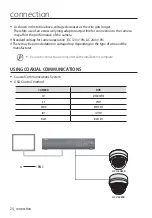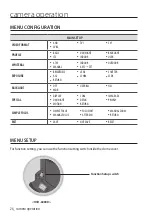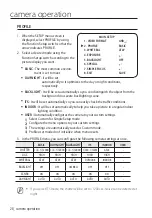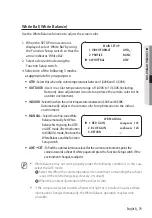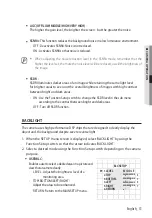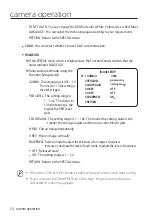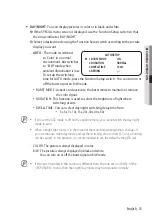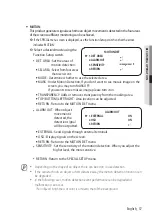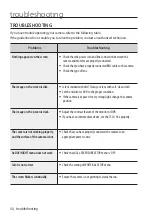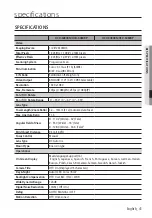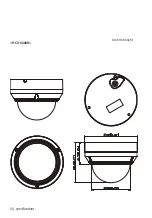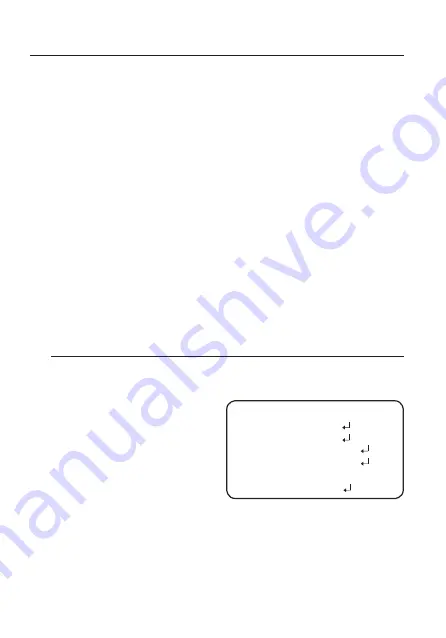
38_ camera operation
camera operation
- If there is little movement near the screen edge
- If multiple movements keeps occurring randomly, such as scene switching or sudden
light changes
- If an object fixed in the same location keeps moving
- Moving away from the camera or approaching the camera. Little location change on
the screen.
- If a moving object approaches the camera
- If random objects obstruct the view of each other
- If more than one objects merge or one object divides into multiple objects
- If an object moves too fast (the same object should have overlapping areas between
the consecutive frames)
- If there are reflections/blurs/shadows created by a strong light such as direct sunlight,
lights, and headlights.
- Severe snow, rain and wind. Sunset or sunrise
- If the size is greater than the max size or smaller than the min size, motion is not
detected. To avoid false detection caused by noises, set the max/min detection size
suitable for the installation environment.
But the same movement in the same location can cause a different detection size. So,
include margins when you set the min/max detection size.
SIMPLE FOCuS
1. When the SETUP menu screen is displayed, select ‘SIMPLE FOCUS’ by using the
Function Setup switch so that the arrow indicates ‘SIMPLE FOCUS’.
2. Select a desired mode using the
Function Setup switch depending on
the camera purpose.
y
SIMPLE FOCuS
: Automatically adjust
the focus of the
video.
y
FOCuS INITIALIZE
: Move the focus to
the default (BFL).
y
MANuAL ZOOM
: Manually adjusts the lens zoom and make an image look clearer.
y
MANuAL FOCuS
: Manually adjusts the lens focus and make an image look clearer.
y
AFTER D/N
: After D/N is switched, select whether to use the focus readjustment
function.
y
RETuRN
: Return to the MAIN SETUP menu.
SIMPLE FOCuS
▶
1.
SIMPLE FOCuS
2.
FOCuS INITIALIZE
3.
MANuAL ZOOM
-100
4.
MANuAL FOCuS
-100
5.
AFTER D/N
OFF
6.
RETuRN