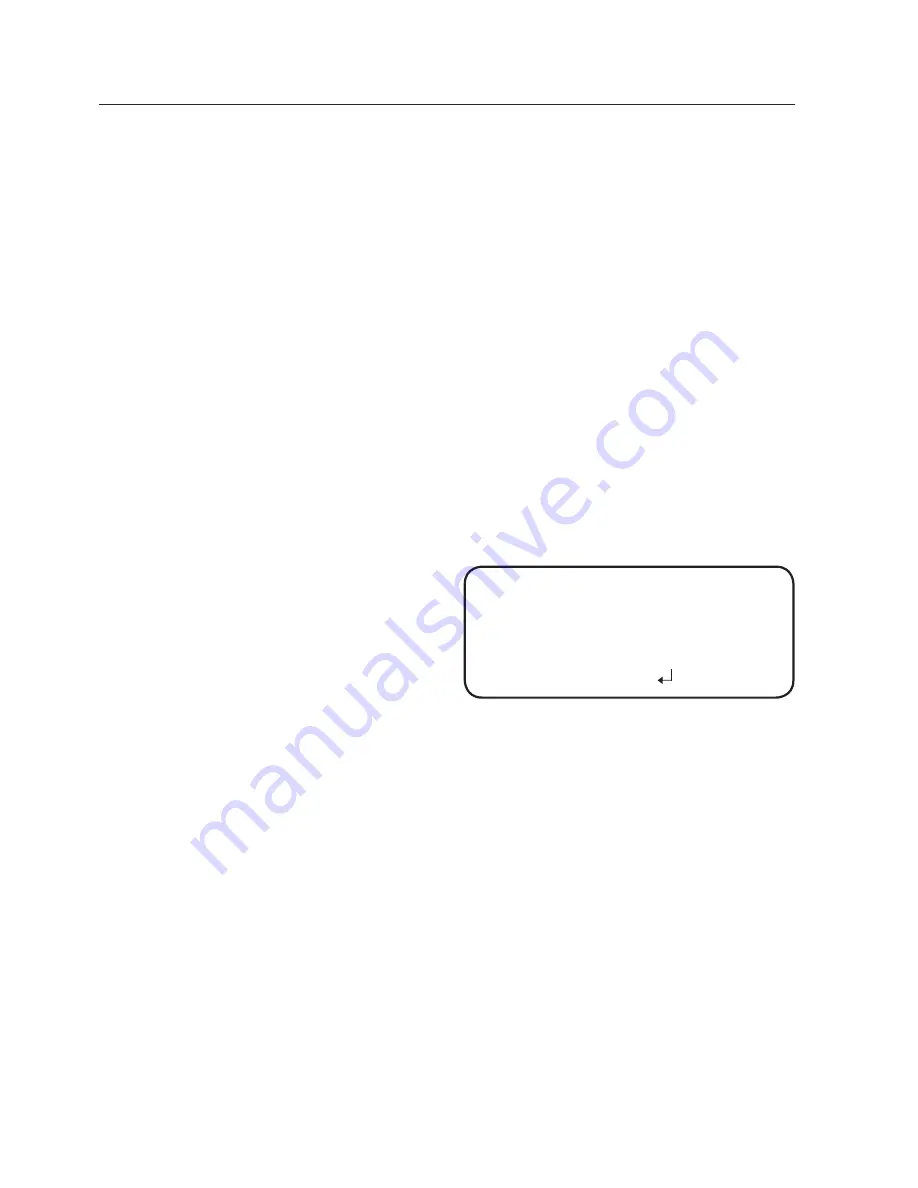
38_ camera operation
camera operation
- SHARPNESS : Select a mode to adjust the thickness of an image’s sharpness.
Increase or decrease the level of each mode to adjust the level of sharpness.
y
OFF : Released state
y
ON : The setting range is 1 ~ 32.
- RETURN : Return to the SPECIAL menu.
M
`
When the V-REV or H-REV mode is enabled, the text on the screen does not flip.
`
If you increase the SHARPNESS level too high, the picture may become
distorted or noise may appear.
y
DAY/NIGHT:
You can display pictures in color or in black and white.
➊
If the SPECIAL menu screen is displayed, use the Function Setup switch so that
the arrow indicates ‘DAY/NIGHT’.
➋
Select a desired mode using the Function Setup switch according to the picture
display you want.
-
AuTO :
The mode is switched
to ’Color‘ in a normal
environment, but switches
to ’B/W‘ mode when
ambient illumination is low.
To set up the switching
time for AUTO mode, press
the Function Setup switch. You can turn on or off the burst signal on B/W
mode.
y
BURST MODE : Activate or deactivate the burst mode to maintain or remove
the color signal.
y
DURATION : This function is used to select the brightness of light where
switching occurs.
y
DWELL TIME : You can select day/night switching delay time from.
3s, 5s, 7s, 10s, 15s, 20s, 30s, 40s, 60s
M
`
If you set the AGC mode to off on the exposure menu, you cannot switch the day/night
mode to auto.
`
When a bright light source is in the screen or there are frequent brightness changes, if
you use the auto night/day mode, and set the switching time to short (3, 5 sec), a hunting
can be caused. In this situation, it is recommended to use the default setting (30 sec).
AuTO SETuP
▶
1.
buRST MODE
ON
2.
DuRATION
NORMAL
3.
DWELL TIME
30 SEC
4.
RETuRN











































